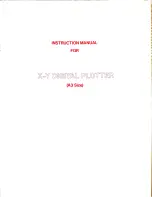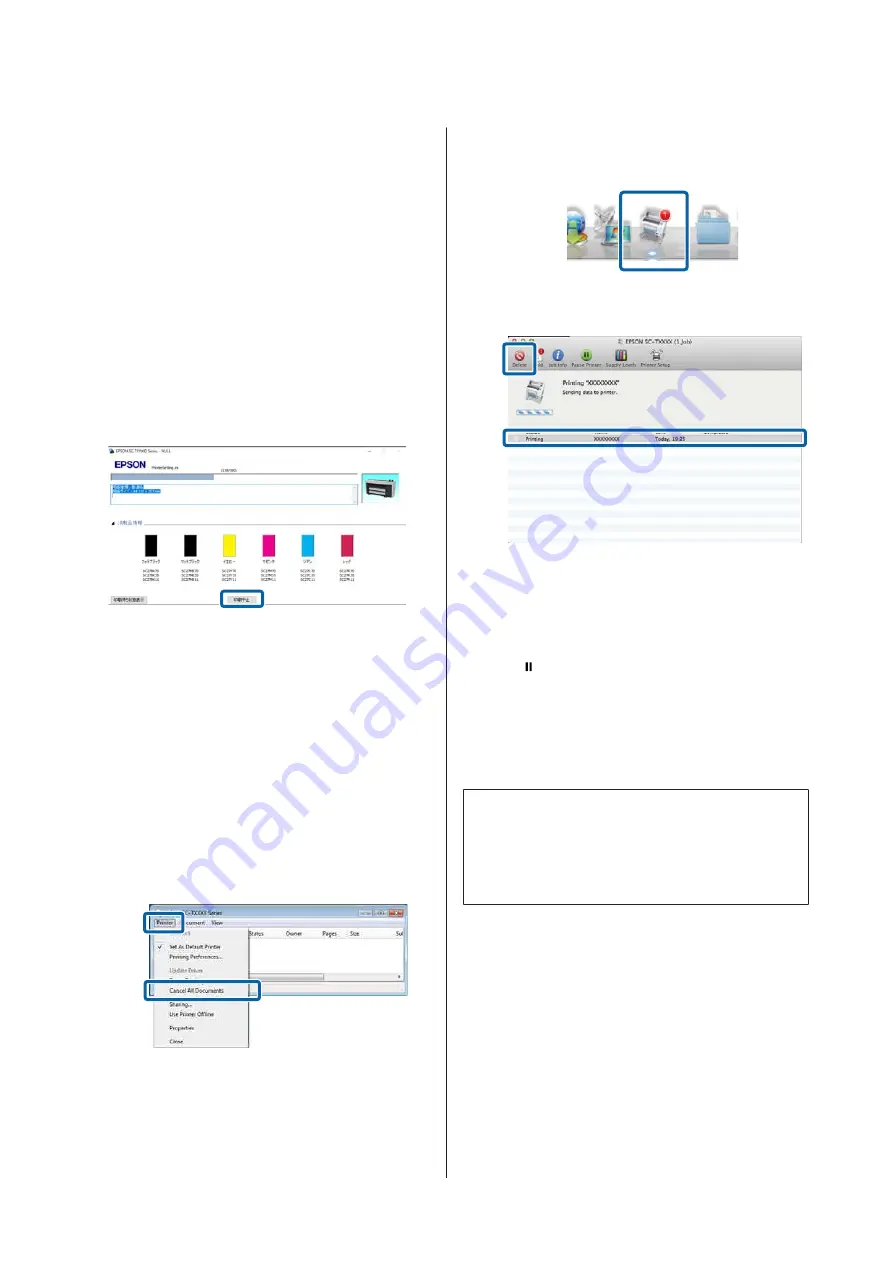
Canceling Printing
There are a few ways to stop printing operations
depending on the situation.
When the computer has finished sending data to the
printer, you cannot cancel the print job from the
computer. Cancel on the printer.
Canceling from a Computer (Windows)
When the Progress Bar is displayed
Click
Cancel Printing
.
When the Progress Bar is not displayed
A
While printing, click the printer icon displayed
on the taskbar.
Whether or not an icon is displayed depends
on the settings selected for Windows.
B
Right-click on the print data name you want to
cancel to display the document menu, and then
click
Cancel
.
To cancel all print data, click
Cancel All
Documents
in the
Printer
menu.
If the job has been sent to the printer, print
data is not displayed on the above screen.
Canceling from a computer (Mac)
A
Click the printer icon in the Dock.
B
Select the job you want to cancel, and then click
Delete
.
If the job has been sent to the printer, print
data is not displayed on the above screen.
Canceling on the printer
Press the button, select
Cancel
on the screen, and
then press the
Z
button.
The print job is canceled even in the middle of
printing. After canceling, it may take a while before
the printer returns to the ready status.
Note:
Note: You cannot delete print jobs which are in the
print queue on the computer using the above operation.
See the procedure in "Canceling from a Computer" in
the previous section to delete print jobs in the print queue.
SC-P8500D Series/SC-T7700D Series User's Guide
Basic Operations
72