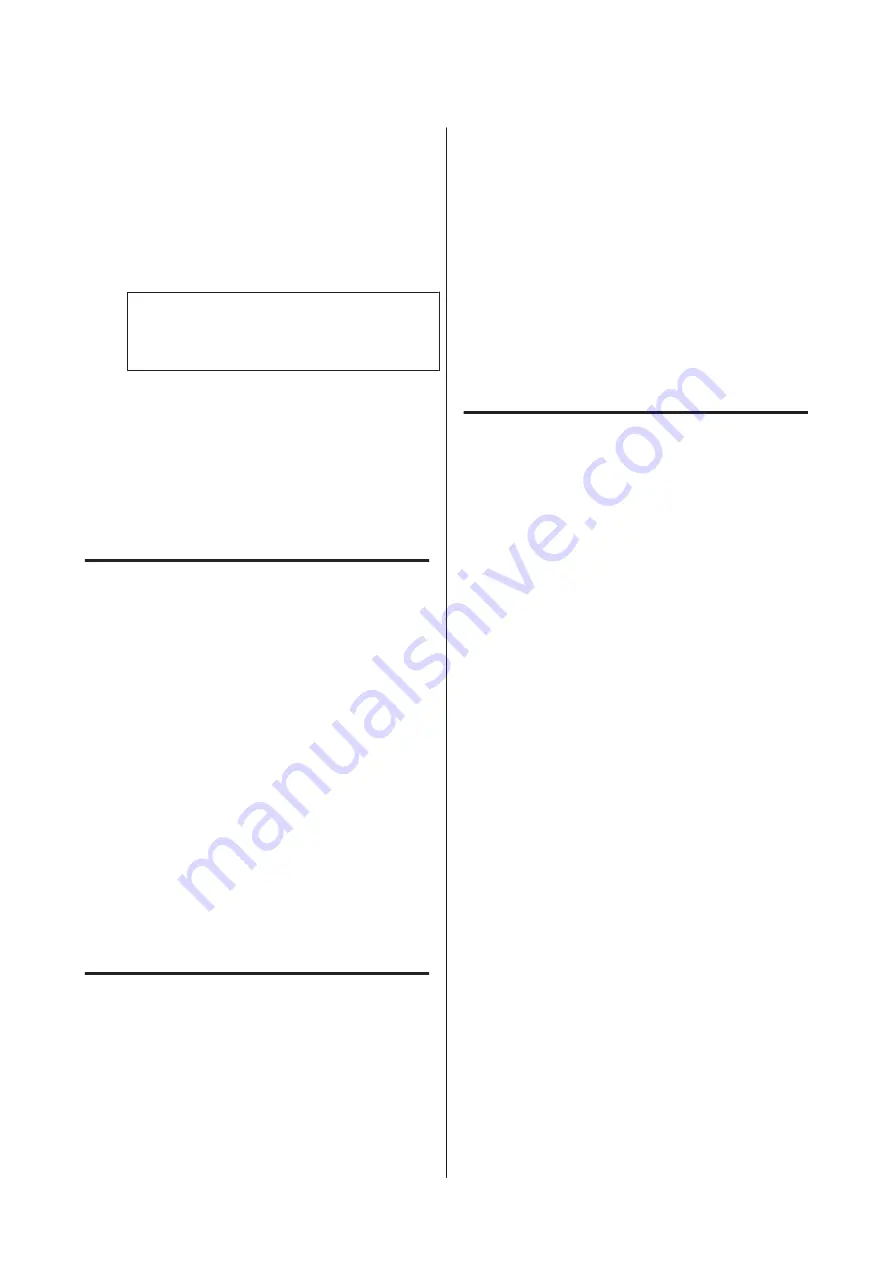
D
Select the
Advanced
tab, and then select
File
Storing
.
E
Set
File Storing
to
On
.
F
Specify the Storage, and then change the other
settings as necessary.
Note:
In
Setting
, select whether you want to print the
file at the same time as saving it to Storage.
G
Tap
x
.
Using Data Saved to
Storage
Printing Data in Storage
A
Select
Storage
on the printer’s control panel.
B
Select the Storage space where the document
you want to print is stored, and then select
Open
.
C
Select the file.
D
Set the number of copies you want to print.
E
Make print settings as necessary.
F
Tap
x
.
Saving Data in Storage to a
Memory Device
A
Select
Storage
on the printer’s control panel.
B
Select the Storage space where the document
you want to save to a memory device is stored,
and then select
Open
.
C
Select the file.
D
Select
Send/Save
.
E
Select
Storage to Memory Device
.
F
Make save settings as necessary.
G
Tap
x
.
Attaching a Document in
Storage to an Email
You need to set up your email server in advance.
A
Select
Storage
on the printer’s control panel.
B
Select the Storage space where the document
you want to save to a memory device is stored,
and then select
Open
.
C
Select the document.
D
Select
Send/Save
.
E
Select
Storage to Email
.
F
Specify the destination.
G
Make save settings as necessary.
H
Tap
x
.
SC-P8500D Series/SC-T7700D Series User's Guide
Using the SSD Unit (Optional)
77































