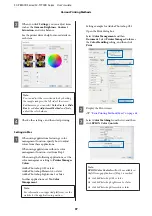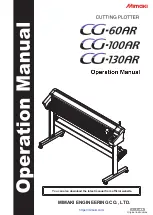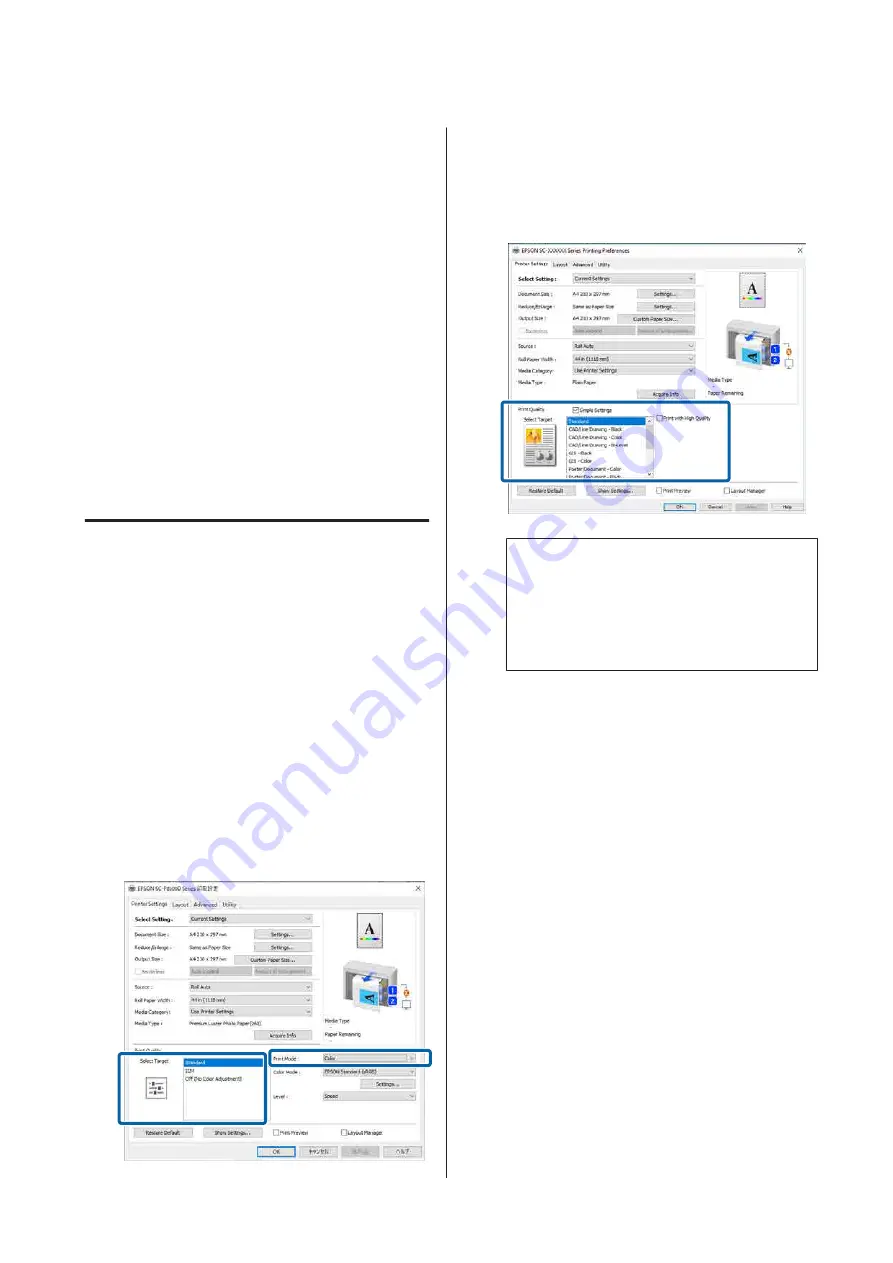
Printing CAD Drawings
This printer supports HP-GL/2 and HP RTL used for
plotter printing. You can use either of the following
methods to print CAD drawings on this printer.
❏
Print using the CAD/Line Drawing mode in the
supplied printer driver.
❏
Print using HP-GL/2 and HP RTL emulation
used for plotter printing.
The printer automatically switches between normal
printing and HP-GL/2 or HP RTL emulation printing
based on the print data it receives. However, if mode
switching is not performed correctly and printing is
not performed properly, set the
General Settings
-
Printer Settings
-
Language
-
Network
to
HP-GL/2
.
Printing Using CAD/Line
Drawing Mode in the Printer
Driver
When printing CAD drawings from a Windows
application, we recommend printing using the CAD/
Line Drawing mode in the printer driver.
Windows
A
Display the printer driver's Printer Settings
screen, and then make the following settings.
SC-P8500D Series
Select
Select Target
in
Print Quality
, and then
select
Standard
. In
Print Mode
select
Mode
,
Black
, or
Black (Bi-Level)
.
SC-T7700D Series
Select
Select Target
in
Print Quality
, and then
select
CAD/Line Drawing - Black
,
CAD/Line
Drawing - Color
, or
CAD/Line Drawing -
Bi-Level
.
Note:
CAD/Line Drawing - Black
,
CAD/Line
Drawing - Color
,
CAD/Line Drawing - Bi-Level
are displayed as selections in
Select Target
when
a suitable paper type for printing CAD drawings
is selected.
B
Check other settings, and then start printing.
Mac
A
Display the Print screen, and then select
Printer Settings
from the list.
U
“Basic Printing Methods(Mac)” on page 68
SC-P8500D Series/SC-T7700D Series User's Guide
Various Printing Methods
86