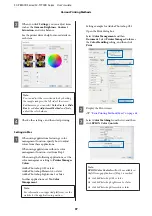F
Make any other necessary settings, such as the
Print Quality
, and then print.
The Media Type differs to the setting on the
printer.
If this message is displayed, click Ignore.
Switching Between Roll 1 and
Roll 2 According to the Page Size
If you frequently use the printer as described in the
following example, you can make the settings below to
automatically switch between Roll 1 and Roll 2 to
print according to the page size of the print job.
Usage example
When printing drawings at various sizes, such as A0,
A1, A2, and A3, by automatically switching to the roll
paper with the smaller margins.
The following explanation assumes that the paper is
loaded as follows. The paper type should be the same.
Roll 1: A2 wide
Roll 2: A0 wide
Settings on Windows
A
Select
General Settings
-
Printer Settings
-
Paper Source Settings
-
Roll Paper Setup
-
Roll Switching
-
Auto
-
Paper Width
from the
printer’s control panel.
B
Select
Optimize Margins
or
Width Match
.
Select
Optimize Margins
to print on the roll
paper with smaller margins.
Select
Width Match
to print on the roll paper
with the same paper width as the print job.
Note:
Select
Disable
to print regardless of the paper
width.
C
Display the printer driver's Printer Settings
screen, and then select
Roll Auto
as the
Source
.
D
For the
Page Size
, set the paper size set in the
software.
In this example, we will select
A1 594 x 841
mm
.
E
Make any other necessary settings, such as the
Print Quality
, and then print.
Printing is performed on roll 2 (A0 width) roll
paper.
If you select
A3
or
A2
in step 4, printing is
performed on roll 1 (A2 width) roll paper.
Settings in Mac
A
Select
General Settings
-
Printer Settings
-
Paper Source Settings
-
Roll Paper Setup
-
Roll Switching
-
Auto
-
Paper Width
from the
printer’s control panel.
SC-P8500D Series/SC-T7700D Series User's Guide
Various Printing Methods
89