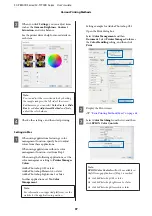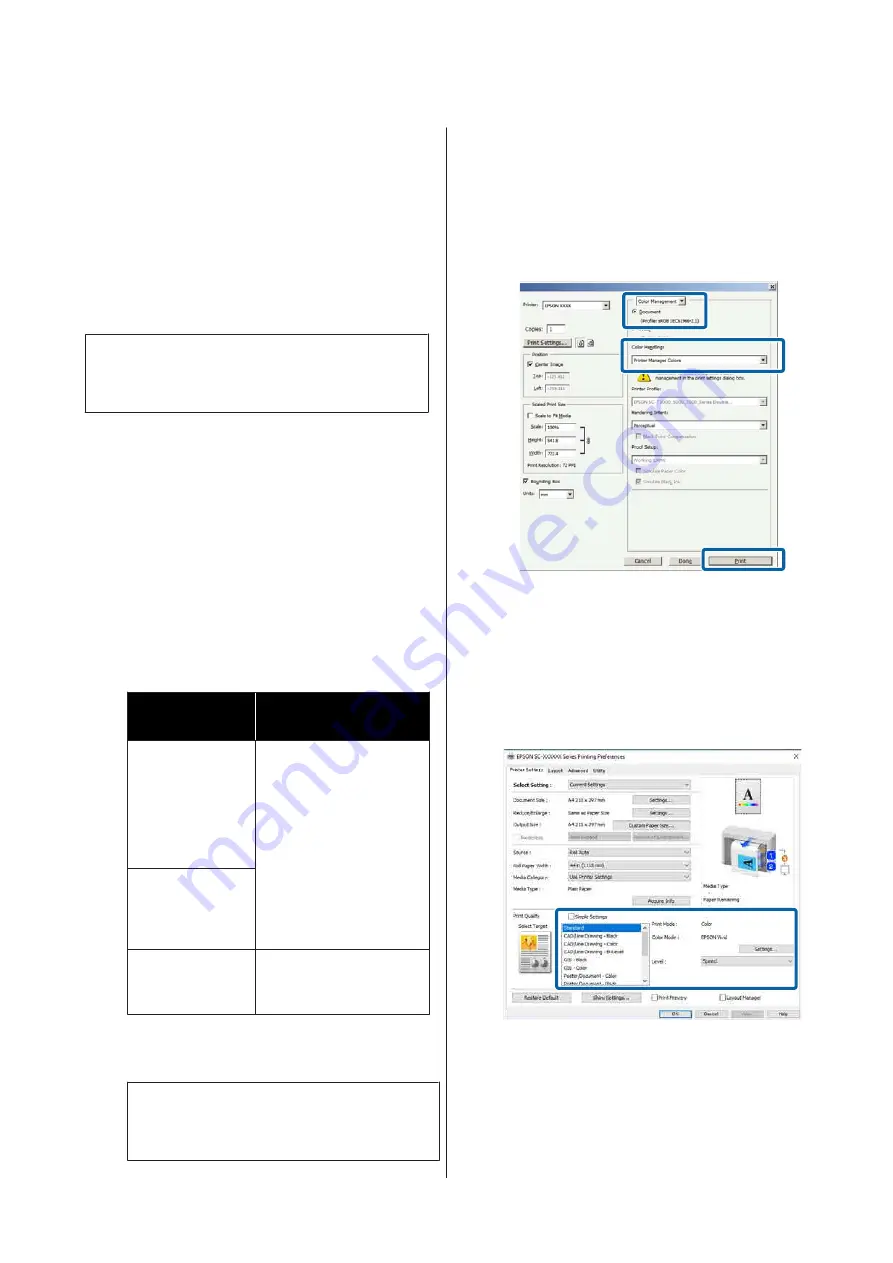
When you select
EPSON Standard (sRGB)
,
Business
Graphics
, or
Line Drawing
Settings
in
Color Mode
,
the
Settings
button is displayed.
Clicking the
Settings
button allows you to perform
operations such as finely adjusting the Gamma,
Brightness, Contrast, Saturation, and color balance.
Use this option when the application in use does not
have a color correction function.
Note:
The color correction options available vary with the
operating system and the type of paper used.
Settings in Windows
A
When using applications featuring a color
management function, specify how to adjust
colors from these applications.
When using applications without a color
management function, start from Step 2.
Depending on the type of the application, make
the settings following the table below.
Adobe Photoshop CS3 or later
Adobe Photoshop Elements 6 or later
Adobe Photoshop Lightroom 1 or later
OS
Color Management
Settings
Windows 10,
Windows 8.1,
Windows 8,
Windows 7,
Windows Vista
Printer Manages Colors
Windows XP
(Service Pack 2 or
later and .NET 3.0
or later)
Windows XP
(other than the
above)
No Color Management
In other applications, set
No Color
Management
.
Note:
For information on supported platforms, see the
website for the application in question.
Setting example for Adobe Photoshop CS5
Open the Print dialog box.
Select
Color Management
and then
Document
. Select
Printer Manages Colors
as
the
Color Handling
setting, and then click
.
B
Click the
Color Mode
setting. On the
SC-T7700D Series, clear the
Print Quality
-
Simple Settings
checkbox, and then click the
Color Mode
setting.
U
“Basic Printing Methods(Windows)” on
To make fine adjustments, click
Settings
.
SC-P8500D Series/SC-T7700D Series User's Guide
Various Printing Methods
96