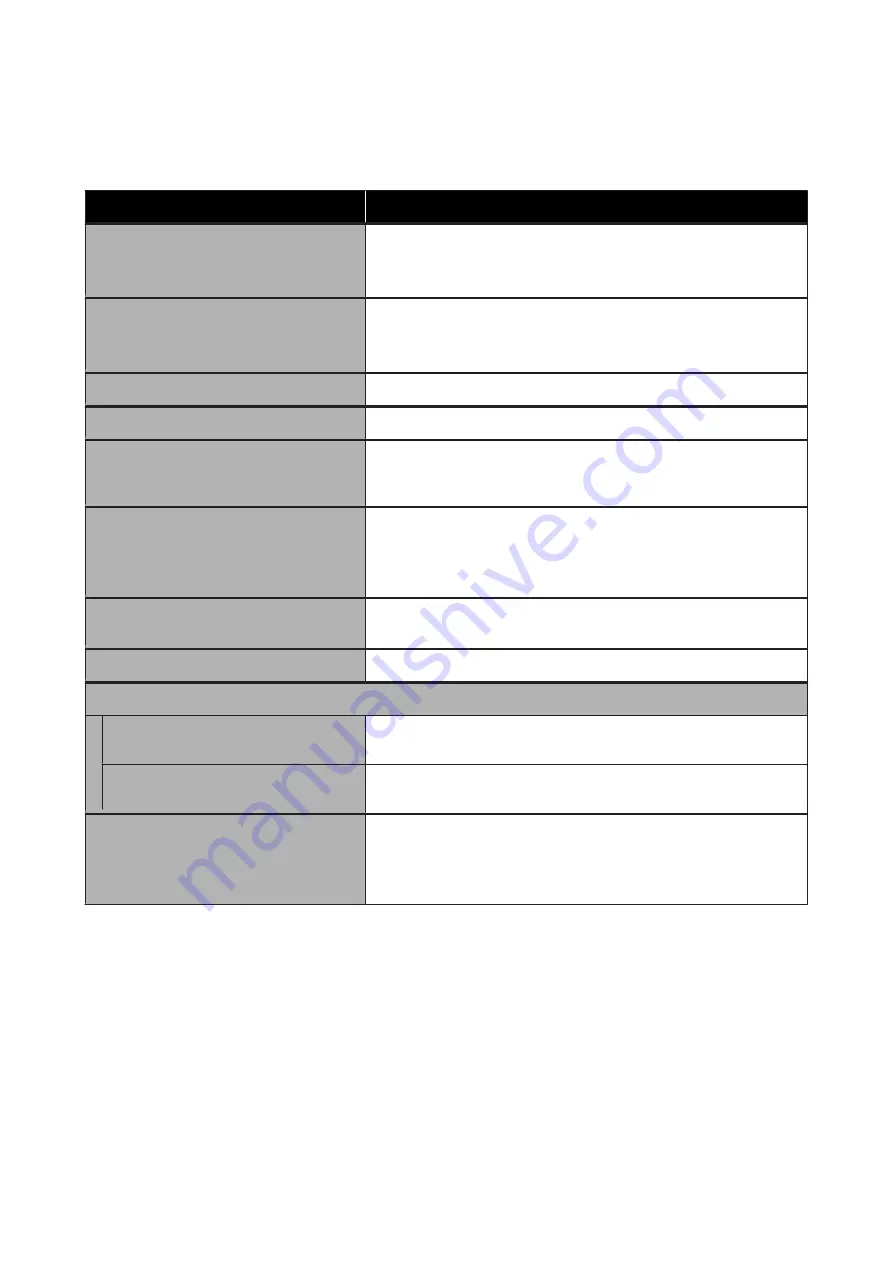
Maintenance
Item
Setting/Additional Explanation
Print Head Nozzle Check
Select the paper feed method to print the nozzle check pattern.
See the following for details on the nozzle check pattern.
U
“Print Head Nozzle Check” on page 143
Print Head Cleaning
Cleans the selected color.
Only run this when the nozzles are clogged.
U
“Print Head Cleaning” on page 144
Power Cleaning
Performs power cleaning for the selected color.
Remove Paper
Removes any scraps of paper that remain inside the printer.
Ink Cartridge(s) Replacement
Displays the amount of ink remaining and the model number for the ink
cartridge.
Press
How To...
to view the replacement instructions on the screen.
Replace Maintenance Box
Maintenance Box, Borderless Maintenance Box
Displays the amount of free space remaining and the model number of the
maintenance box.
Press
How To...
to view the replacement instructions on the screen.
Replace Auto cutter blade
You can replace the cutter.
Press
How To...
to view the replacement instructions on the screen.
Adjust Cut Position
-3.0 to 3.0 mm
Cleaning the Maintenance Parts
Wiping the Print Head
You can clean the print head.
Press
Start
to move the print head to the cleaning position.
Wiping around the Cap
You can clean around the caps.
Press
Start
to move the print head to the cleaning position.
Keeping Preparation
Perform this procedure when the printer is stored or transported in an
environment of -10°C or lower. See the following for more information.
U
“If the Environment Indoors or During Transportation Drops to -10 °C
Language
You can select the language displayed on the panel. Select from the following languages.
Dutch, English, French, German, Italian, Japanese, Korean, Portuguese, Polish, Russian, Simplified Chinese,
Spanish, Traditional Chinese
SC-P8500D Series/SC-T7700D Series User's Guide
Menu List
141






























