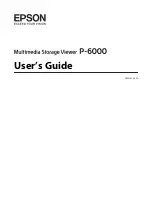Maintenance
Print Head Maintenance
You need to perform print head maintenance if white
lines appear in your print outs or if you notice the
print quality has declined.
Maintenance Operations
You can perform the following printer maintenance
functions for maintaining the print head in good
condition to ensure the best print quality. Carry out
appropriate maintenance depending on the print
results and situation.
Auto Cleaning
When this is set to On, the printer automatically
checks for clogged nozzles and performs cleaning if it
detects clogged nozzles.
Note:
❏
This function does not guarantee 100% detection
of clogged nozzles.
❏
A small amount of ink is consumed when
detecting clogged nozzles.
❏
Ink is consumed when performing automatic
cleaning.
You can change the timing for the nozzle check in
Auto Cleaning. Set this to Off if you do not want to
perform auto cleaning.
U
“General Settings” on page 132
Note:
Even when Auto Cleaning is set to Off, auto cleaning
may be performed to maintain printer quality.
Print Head Nozzle Check
Print a nozzle check pattern to check for clogged
nozzles if you have not used the printer for an
extended period or before printing an important job.
Visually inspect the printed check pattern and clean
the print head if you notice faint or missing areas.
U
“Print Head Nozzle Check” on page 143
Print Head Cleaning
Use this if you notice faint or missing areas in the
prints. Cleans the surface of the print head to improve
the print quality. There are two types of cleaning
available depending on the level of cleaning required;
normal head cleaning and powerful head cleaning.
U
“Print Head Cleaning” on page 144
Normally, perform Normal head cleaning. If nozzles
are clogged even after performing Normal head
cleaning several times, perform Powerful Cleaning.
Paper Feed Adjust
Use this function if you are unable to resolve banding
issues (horizontal striped lines or uneven colors) in
the standard print area (for cut sheets, the area
excluding the 1 to 2 cm strip at the bottom of the
paper) even after cleaning the print head or
performing head alignment.
U
“Paper Feed Adjust” on page 146
Ruled Line Alignment
Adjust the position of the print head when lines are
misaligned or when the print results appear grainy.
Print Head Alignment corrects print head
misalignments during printing.
U
“Ruled Line Alignment” on page 147
Print Head Nozzle Check
Nozzle checks can be performing from a computer or
using printer's control panel.
From the printer
A
Make sure that the roll paper or a cut sheet of
A4 size or larger is loaded in the printer.
B
Choose a paper type that matches the paper in
the printer.
U
“Setting Loaded Paper” on page 53
C
Press
Menu
-
Maintenance
-
Print Head
Nozzle Check
.
SC-P8500D Series/SC-T7700D Series User's Guide
Maintenance
143