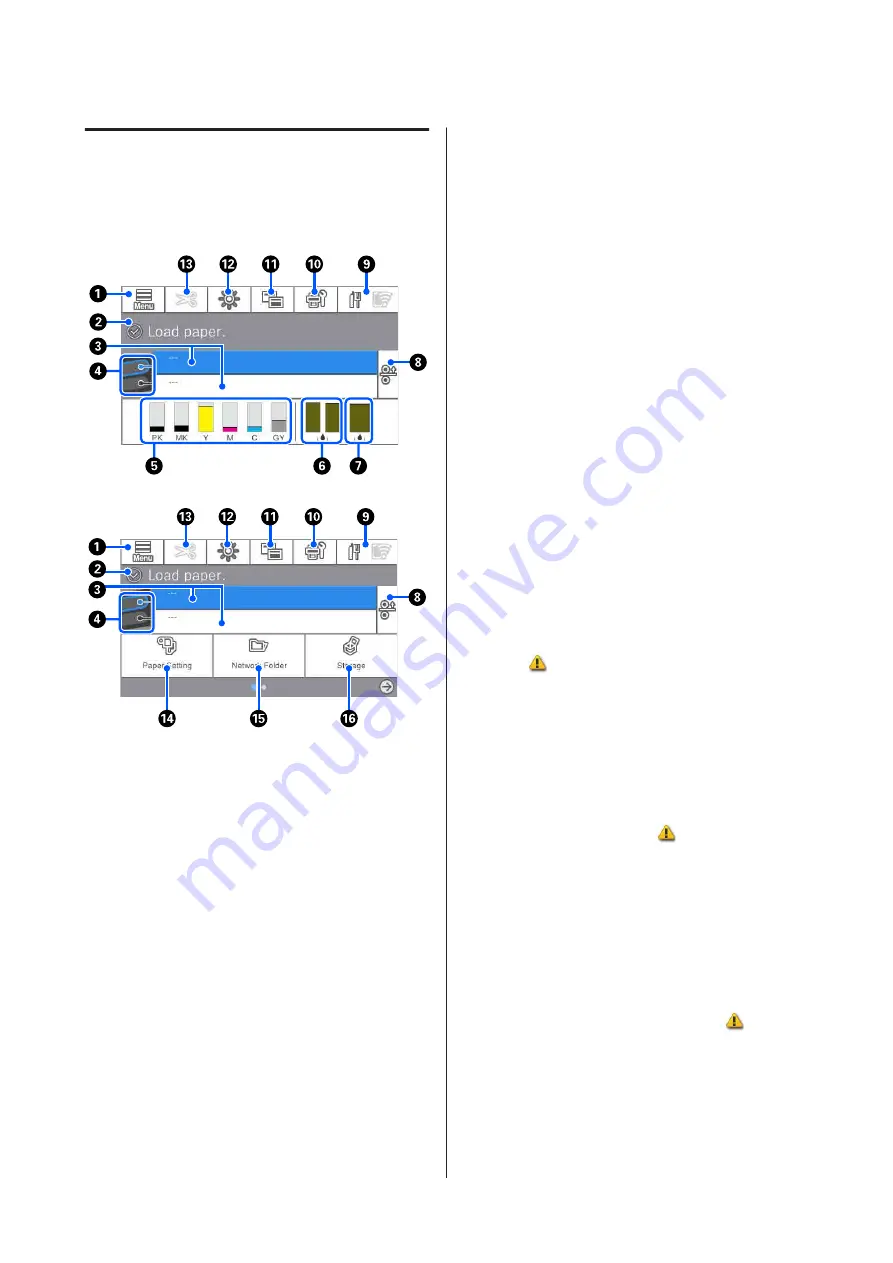
Home screen operations
The home screen varies depending on the printer
model. You can also switch the home screen using the
screen switching button.
A
Menu
Allows you to make paper settings, printer settings,
and perform printer maintenance. See the
following for a list of the menus.
U
B
Information display area
Displays the printer's status, error messages, and so
on.
C
Paper loading information
Displays paper information for the loaded paper.
D
Reserve Paper Switching
Press during printing to switch to the paper from
the selected paper source to use it for the next
page. You can select this when there is no paper
loaded in either paper source. Press during
printing to display the Paper Setting screen.
E
Displays the ink levels
Displays the amount of ink remaining in the ink
cartridges.
The abbreviation below the bar indicates the ink
color.
PK : Photo Black
MK : Matte Black
Y
: Yellow
M
: Magenta
C
: Cyan
GY : Gray (SC-P8500D Series only)
R
: Red (SC-T7700D Series only)
When
is displayed, the corresponding ink car-
tridge is running low. Press the display area to
check the ink cartridge model number.
F
Displays the amount of space remaining in the
Borderless Maintenance Box.
Displays the approximate amount of available
space in the Borderless Maintenance Box for
borderless printing. When
is displayed, the
amount of empty space in the Borderless
Maintenance Box is low. Press the display area to
check the Borderless Maintenance Box model
number.
G
Displays the amount of space remaining in the
Maintenance Box
Displays the approximate amount of available
space in the Maintenance Box. When
is
displayed, the amount of empty space in the
Maintenance Box is low. Press the display area to
check the Maintenance Box model number.
H
Paper Release
SC-P8500D Series/SC-T7700D Series User's Guide
Introduction
16





































