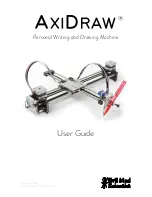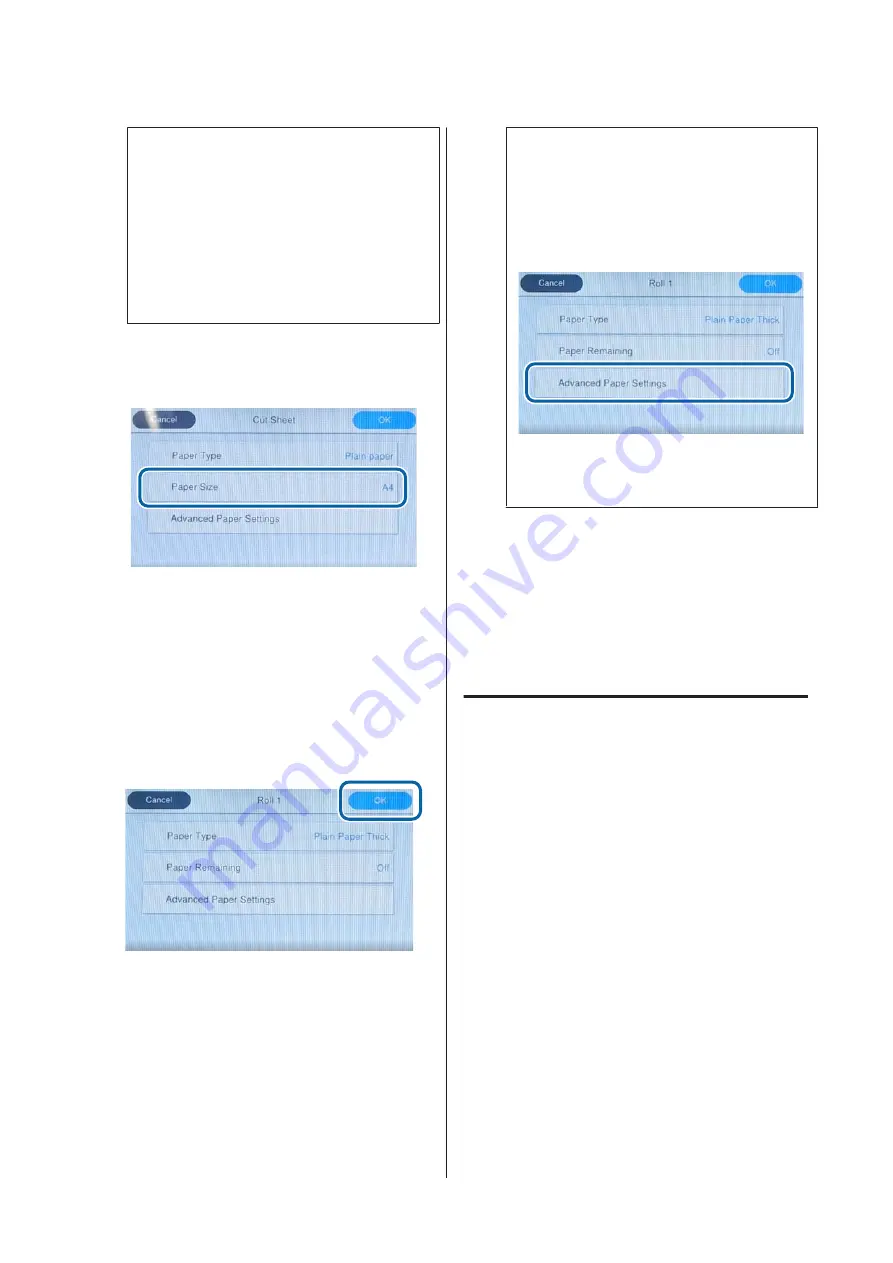
Note:
When Manage Remaining Amount is set, a
barcode is printed on the leading edge of the
paper when you remove the roll paper. The next
time you load the roll paper, the amount
remaining and the paper type are set
automatically.
However, depending on the paper, the printer
may not be able to read the barcode.
D
For cut sheets/poster board, check that the
loaded paper and the paper size displayed on
the screen match.
If the loaded paper does not match the paper
size displayed on the screen, press
Paper Size
to set the paper size.
E
Press
OK
on the paper setting screen to start
feeding the paper.
When the message "Ready to print." is
displayed on the Home screen, you can start
printing.
Note:
To make detailed paper settings such as the
platen gap, press
Advanced Paper Settings
, and
then set each item.
See the following for items you can set.
U
The advanced paper settings are saved for the
currently selected paper type.
When
Roll Paper Setup
-
Auto Loading
-
Off
is selected, or if the roll paper cannot be fed
automatically, feed the roll paper manually. See
the following for details on feeding roll paper
manually.
U
“Feeding Roll Paper Manually” on
When the paper type is not
displayed on the control panel
or in the driver
If the paper type is not displayed on the control panel
or in the printer driver, you can use one of the
following methods to make paper settings.
❏
Use Epson Media Installer
❏
Make custom paper settings on the control panel
❏
Use Epson Edge Print
(For details on how to use Epson Edge Print, see
the Epson Edge Print manual.)
SC-P8500D Series/SC-T7700D Series User's Guide
Basic Operations
54