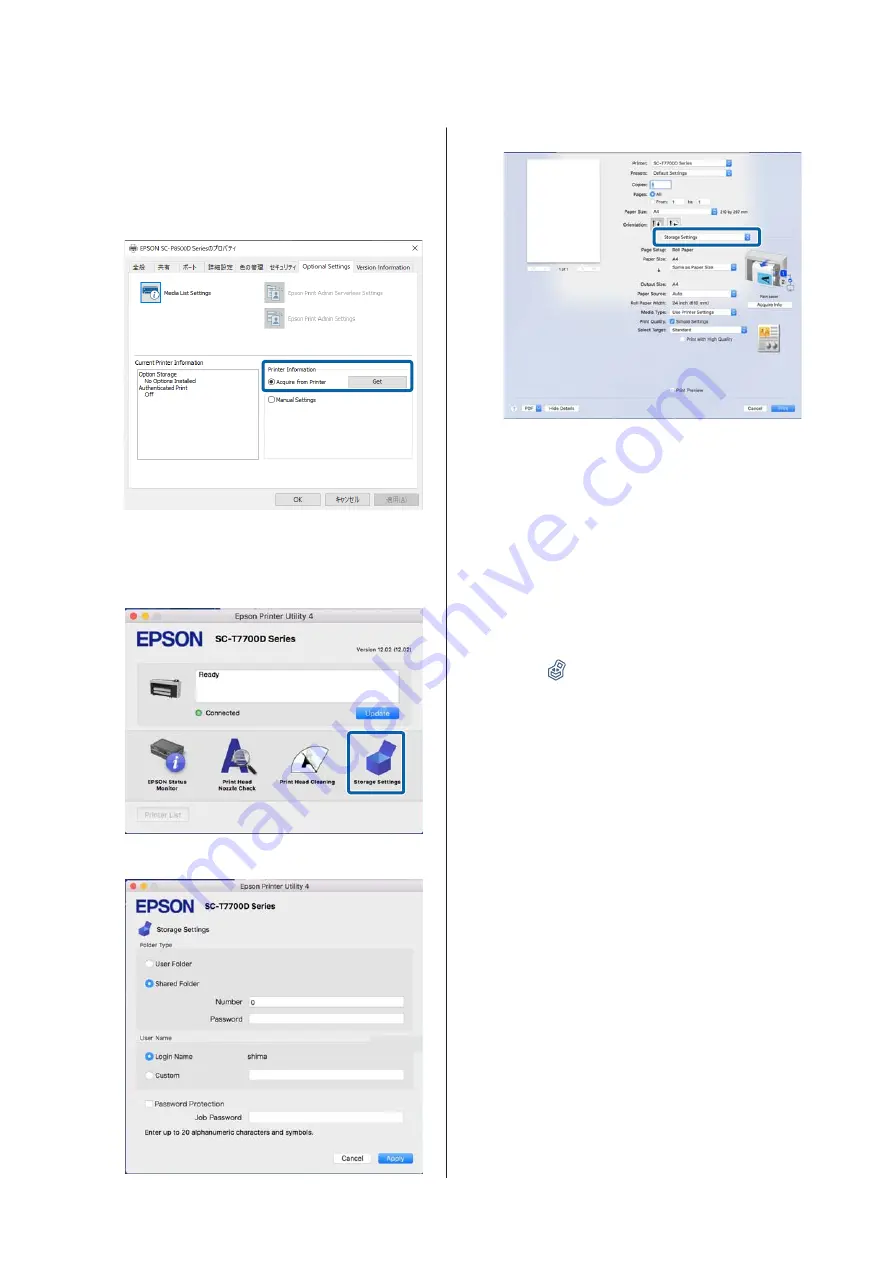
B
Select
Acquire from Printer
, and then press
Get
.
If
Option Storage
:
Available
is displayed in the
Current Printer Information
section, you can
use the SSD Unit.
Mac
A
Select
Storage Settings
on the Printer
Properties screen.
B
Make settings on the
Storage Settings
screen.
You can now use the SSD Unit.
Creating a Storage Space
An administrator or a user can create a shared Storage
space. However, users can only create Storage spaces
when
Menu
-
General Settings
-
Storage Settings
-
Shared Folder Access Control
-
Access
is set to
Allowed
and
Operation Authority
is set to
User
.
You cannot create a
Personal Folder
.
A
Select
on the printer’s control panel.
B
Enter a value for each item on the Storage
Settings screen.
❏
Storage number:
If no number is entered, it will be assigned
automatically.
❏
Folder Name (required item):
Enter a name within 30 characters.
❏
Storage Password:
Set this to restrict the use of the Storage space
with a password. Once this has been set, you
will be required to enter a password to save
documents to Storage, view documents in
Storage, and perform Storage operations.
❏
Automatic File Deletion Settings:
Set whether or not to automatically delete
saved documents.
SC-P8500D Series/SC-T7700D Series User's Guide
Using the SSD Unit (Optional)
75































