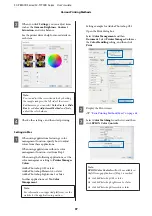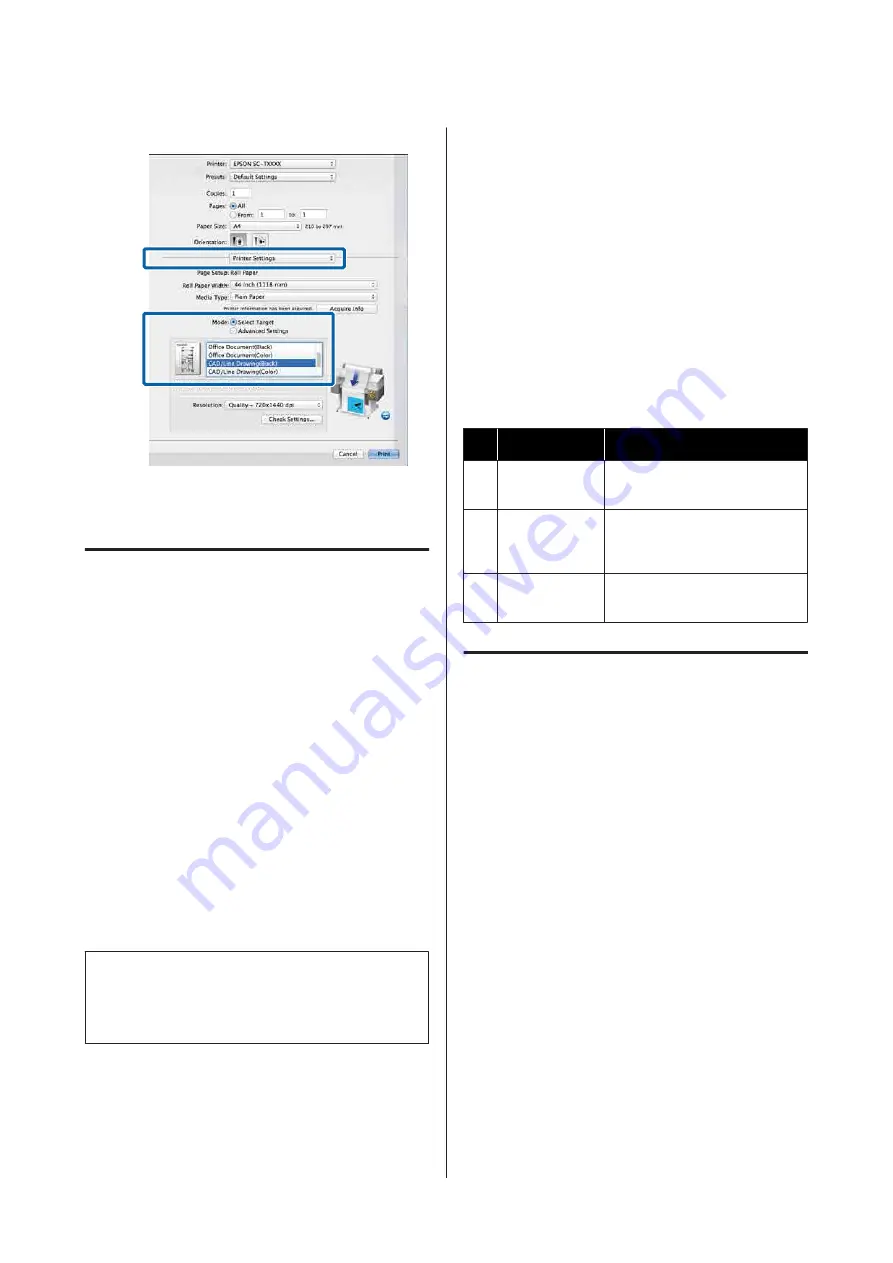
B
Select
Line Drawing
in
Print Quality
.
C
Check other settings, and then start printing.
Printing Using HP-GL/2 and HP
RTL Emulation
The printer can emulate
*
HP-GL/2 (compatible with
HP Designjet 750C) and HP RTL.
If you want to print using HP-GL/2 or HP RTL output
from your software, set the output device as follows
according to your model.
❏
SC-P8500D Series/SC-T7700D Series
HP Designjet 750C C3196A
* Not all functions are supported. If you will use an
untested application, test its output in advance.
For a list of applications that have been tested, visit
the Epson website at
c
Important:
The printer may not perform as expected if the
size of the data to be printed is extremely large.
Keep the following points in mind when printing
using HP-GL/2 or HP RTL emulation.
❏
HP-GL/2 Settings
When printing using HP-GL/2 and HP RTL
emulation, use
Printer Settings
-
HP-GL/2
Unique Settings
from the printer’s
General
Settings
.
Automatically Switch Roll
Paper for Printing
You can automatically switch to the appropriate roll
paper for a print job. The following outlines the
conditions and priorities for switching roll paper.
Item
Content
1
Paper Type
Switch to roll paper that has the
same paper type as the print job.
2
Paper Width
Switch to roll paper that has the
same or a similar paper width to
the print job.
3
Paper Length
Switch to roll paper with less
paper remaining.
Switching Between Roll 1 and
Roll 2 According to the Paper
Type
If you frequently use the printer as described in the
following example, you can make the settings below to
automatically switch between Roll 1 and Roll 2 to
print according to the paper type.
Usage example
When using different paper types for different
purposes, such as printing drawings for internal
verification on plain paper and printing drawings for
presentations or client submission on color printing
paper.
The following explanation assumes that the paper is
loaded as follows. The width of each paper should be
the same.
Roll 1: Plain paper
Roll 2: Singleweight Matte Paper
SC-P8500D Series/SC-T7700D Series User's Guide
Various Printing Methods
87