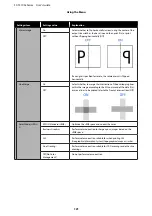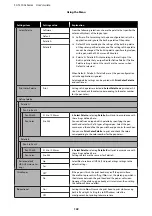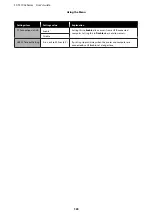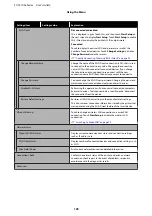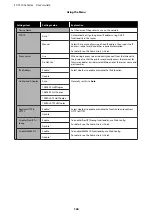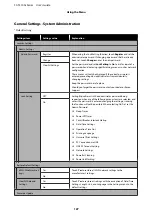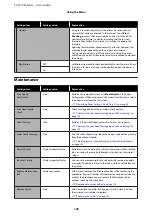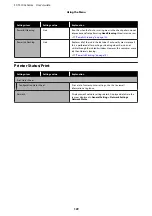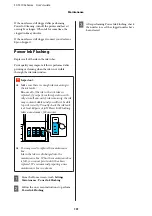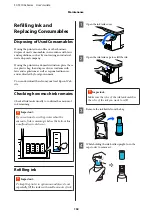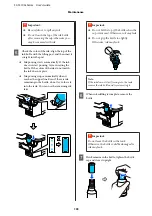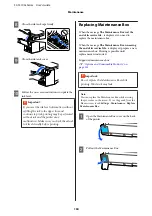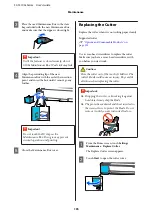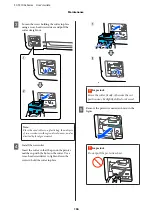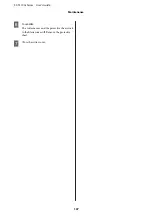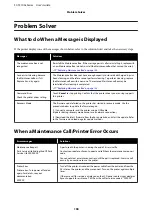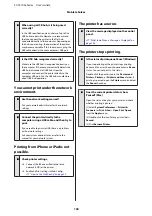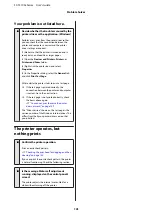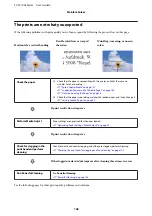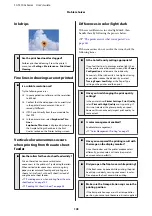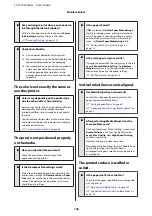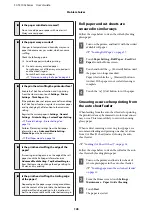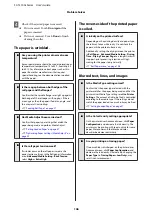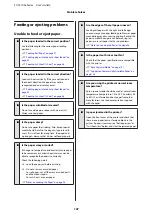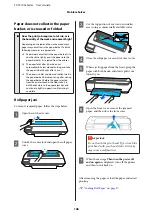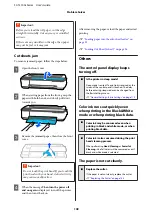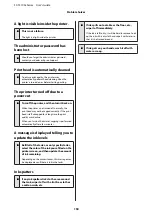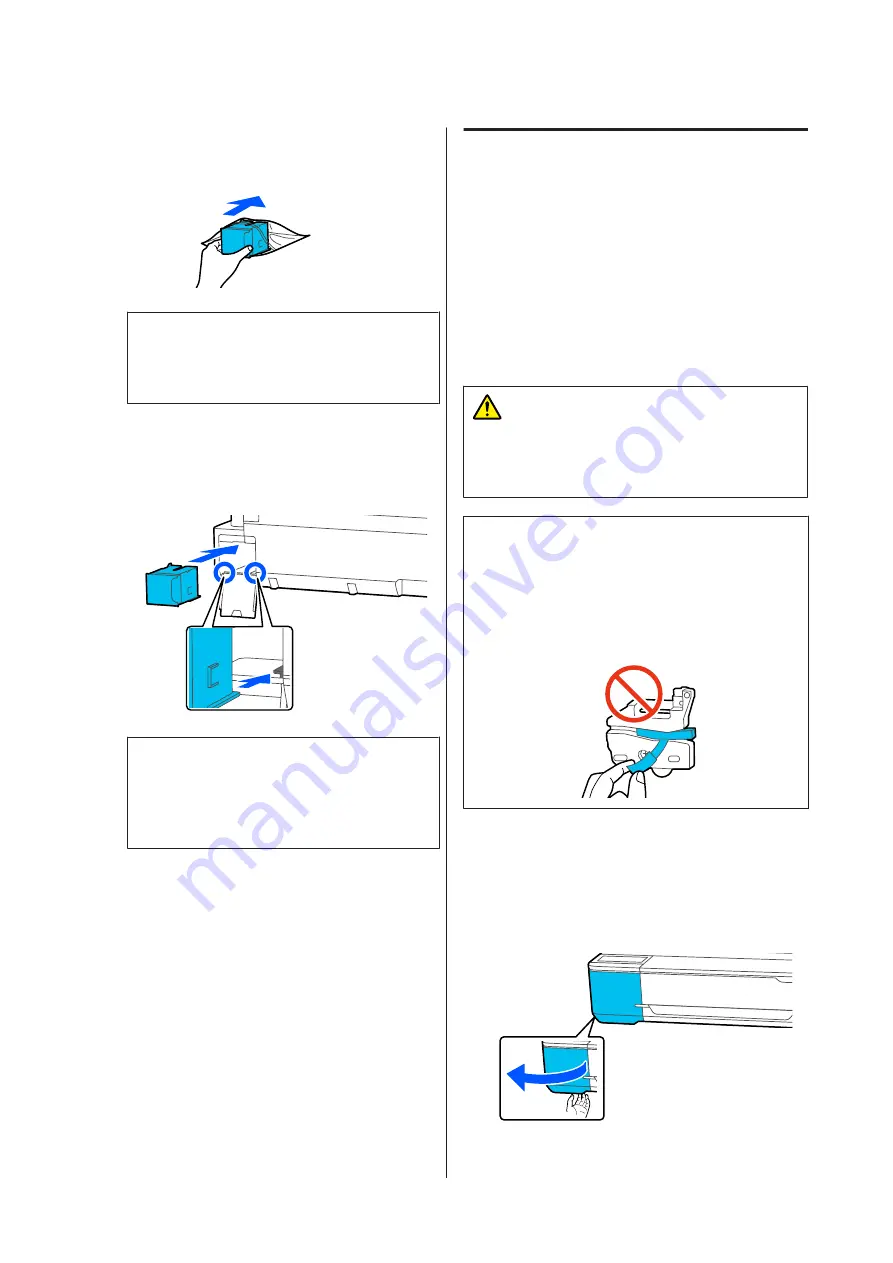
C
Place the used Maintenance Box in the clear
bag included with the new Maintenance Box,
and make sure that the zipper is closed tight.
c
Important:
Until the fastener is closed securely, do not
tilt the Maintenance Box. Waste ink may leak.
D
Align the protruding lip of the new
Maintenance Box with the rail at the insertion
point, and insert the box until it cannot go any
further.
c
Important:
Do not touch the IC chip on the
Maintenance Box. Doing so may prevent
normal operation and printing.
E
Close the Maintenance Box cover.
Replacing the Cutter
Replace the cutter when it is not cutting paper cleanly.
Supported cutter
U
“Options and Consumable Products” on
Use a cross-head screwdriver to replace the cutter.
Make sure you have a cross-head screwdriver with
you before you start work.
Caution:
Store the cutter out of the reach of children. The
cutter's blade could cause an injury. Pay careful
attention when replacing the cutter.
c
Important:
❏
Dropping the cutter, or knocking it against
hard objects may chip the blade.
❏
The protective material and sheet inserted in
the new cutter is to protect the blade. Do not
remove it until you are instructed to do so.
A
From the Home screen, touch
Settings
-
Maintenance
-
Replace Cutter
.
The Replace Cutter screen appears.
B
Touch
Start
to open the cutter cover.
SC-T3100x Series User's Guide
Maintenance
135