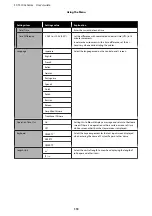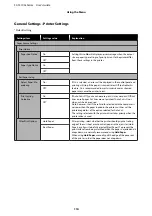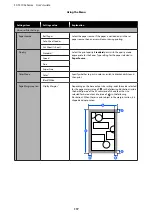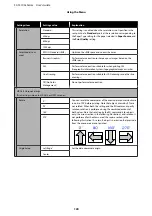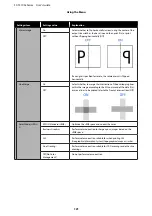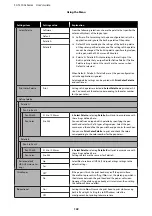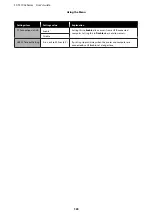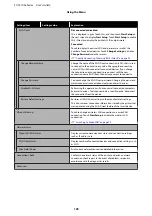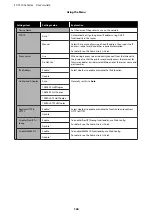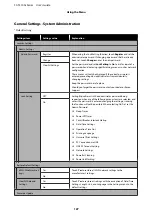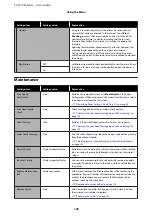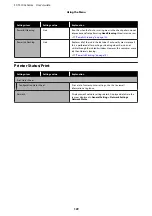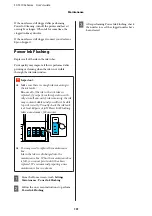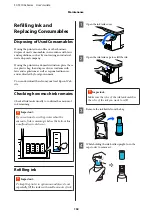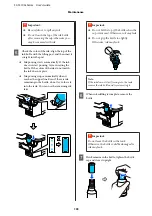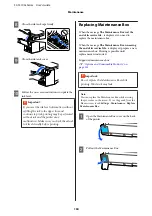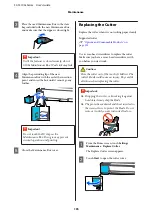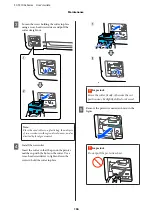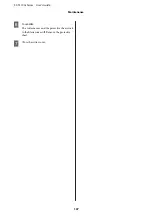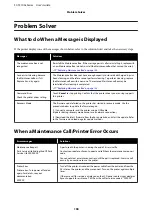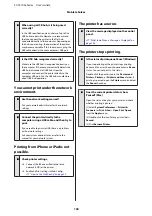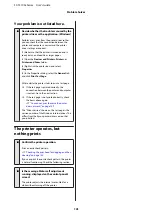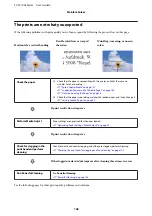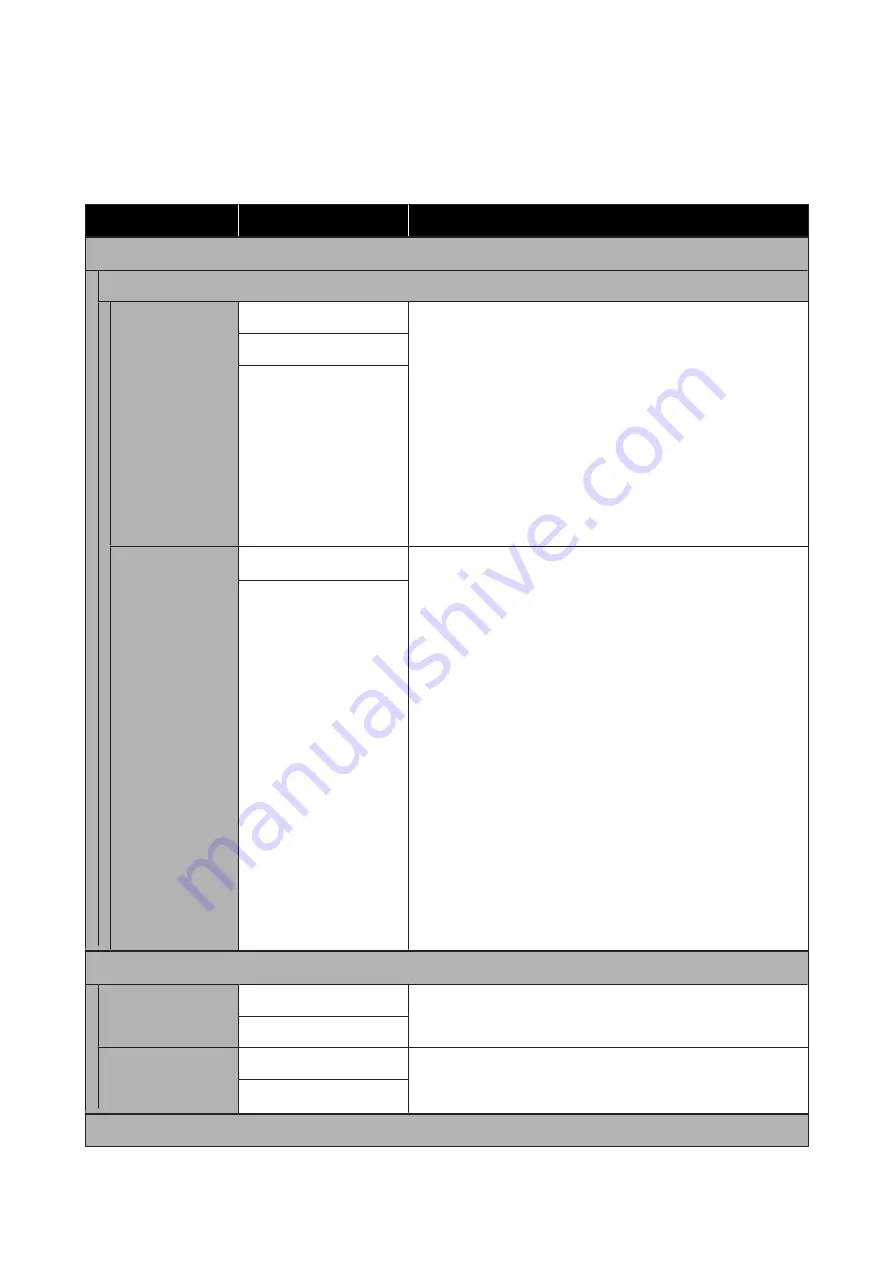
General Settings - System Administration
*Default setting
Settings item
Settings value
Explanation
Security Settings
Admin Settings
Admin Password
Register
When using the Lock Setting function, touch
Register
and set the
administrator password. If changing a password that has already
been set, touch
Change
and set the new password.
Set the password and set
Lock Setting
to
On
to ask for input of a
password when displaying specific settings menus such as network
configuration.
These menus will only be displayed if the correct password is
entered, preventing non-administrators from accidentally
changing settings.
Keep the password in a safe place.
Should you forget the password, contact your dealer or Epson
Support.
Change
Clear All Settings
Lock Setting
Off
*
Setting
On
will result in the administrator password being
requested when any of the following menu items are selected, and
unless the password is entered, changing the setting or running
the function will not be possible. When selecting On, first set the
Admin Password.
❏
Sleep Timer
❏
Power Off Timer
❏
Circuit Breaker Interlock Startup
❏
Date/Time Settings
❏
Operation Time Out
❏
Printing Language
❏
Universal Print Settings
❏
PC Connection via USB
❏
USB I/F Timeout Setting
❏
Network Settings
❏
Powerful Cleaning
❏
Power Ink Flushing
On
Restore Default Settings
all Wi-Fi/network set-
tings
Yes
Touch
Yes
to restore all Wi-Fi/network settings to the
manufacturer's settings.
No
Clear All Data and
Settings
Yes
Touch
Yes
to restore all settings with the exception of Date/Time
Settings, Length Unit, and Language in the Settings menu to the
default settings.
No
Firmware Update
SC-T3100x Series User's Guide
Using the Menu
127