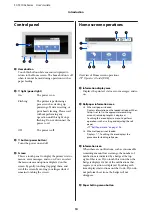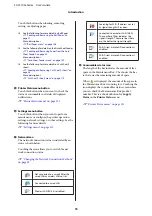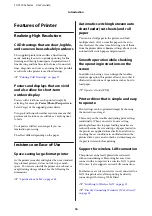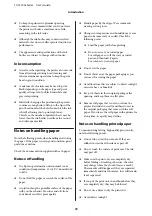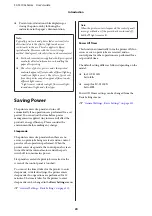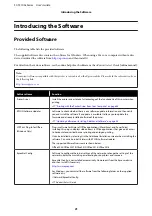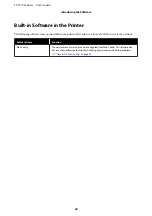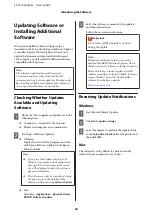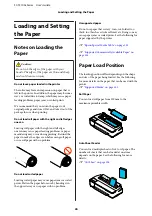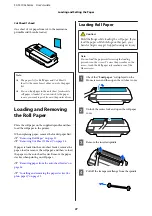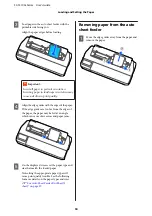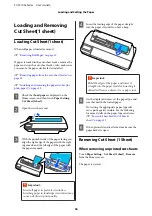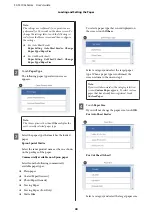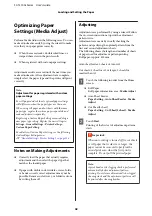Cut Sheet(1 sheet)
One sheet of cut paper from A4 to the maximum
printable width can be loaded.
Note:
❏
The paper slot for Roll Paper and Cut Sheet(1
sheet) is the same. Insert either one into the paper
slot.
❏
You can load paper in the auto sheet feeder while
roll paper is loaded. You can switch to the paper
source you want to print from in the printer driver.
Loading and Removing
the Roll Paper
Place the roll paper on the supplied spindle and then
load the roll paper in the printer.
When replacing paper, remove the loaded paper first.
U
“Removing Roll Paper” on page 30
U
“Removing Cut Sheet (1 Sheet)” on page 36
If paper is loaded in the auto sheet feeder, remove the
paper, load or remove the roll paper, and then re-load
the paper in the auto sheet feeder. Remove the paper
stacker when printing on roll paper.
U
“Removing paper from the auto sheet feeder” on
U
“Installing and removing the paper stacker (for
Loading Roll Paper
Caution:
Hold the flange while loading the roll paper. If you
load the paper while holding another part, your
hand or fingers may get trapped causing an injury.
Note:
You can load the paper while viewing the loading
procedure on the screen. To view the procedure on the
screen, touch the Roll paper information area of the
Home screen.
A
Check that "
Load paper.
" is displayed on the
Home screen and then open the cut sheet cover.
B
Unlock the center lock and open the roll paper
cover.
C
Remove the inserted spindle.
D
Pull off the transparent flange from the spindle.
SC-T3100x Series User's Guide
Loading and Setting the Paper
27