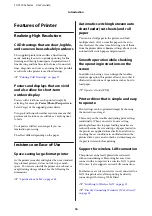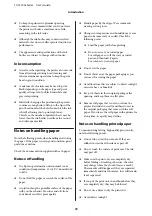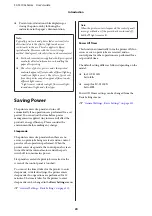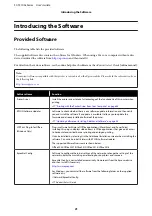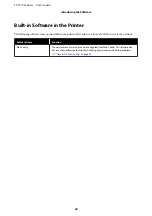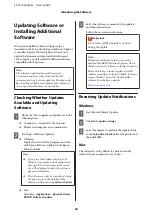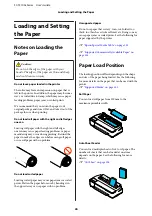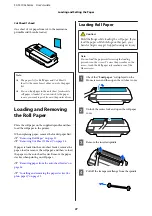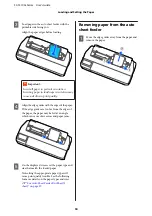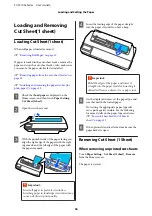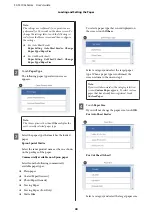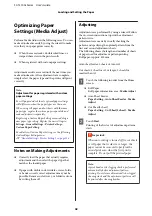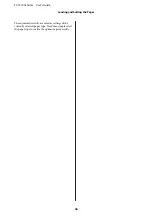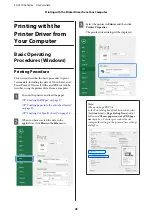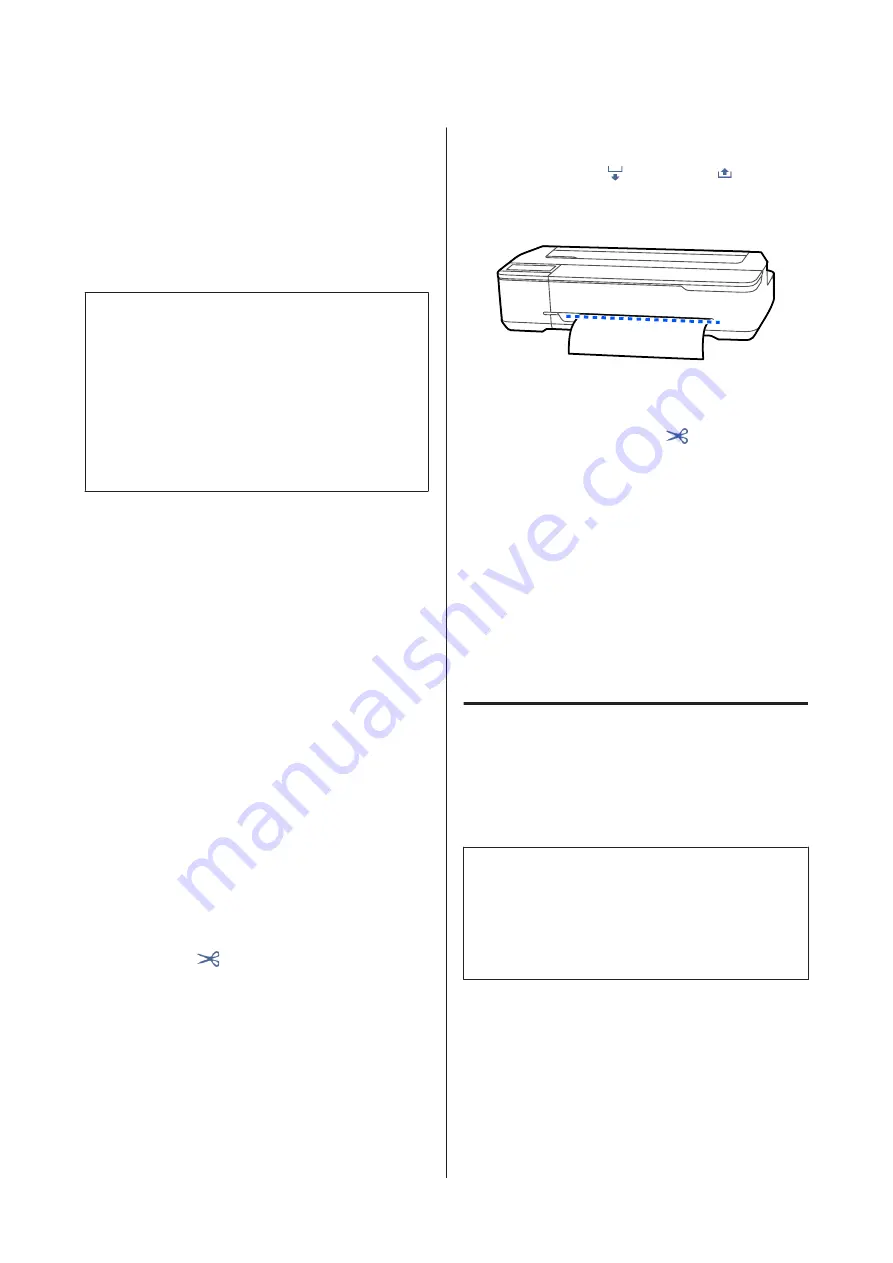
Cutting Commercially Available
Synthetic or Canvas Paper with
Scissors
When using commercially available paper that cannot
be cleanly cut with the cutter of the printer, print cut
lines and cut the paper with scissors.
c
Important:
❏
If commercially available synthetic or canvas
paper is cut with the built-in cutter, the cutter
may be damaged or its life may be shortened.
When using such paper, cut the paper with
scissors as described in the following procedure.
❏
Do not use a cutter. The printer may be
damaged.
A
Turn off the auto cut setting and then print.
To print cut lines, turn off the auto cut setting
of the printer. When printing via the printer
driver, also turn off the setting of the printer
driver.
❏
Printer settings
Roll paper information area -
Advanced
Media Setting
-
Auto Cut
-
Off
from the
Home screen.
❏
Printer driver settings
Advanced
-
Roll Paper Option
-
Auto Cut
-
Off
B
Touch the Roll paper information area -
Feed/
Cut Paper
from the Home screen of the printer
after printing finishes.
C
Operate the buttons displayed on the screen.
When printing cut lines at the printer default
position (right after the bottom margin)
Touch the
(Cut) button. The cut or print
cut lines selection screen appears.
When printing cut lines at desired position
Hold down the
(Forward) or
(Backward) button until the position you want
to print the cutting line reaches the position of
the dotted line in the figure.
Cut lines cannot be printed further inside than
the bottom margin. Once you have finished
moving the paper, touch
(Cut). The cut or
print cut lines selection screen appears.
D
Touch
Print Cutting Guideline
.
Cut lines are printed and the paper is ejected
automatically to a position where it can be
easily cut with scissors.
E
Cut the paper along the cut lines with scissors
and then touch
Done
.
The paper rewinds to return the paper leading
edge to the print wait position.
Removing Roll Paper
This section describes how to remove and store roll
paper after printing. If you leave the roll paper loaded
in the printer, the rollers may leave impressions on the
roll paper.
Note:
You can remove the roll paper while viewing the roll
paper removal procedure on the screen. To view the
on-screen instructions, touch the Roll paper
information area on the home screen, and then touch
Remove
.
SC-T3100x Series User's Guide
Loading and Setting the Paper
30