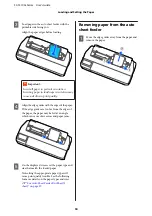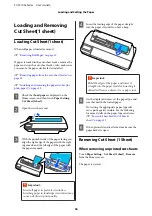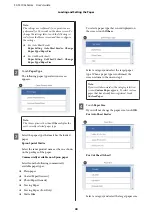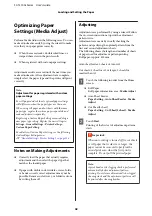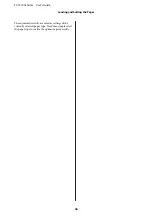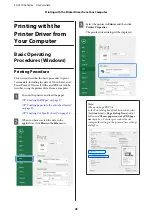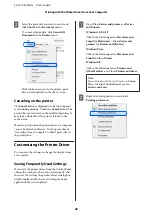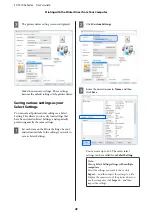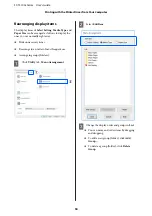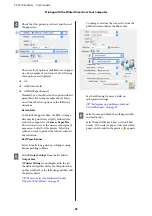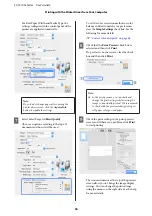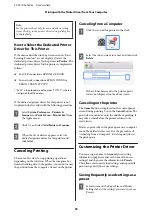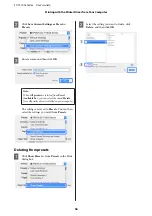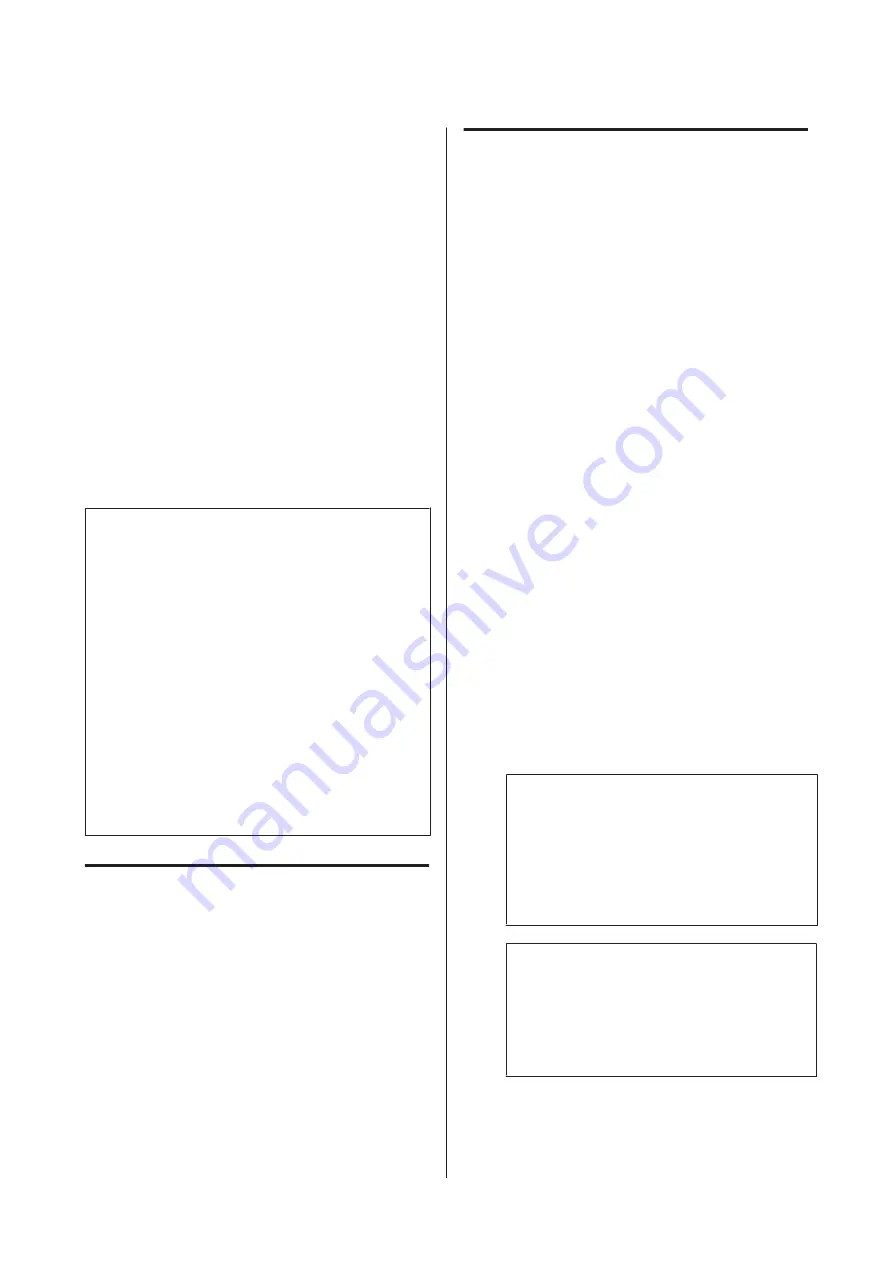
Optimizing Paper
Settings (Media Adjust)
Perform Media Adjust in the following cases. You can
make adjustments easily by using the wizard to make
sure that your paper prints correctly.
❏
When there are streaks, double ruled lines, or
warped characters in the print results
❏
When registered with custom paper settings
Adjustment results are saved until the next time you
make adjustments. After adjustments are complete,
simply select the paper type and the printer will print
correctly.
Note:
Adjustment for paper registered with custom
paper settings
For roll paper and cut sheets, optimal paper settings
will differ even when the paper types are the same.
When using roll paper and cut sheets with the same
paper type, register the custom paper separately and
make adjustments separately.
Registering a Custom Paper Setting means adding a
new paper type setting. Register the new settings in
Settings
-
General Settings
-
Printer Settings
-
Custom Paper Setting
.
For details on Custom Paper Setting, see the following
Custom Paper Setting menu.
U
“General Settings - Printer Settings” on page 114
Notes on Making Adjustments
❏
Correctly load the paper that actually requires
adjustment and then select the paper type that
matches the loaded paper.
❏
If paper with visible curls, wrinkles, waves, folds,
or bends is used, correct adjustment may not be
possible. Remove curled, wavy, or folded sections
by cutting them off.
Adjusting
Adjustments are performed by using a wizard. Follow
the on-screen instructions to print the adjustment
pattern twice.
Adjustments are made by visually checking the
pattern and specifying the optimal pattern from the
first and second adjustment sheets.
The following shows the length and number of sheets
of paper used for adjustment pattern printing.
Roll paper: Approx. 420 mm
Auto sheet feeder: 2 sheets of A4 or A3
Cut sheets: 1 sheet for A2 or larger, 2 sheets for
smaller than A2
A
Touch the following in order from the Home
screen.
❏
Roll Paper
Roll paper information area -
Media Adjust
❏
Auto Sheet Feeder
Paper Setting
-
Auto Sheet Feeder
-
Media
Adjust
❏
Cut Sheet(1 sheet)
Paper Setting
-
Cut Sheet(1 sheet)
-
Media
Adjust
B
Touch
Start
.
Printing of the first set of adjustment patterns
starts.
c
Important:
When auto cutting is turned off for cut sheets
or roll paper that is A2 size or larger, the
paper cannot be removed to perform the
second print even when the first print is
complete. Do not pull the printed paper.
Note:
A print head nozzle clogging check is performed
automatically before adjustment pattern
printing. If nozzles are determined to be clogged,
cleaning starts and the adjustment patterns will
be printed after cleaning finishes.
SC-T3100x Series User's Guide
Loading and Setting the Paper
42