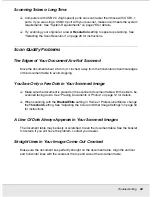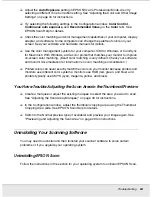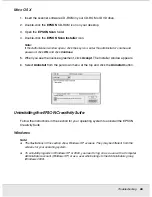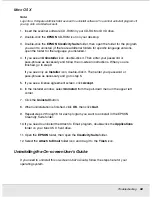Troubleshooting
63
PROBS.FM (A4 size) Rev.C
R4CJ350
User’s Guide
❏
Select the
Descreening Filter
check box in EPSON Scan’s Home or Professional
Mode window. In Professional Mode, set the Screen Ruling of the
Descreening Filter
setting to an appropriate setting for your document and deselect the
Unsharp Mask
Filter
setting. See "Adjusting the Color and Other Image Settings" on page 34 for
instructions.
❏
Select a lower
Resolution
setting. See "Selecting the Scan Resolution" on page 28 for
instructions.
Note:
You cannot remove moiré patterns when you are scanning using a resolution higher than 601 dpi.
Characters Are Not Recognized Well When Converted Into Editable
Text (OCR)
❏
Make sure the document lies perfectly straight on the document table. Align the vertical
and horizontal lines with the scales at the top and side of the document table.
❏
In Home Mode, select
Black&White
as the Image Type setting. In Professional Mode,
select
None
for the B&W Option setting. Then try adjusting the
Threshold
setting.
❏
Check your OCR software manual to see if there are any settings you can adjust in your
OCR software.
Scanned Colors Differ From the Original Colors
❏
Change the Image Type setting in EPSON Scan’s Home or Professional Mode. See
"Selecting Basic Settings" on page 26 for instructions. Select different combinations of
this setting and the others mentioned below.
❏
Change the Display Gamma setting to match your output device, such as a monitor or
printer, in the EPSON Scan Configuration window. See EPSON Scan Help for details.
Original image with
moiré pattern
Descreening Filter
applied