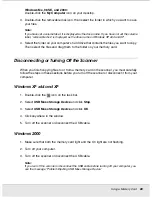Using a Memory Card
89
CARD.FM (A4 size) Rev.C
R4CJ350
User’s Guide
Windows Me, 98 SE, and 2000:
Double-click the
My Computer
icon on your desktop.
3. Double-click the removable disk icon, then select the folder in which you want to save
your files.
Note:
If you have set a volume label, it is displayed as the drive name. If you have not set the volume
label, “removable disk” is displayed as the drive name on Windows XP x64 and XP.
4. Select the folder on your computer’s hard drive that contains the files you want to copy.
Then select the files and drag them to the folder on your memory card.
Disconnecting or Turning Off the Scanner
When you finish copying files to or from a memory card in the scanner, you must carefully
follow the steps in these sections before you turn off the scanner or disconnect it from your
computer.
Windows XP x64 and XP
1. Double-click the
icon on the task bar.
2. Select
USB Mass Storage Device
and click
Stop
.
3. Select
USB Mass Storage Device
and click
OK
.
4. Click anywhere in the window.
5. Turn off the scanner or disconnect the USB cable.
Windows 2000
1. Make sure that both the memory card light and the On light are not flashing.
2. Turn off your computer.
3. Turn off the scanner or disconnect the USB cable.
Note:
If you turn off the scanner or disconnect the USB cable before turning off your computer, you
see the message “Problem Ejecting USB Mass Storage Device.”