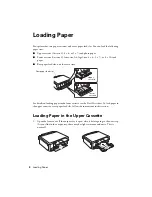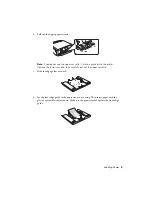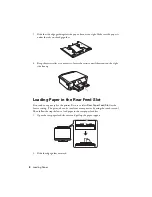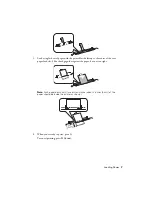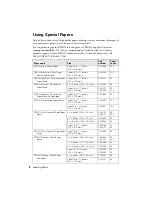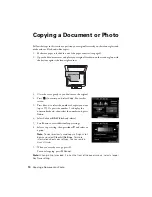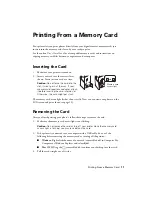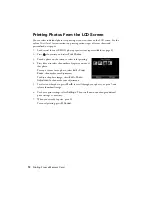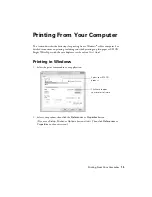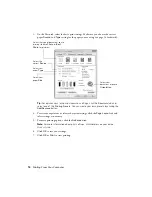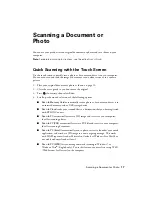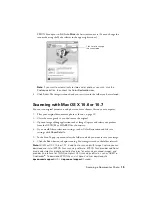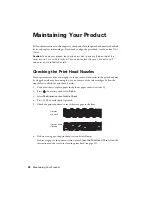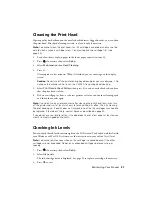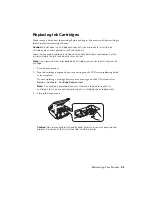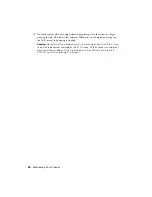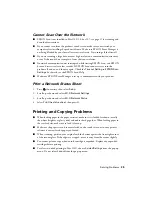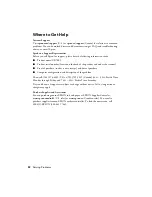18
Scanning a Document or Photo
5.
If you’re scanning to a memory card or USB storage device, select your scan settings
then press
x
to begin scanning.
If you’re scanning to your computer, select
USB Connection
if your product is
connected by a USB cable, or select the name of your computer if your product is
connected over a network. Press
x
to begin scanning.
Once your image is scanned, you see its icon on your computer screen, or as an
attachment in your email application.
Scanning with EPSON Scan Software
You can scan original documents and photos and save them as files on your computer
using the EPSON Scan software. You can also launch EPSON Scan from any TWAIN-
compliant application.
Note:
For Mac OS X 10.6 or 10.7, see “Scanning with Mac OS X 10.6 or 10.7” on
page 19. For detailed scanning instructions, see the online
User’s Guide
.
1.
Place your original document or photo as shown on page 10.
2.
Close the cover gently so you don’t move the original.
3.
Do one of the following to start EPSON Scan:
■
Windows
: Double-click the
EPSON Scan
icon on your desktop.
■
Mac OS X 10.5:
Double-click
EPSON Scan
in
Applications
>
Epson
Software
.
■
To scan from an application, start your application. Then open the
File
menu,
choose
Import
or
Acquire
, and select your EPSON product.
Summary of Contents for Small-in-One XP-700
Page 40: ...CPD 37289 Printed in XXXXXX ...