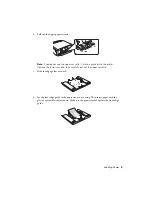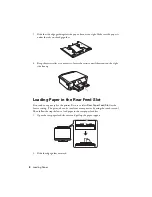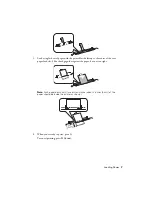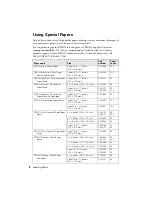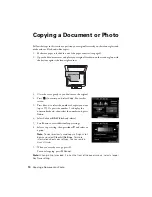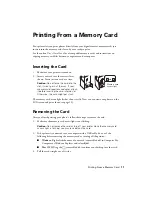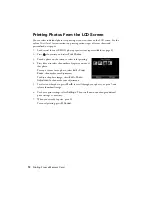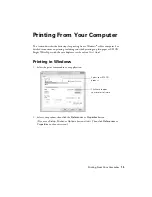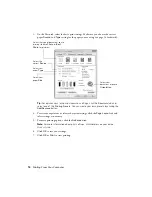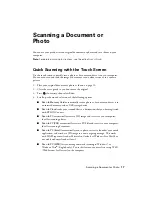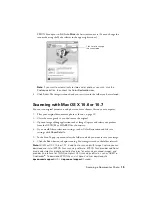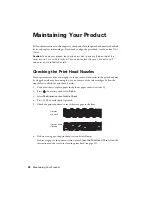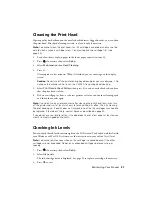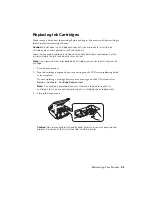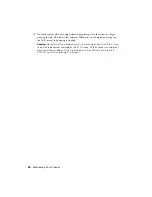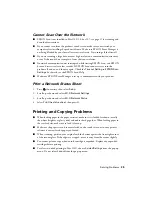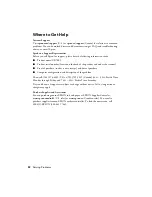Scanning a Document or Photo
19
EPSON Scan opens in
Full Auto Mode
the first time you use it. (You can change the
scan mode using the Mode selector in the upper right corner.)
Note:
If you want to automatically restore a color photo as you scan, click the
Customize
button, then check the
Color Restoration
box.
4.
Click
Scan
. The image is scanned and you see its icon in the folder you have selected.
Scanning with Mac OS X 10.6 or 10.7
You can scan original documents and photos and save them as files on your computer.
1.
Place your original document or photo as shown on page 10.
2.
Close the cover gently so you don’t move the original.
3.
Open an image editing application such as Image Capture and select your product
from the DEVICES or SHARED list, if necessary.
4.
If you would like to select scan settings, such as Color Restoration and file save
settings, click
Show Details.
5.
In the Scan To pop-up menu, select the folder in which you want to save your image.
6.
Click the
Scan
button to begin scanning. Your image is saved to the folder selected.
Note:
With Mac OS X 10.6 or 10.7, in addition to scanning with Image Capture, you can
download and install EPSON Scan scanning software. EPSON Scan provides additional
image adjustment and photo correction features for enhancing scanned images, and
provides an interface for TWAIN-compliant OCR scanning software, such as ABBYY
®
FineReader
®
. To download EPSON Scan, visit Epson’s driver download site
epson.com/support
(U.S.) or
epson.ca/support
(Canada).
Click here to change
the scan mode
Summary of Contents for Small-in-One XP-700
Page 40: ...CPD 37289 Printed in XXXXXX ...