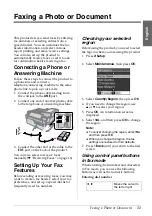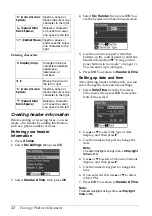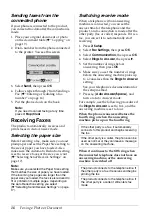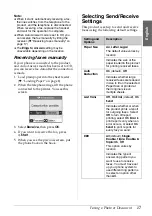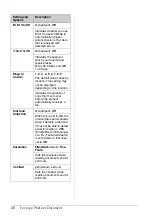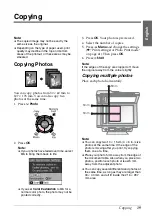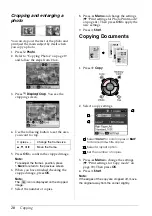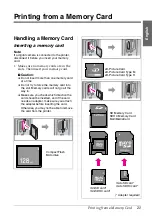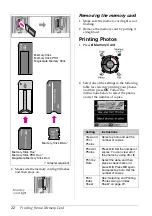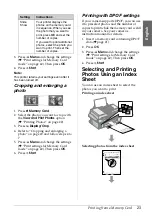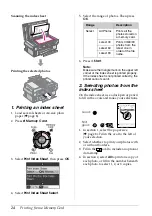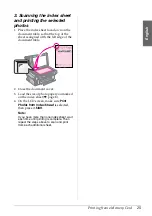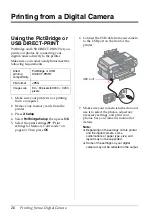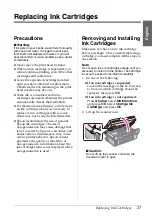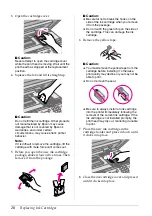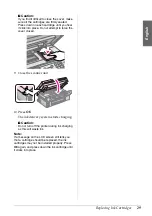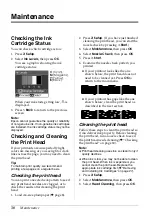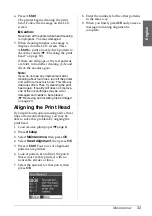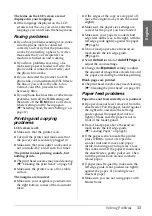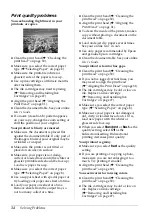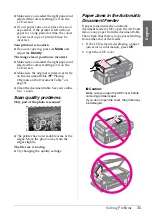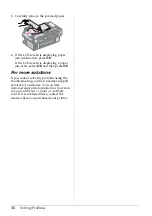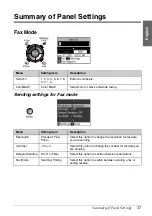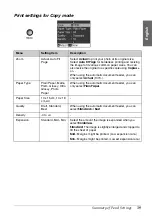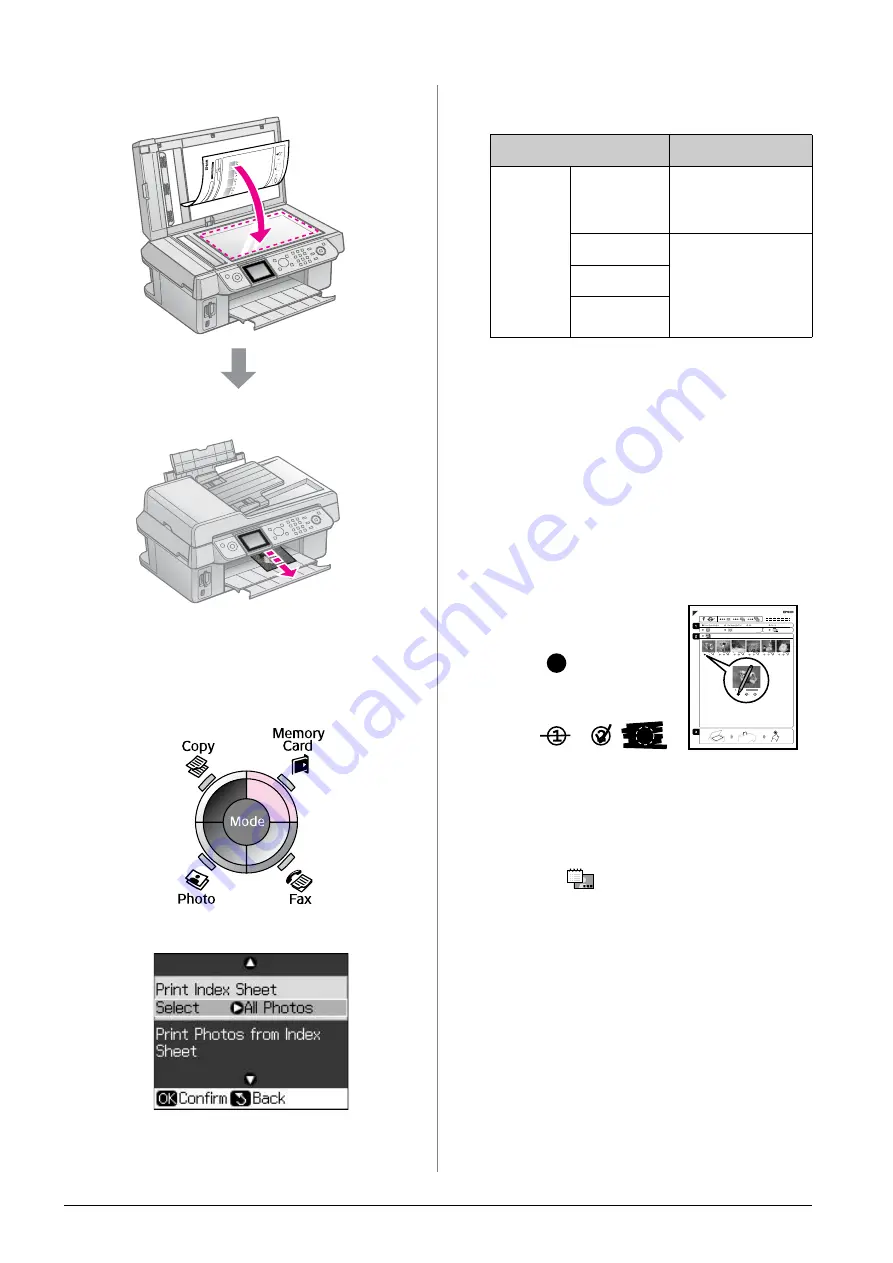
24
Printing from a Memory Card
Scanning the index sheet
Printing the selected photos
1. Printing an index sheet
1. Load several sheets of A4-size plain
paper (
&
2. Press
C
Memory Card
.
3. Select
Print Index Sheet
, then press
OK
.
4. Select
Print Index Sheet Select
.
5. Select the range of photos. Then press
OK
.
6. Press
x
Start
.
Note:
Make sure the triangle mark on the upper left
corner of the index sheet is printed properly.
If the index sheet is not printed correctly, the
printer cannot scan it.
2. Selecting photos from the
index sheet
On the index sheet, use a dark pen or pencil
to fill in the ovals and make your selections.
1. In section 1, select the paper size
(
&
page 8). Fill in the oval to the left of
your selection.
2. Select whether to print your photos with
or without borders.
3. Fill in the
oval to include an optional
data stamp.
4. In section 2, select
All
to print one copy of
each photo, or fill in the number beneath
each photo to select 1, 2, or 3 copies.
Range
Description
Select
All Photos
Prints all the
photos stored on
a memory card.
Latest 30
Prints 30/60/90
photos from the
latest one in
order of the file
name.
Latest 60
Latest 90
Good:
NOT
good: