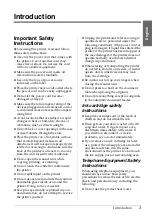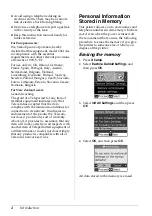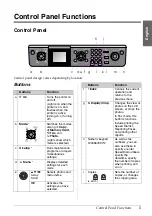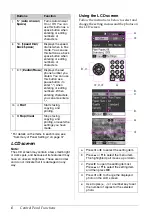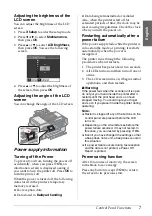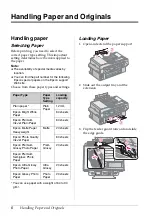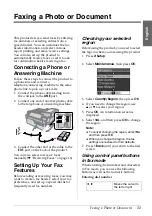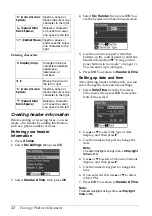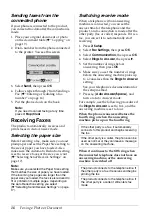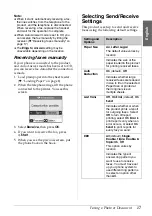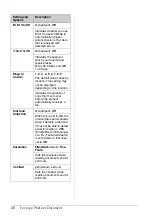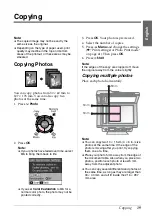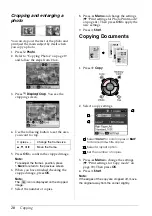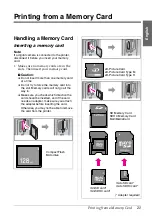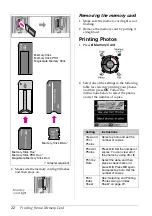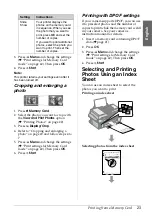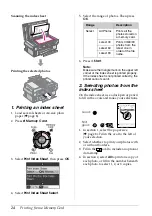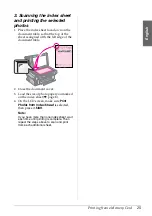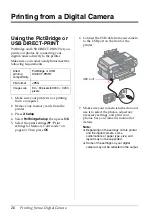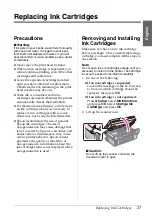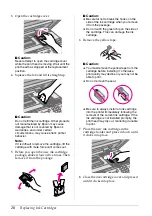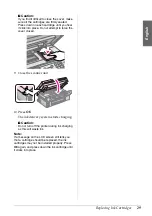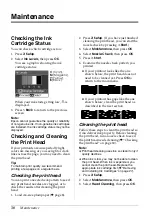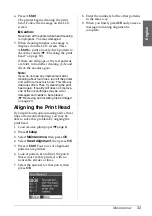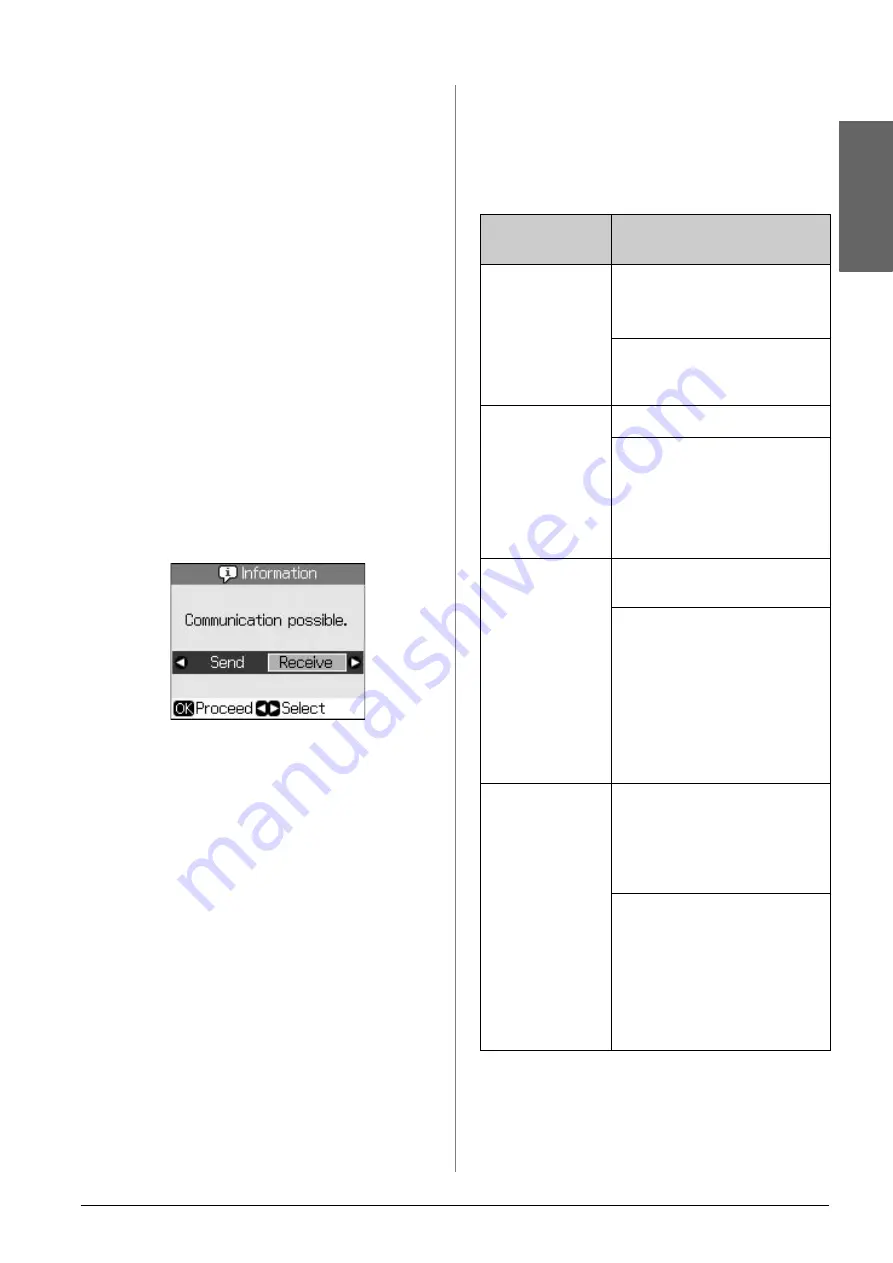
Faxing a Photo or Document
17
English
Note:
❏
When it starts automatically receiving a fax,
the line switches from the telephone to the
product, and the telephone is disconnected.
When receiving a fax, replace the handset
and wait for the operation to complete.
❏
When Auto Answer mode is set to Off, you
can receive the fax manually by lifting the
receiver. (
&
❏
The
Rings to Answer
setting may be
unavailable depending on the location.
Receiving faxes manually
If your phone is connected to the product,
and Auto Answer mode has been set to Off,
you can receive fax data after the connection
is made.
1. Load plain paper into the sheet feeder.
(
&
2. When the telephone rings, lift the phone
connected to the printer. You see this
screen.
3. Select
Receive
, then press
OK
.
4. If you want to receive the fax, press
x
Start
.
5. When you see the previous screen, put
the phone back on the hook.
Selecting Send/Receive
Settings
This product is set up to send and receive
faxes using the following default settings.
Setting and
Options
Description
Paper Size
A4
,
Letter
,
Legal
The default value varies by
location.
Indicates the size of the
paper loaded in the product
for printing received faxes.
Auto
Reduction
On
(default),
Off
Indicates whether large
received faxes are reduced
in size to fit on the selected
Paper Size or printed at
their original size on
multiple sheets.
Last Trans
Off
,
On Error
(default),
On
Send
Indicates whether or when
the product prints a report
for outgoing faxes. Select
Off
to turn off report
printing, select
On Error
to
print reports only when an
error occurs, or select
On
Send
to print reports for
every fax you send.
DRD
All
(default),
Single
,
Double
,
Triple
,
Double &
Triple
/
On
,
Off
This option varies by
location.
Indicates the type of
answer ring pattern you
want to use to receive
faxes. You must have set
up your phone system to
use different ring patterns
to select an option other
than
All
.