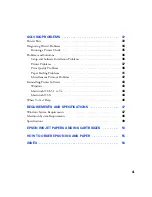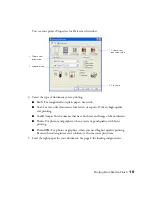Reviews:
No comments
Related manuals for Stylus C42 Series

50 Series
Brand: Unex Pages: 24

KX405
Brand: AA Products Pages: 8

ColorQube 8580
Brand: Xerox Pages: 93

C235
Brand: Xerox Pages: 36

7400DN - Phaser Color LED Printer
Brand: Xerox Pages: 3

4890 Advanced
Brand: Xerox Pages: 136

3250D - Phaser B/W Laser Printer
Brand: Xerox Pages: 6

SkyBox 12
Brand: Yakima Pages: 6

Raptor Aero
Brand: Yakima Pages: 18

HoldUp Plus2
Brand: Yakima Pages: 18

DOL 25 NPN DOL
Brand: dol sensors Pages: 4

PECOS Universal
Brand: Speed Link Pages: 4

M5T 187A
Brand: Calix Pages: 5

00201510
Brand: Hama Pages: 40

Silver Billet KR-800
Brand: Havis-Shields Pages: 1

9523.61
Brand: Ikelite Pages: 4
MV-5
Brand: Lexicon Pages: 32

K611W
Brand: Whispbar Pages: 77