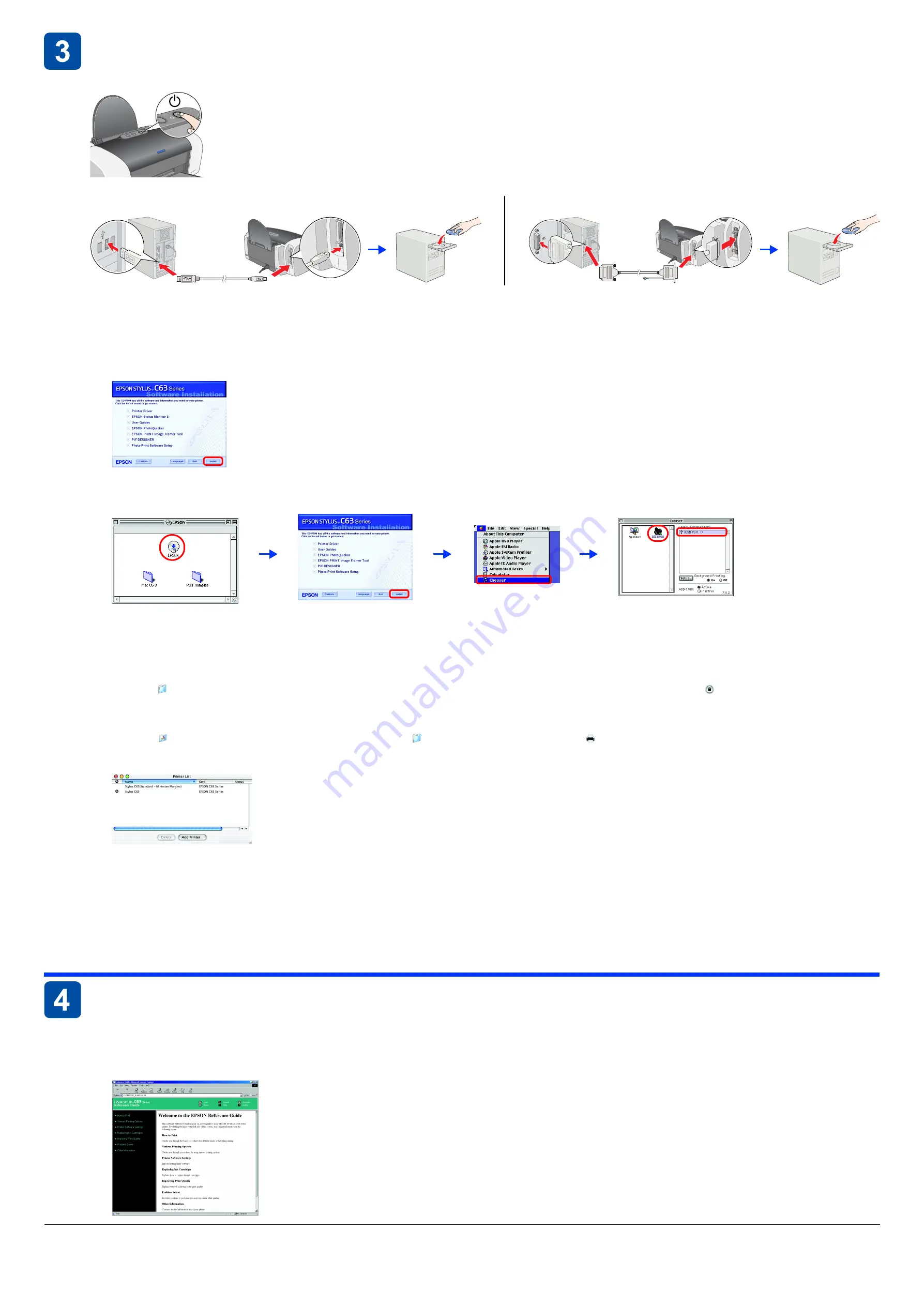
All rights reserved. No part of this publication may be reproduced, stored in a retrieval system, or transmitted in any form or by any means, electronic, mechanical, photocopying, recording, or otherwise, without the prior written permission of SEIKO EPSON CORPORATION. The information contained herein is designed only
for use with this EPSON printer. EPSON is not responsible for any use of this information as applied to other printers. Neither SEIKO EPSON CORPORATION nor its affiliates shall be liable to the purchaser of this product or third parties for damages, losses, costs, or expenses incurred by the purchaser or third parties as a result of:
accident, misuse, or abuse of this product or unauthorized modifications, repairs, or alterations to this product, or (excluding the U.S.) failure to strictly comply with SEIKO EPSON CORPORATION's operating and maintenance instructions.
SEIKO EPSON CORPORATION shall not be liable for any damages or problems arising from the use of any options or any consumable products other than those designated as Original EPSON Products or EPSON Approved Products by SEIKO EPSON CORPORATION. SEIKO EPSON CORPORATION shall not be held liable for any
damage resulting from electromagnetic interference that occurs from the use of any interface cables other than those designated as EPSON Approved Products by SEIKO EPSON CORPORATION. EPSON is a registered trademark and EPSON Stylus is a trademark of SEIKO EPSON CORPORATION.
Microsoft and Windows are registered trademarks of Microsoft Corporation.
Apple and Macintosh are registered trademarks of Apple Computer, Inc.
General Notice:
Other product names used herein are for identification purposes only and may be trademarks of their respective owners. EPSON disclaims any and all rights in those marks.
Installing the Printer Software
1. Press the
P
power button to turn off the printer. The green light goes off.
2. Connect the printer and computer with a USB or parallel cable, then insert the printer software CD into the CD-ROM drive.
3. Install the printer software.
Select your country or area of residence if the selection window appears. Then except where otherwise instructed, click or double-click the areas circled in red to proceed.
c
Caution:
Turn off all virus protection programs before installing the printer software.
Note:
If the language selection window appears, select your preferred language.
For Windows
For Mac OS 8.6 to 9.X
For Mac OS X
Note:
❏
This software does not support the UNIX File System (UFS) for Mac OS X. Install the software on a disk or in a partition that does not use UFS.
❏
This product does not support the Mac OS X Classic environment.
1. Open the
Mac OS X
folder, then double-click the
EPSON
icon. If the Authorization dialog box appears, (for Mac OS 10.1.x, click the
icon,) enter the
Password or phrase
,
then click
OK
.
2. Follow the on-screen instructions to install the software.
3. After installing the software and restarting the computer, press the
P
button to turn on the printer.
4. Open the
Applications
folder on your hard drive, then open the
Utilities
folder and double-click the
Print Center
icon. Click
Add Printer
in the Printer List dialog box.
5. Select
EPSON USB
from the pop-up menu. Select
SC63 Series(USB)
in the Product list, then select
All
from the Page Setup pop-up menu. Click
Add
.
6. Make sure the Printer List contains the printer (margin-type) options as illustrated below. See the
Reference Guide
for more details.
7. Close Print Center.
Note:
When you print, be sure to match the
Format for
setting in the Page Setup dialog box and the
Printer
setting in the Print dialog box. Otherwise, the data may not be printed
correctly. See the Reference Guide for more details.
After installation is complete, see the
Reference Guide
for detailed information about printing from your computer for the first time.
The CD-ROM includes EPSON PhotoQuicker.
EPSON PhotoQuicker is a fun and easy to use program with a number of features that help you create outstanding photos. It also allows you to create borderless photos.
EPSON PhotoQuicker is not available for Mac OS X.
For more details, double-click the
ESC63 Software Guide
icon on the desktop to view
Photo Print Software Setup
.
Viewing the Reference Guide
The
Reference Guide
provides detailed information about printing from a computer, printer maintenance, problem solving, and safety.
To view the
Reference Guide
, double-click the
ESC63 Reference Guide
icon on the desktop.
In Windows, you can also access the
Reference Guide
via the Start menu. To do so, click
Start
, point to
All Programs
in Windows XP or
Programs
in Windows Me, 98, 95, or 2000, point
to
EPSON
, then select
ESC63 Reference Guide
.
USB
Parallel
Follow the on-screen instructions.
If the installer dialog box does not
appear, double-click
EPSETUP.EXE
on
the CD-ROM.
Follow the on-screen instructions.
After installing the software and restarting
the computer, turn on the printer.




















