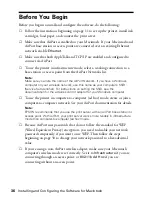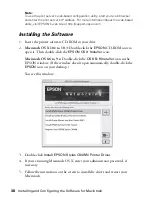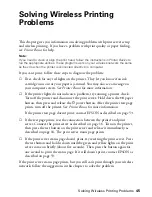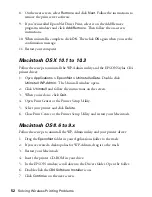50
Solving Wireless Printing Problems
You want to use WEP encryption on your AirPort network.
Because AirPort uses passwords that do not follow the standard for WEP
encryption, you need to change your network password to a hexadecimal value.
Follow these steps:
1. Create a computer-to-computer network without password protection on the
Macintosh computer that you use to configure the print server.
2. Follow the steps beginning on page 37 to install the printer driver and
EpsonNet Wireless Print Server Utilities, and to establish a connection to the
print server.
3. Make the following selections on the Wireless Configuration screen:
■
Select
64BIT
in the WEP key box.
■
In the 64Bit Key 1 box, enter a hexadecimal value consisting of 10 digits,
or a combination of digits and letters. Digits can be from 0 to 9, and
letters must be between A and F. For example:
62B91F2A98
.
■
If you have an AirPort base station, enter your network name in the SSID
box. Then change the Wireless Mode to
Infrastructure
.
4. Make any other changes that you want to the Wireless Server Configuration
screen and click
OK
. When you see the Wireless Server Search window, click
QUIT
.
5. If you want to use the printer in computer-to-computer (ad hoc) mode, go
to step 6.
If you have an AirPort base station, do the following:
■
For Network Name, configure the base station to use the name that you
entered in the SSID box on the Wireless Server Configuration screen.
■
For Network Password, select the hexadecimal value that you entered in
the 64Bit Key 1 box, preceded by the number zero (0) and lowercase
letter x. For example:
0x62B91F2A98
. Then go to step 7.
6. To use the printer in computer-to-computer mode, do the following:
■
Create a computer-to-computer network.
■
When prompted, enter as your password the hexadecimal value you
entered in the 64Bit Key 1 box on the Wireless Server Configuration
screen. This value must be preceded by the number zero (0) and lowercase
letter x. For example:
0x62B91F2A98
.
Summary of Contents for Stylus C84WN
Page 1: ...EPSON Stylus C84WN Setup and Installation ...
Page 10: ...10 Introduction ...
Page 60: ...60 Configuration Settings ...