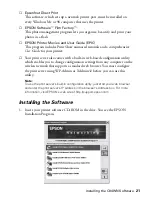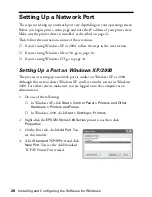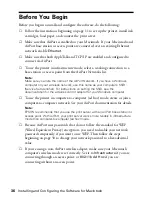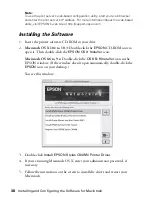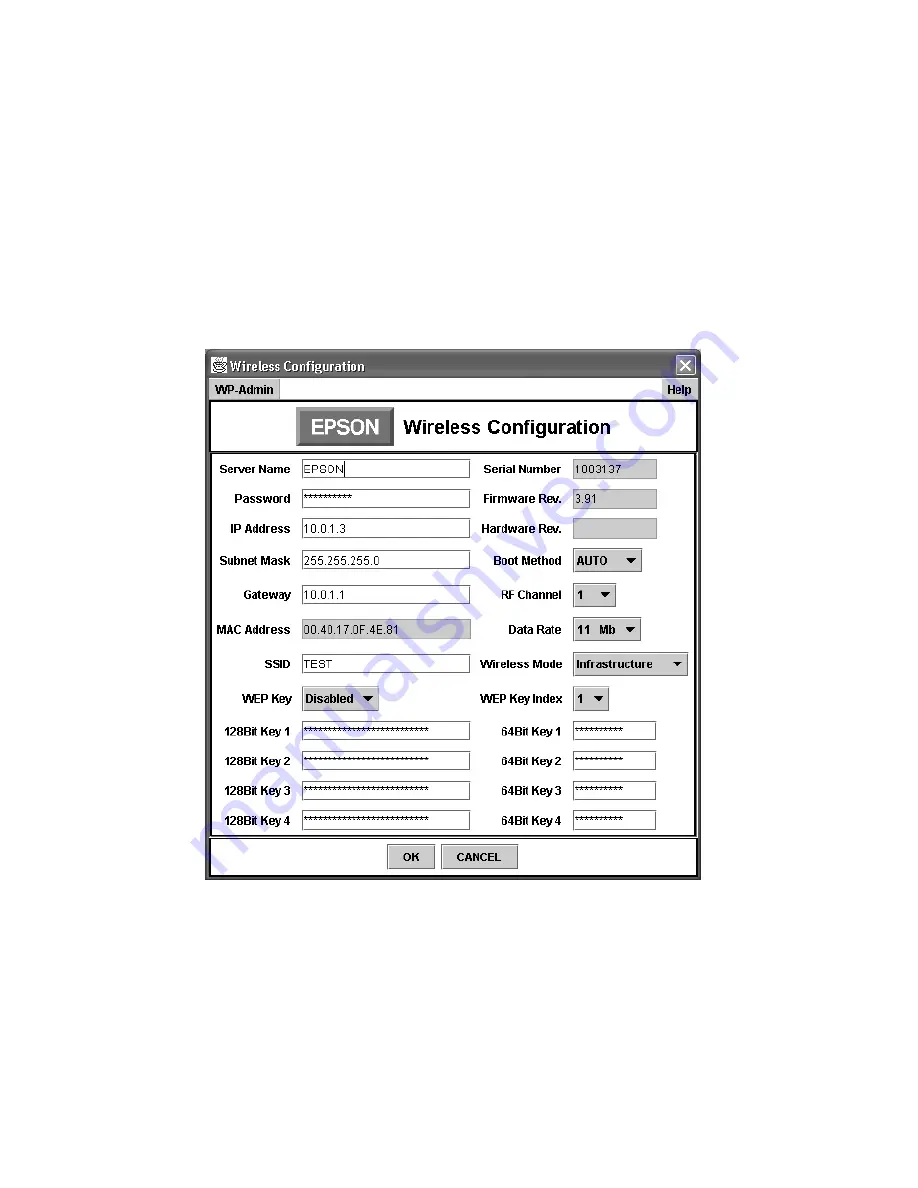
Installing the C84WN Software
25
Note:
If you see the message
Wireless Communication Failed
, click
OK
, then click
CONFIGURE
again. If you continue to see this message, move the print server
closer to your computer and access point, if you have one. Also, move it away from
large metal objects and devices such as cordless phones and microwave ovens.
See page 47 for more information.
3. Click
OK
on the password window to close it. (The default password is null,
or blank.)
The print server automatically detects the settings for your wireless network.
You see the Wireless Configuration screen:
Note:
For descriptions of all the settings on this screen, see Appendix A.
4. Enter a Server Name that is easy to remember.
5. If you want, enter a password to limit access to the Wireless Configuration
screen.
Summary of Contents for Stylus C84WN
Page 1: ...EPSON Stylus C84WN Setup and Installation ...
Page 10: ...10 Introduction ...
Page 60: ...60 Configuration Settings ...