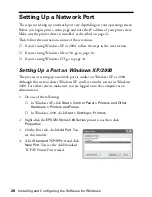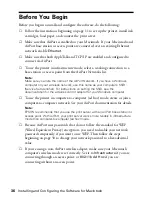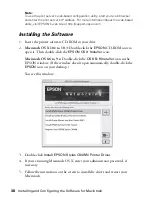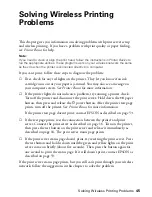36
Installing and Configuring the Software for Macintosh
Before You Begin
Before you begin to install and configure the software, do the following:
■
Follow the instructions beginning on page 11 to set up the printer, install ink
cartridges, load paper, and connect the print server.
■
Make sure that AirPort is enabled on your Macintosh. If your Macintosh and
AirPort base station or access point are connected over an existing Ethernet
network, enable
Ethernet
.
■
Make sure that both AppleTalk and TCP/IP are enabled and configured to
connect via AirPort.
■
To use the printer in infrastructure mode, select a working connection to a
base station or access point from the AirPort Networks list.
Note:
Make sure you note the name of the AirPort Network. If you have a Windows
computer on your wireless network, use this name as your computer’s SSID
(Service Set Identifier). For instructions on setting the SSID, see the
documentation for the wireless card or adapter for your Windows computer.
■
To use the printer in computer-to-computer (ad hoc) mode, create or join a
computer-to-computer network. See your AirPort documentation for details.
Note:
EPSON recommends that you use the print server with an AirPort base station or
access point. With AirPort, your print server works more reliably in infrastructure
mode than computer-to-computer (ad hoc) mode.
■
Because AirPort uses passwords that do not follow the standard for WEP
(Wired Equivalent Privacy) encryption, you need to disable your network
password temporarily if you want to use WEP. Then follow the steps
beginning on page 50 to change your network password to a hexadecimal
value.
■
If you’re using a non-AirPort wireless adapter, make sure your Macintosh
computer’s wireless mode is set correctly. Set it to
Infrastructure
if you are
connecting through an access point, or
802.11b Ad Hoc
if you are
connecting without an access point.
Summary of Contents for Stylus C84WN
Page 1: ...EPSON Stylus C84WN Setup and Installation ...
Page 10: ...10 Introduction ...
Page 60: ...60 Configuration Settings ...