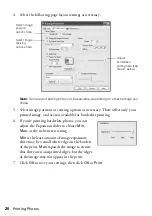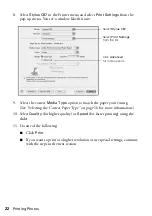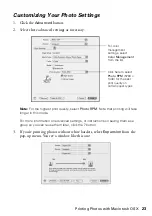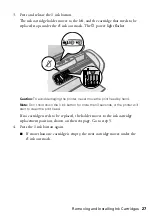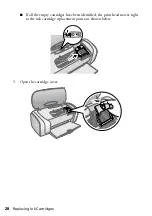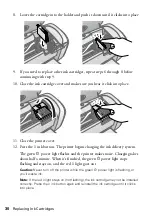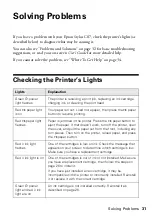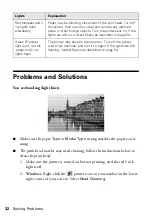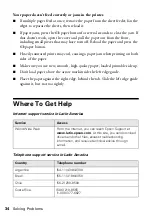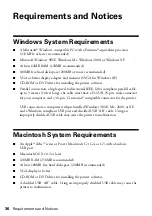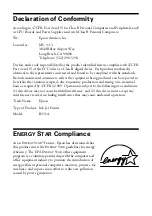Solving Problems
31
Solving Problems
If you have a problem with your Epson Stylus C87, check the printer’s lights (as
described below) to diagnose what may be causing it.
You can also see “Problems and Solutions” on page 32 for basic troubleshooting
suggestions, or read your on-screen
User’s Guide
for more detailed help.
If you cannot solve the problem, see “Where To Get Help” on page 34.
Checking the Printer’s Lights
Lights
Explanation
Green
P
power
light flashes
The printer is receiving a print job, replacing an ink cartridge,
charging ink, or cleaning the print head.
Red
)
paper light
is on
Your paper ran out. Load more paper, then press the
)
paper
button to resume printing.
Red
)
paper light
flashes
Paper is jammed in the printer. Press the
)
paper button to
eject the paper. If that doesn’t work, turn off the printer, open
the cover, and pull the paper out from the front, including any
torn pieces. Then turn on the printer, reload paper, and press
the
)
paper button.
Red
H
ink light
flashes
One of the cartridges is low on ink. Check the message that
appears on your screen to determine which cartridge is low.
Make sure you have a replacement cartridge.
Red
H
ink light is on
One of the cartridges is out of ink or not installed. Make sure
you have a replacement cartridge, then follow the steps on
page 26 to install it.
If you have just installed a new cartridge, it may be
incompatible with the printer or incorrectly installed. Reinstall
it or replace it with the correct cartridge.
Green
P
power
light and red
H
ink
light are on
An ink cartridge is not installed correctly. Reinstall it as
described on page 26.
Summary of Contents for Stylus C87
Page 1: ...Epson Stylus C87 Quick Guide ...
Page 47: ......
Page 48: ......
Page 49: ...Limited Warranty 49 CPD 19996 Printed in XXXXXX XX XX XX XXX ...