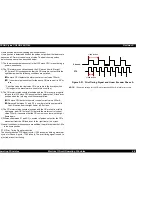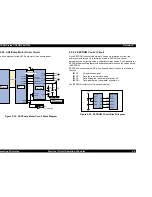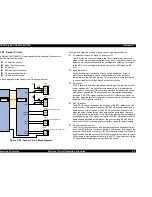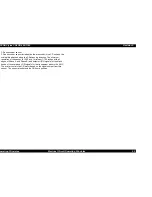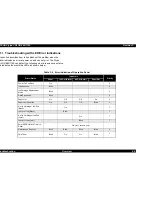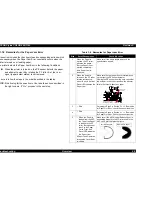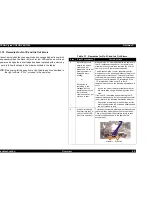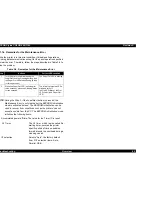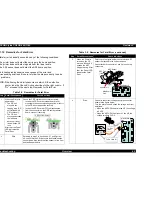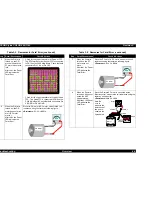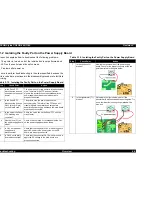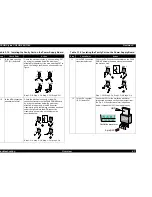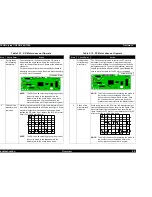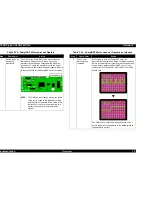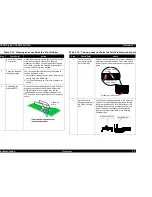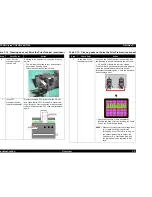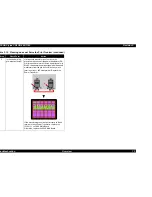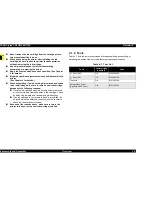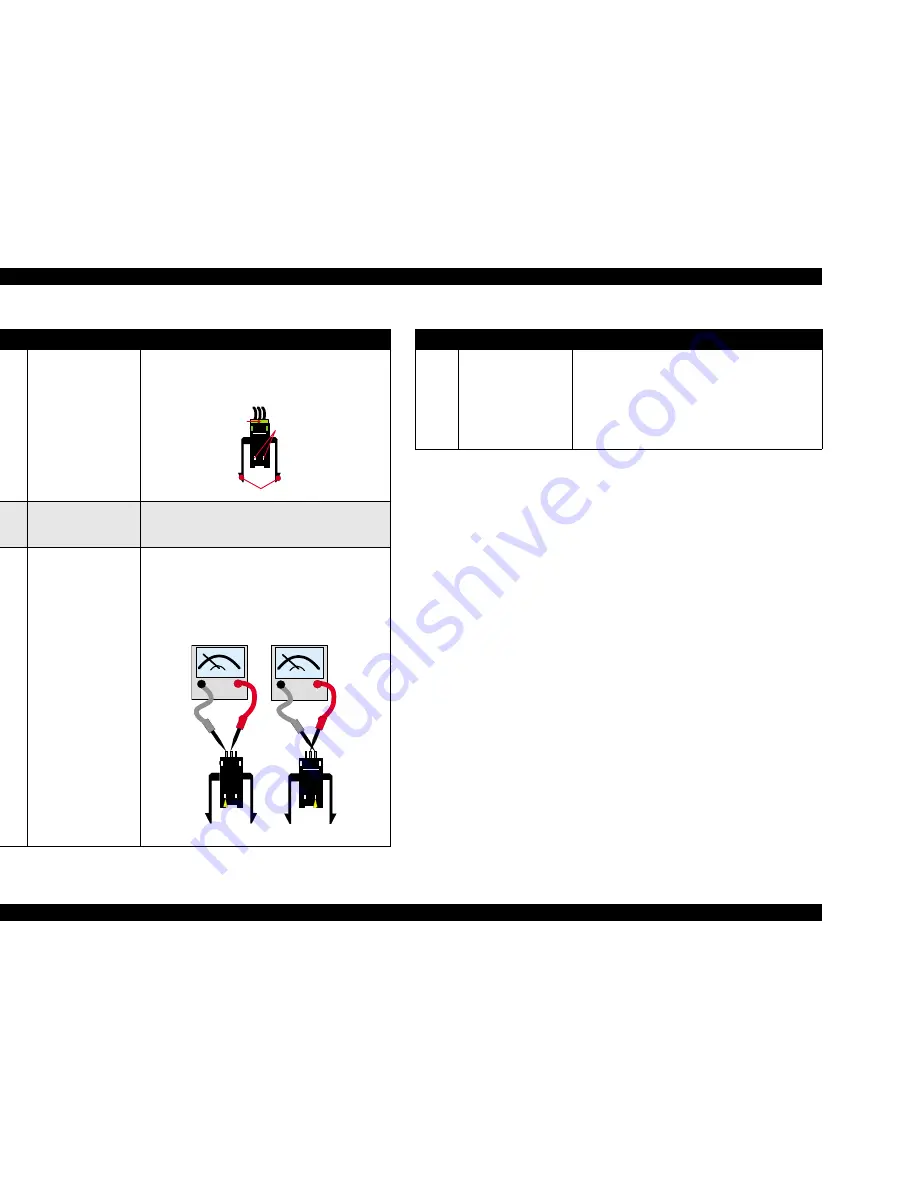
EPSON Stylus COLOR 860/1160
Revision C
Troubleshooting
Overview
61
3
If the I/C is removed
and reset into the CR
unit, the Ink Out LED
is not turn on and off.
If the micro switch is not properly attached, the
actuators possibly fail to touch the micro switch.
Therefore, check that the micro switch is securely
attached to the carriage by the hooks.
4
Ditto
Remove the I/C Detector holder from the CR unit
and check if the connector (green, 3-pin) is
disconnected from the head circuit board.
5
Ditto
1. Keeping the left micro switch pressed down, place
the probes of the tester to the middle and left pins
to check for electrical continuity.
2. Keeping the right micro switch pressed down,
place the probes of the tester to the middle and
right pins to check for electrical continuity.
See table 3.2 about the measurement value.
Table 3-7. Remedies for No I/C and Ink Out Errors (continued)
Step
Detail Phenomenon
Check & Actions
H o o k s
C o n n e c t o r
M i c r o S w i t c h e s
S t e p 1
S t e p 2
P u s h 1
P u s h 2
6
Ditto
If the address for the ink consumption information in
the EEPROM is garbled and the printer shows the
Ink Out (Ink End) error constantly, the printer sets
the interface signal “BUSY” to High and stops
communication with any other peripheral devices.
Therefore, it is effective to replace the I/C with a new
one to forcibly overwrite the address with 00H.
Table 3-7. Remedies for No I/C and Ink Out Errors (continued)
Step
Detail Phenomenon
Check & Actions
Summary of Contents for Stylus COLOR 1160
Page 8: ...C H A P T E R PRODUCTDESCRIPTION ...
Page 28: ...C H A P T E R OPERATINGPRINCIPLES ...
Page 53: ...C H A P T E R TROUBLESHOOTING ...
Page 74: ...C H A P T E R DISASSEMBLYANDASSEMBLY ...
Page 116: ...C H A P T E R ADJUSTMENT ...
Page 150: ...C H A P T E R MAINTENANCE ...
Page 160: ...APPENDIX C H A P T E R ...