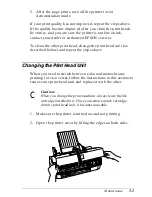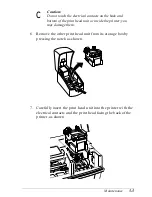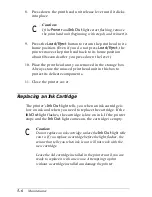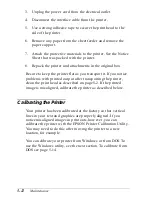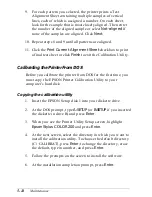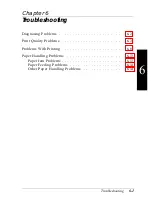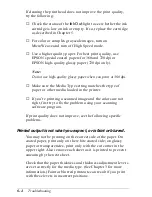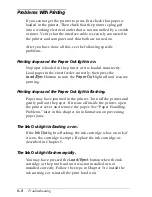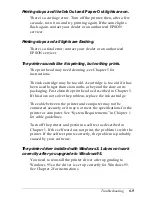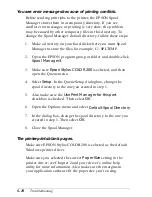Calibrating the Printer From Windows
Before calibrating, load several sheets of paper in your printer.
Then follow these steps:
1. In Windows, double-click
EPSON Printer Calibration
in the
EPSON program group or folder.
2. At the first screen, click
OK
.
3. Make sure
Stylus Color200
is selected in the drop-down
menu.
4. Click the
Black
or
Color
radio button to select the print head
installed in the printer. Then click
Next
.
5. At the next screen, select the port to which you connected
your printer and click
Next
.
6. Make sure the printer is loaded with several sheets of
letter-size paper. Then click
Next
.
7. The printer prints the Current Alignment Sheets. Examine the
printout for misaligned vertical lines.
|
|
|
|
Aligned
Not aligned
If none are misaligned, click
Next
and go to step 11.
If one or more patterns are misaligned, click the appropriate
checkboxes and click
Next
.
8. Click
Next
.
Maintenance
5-13