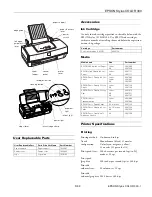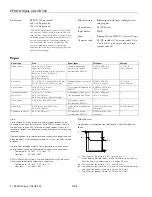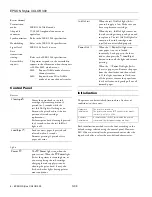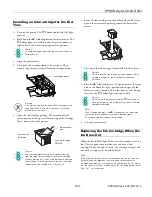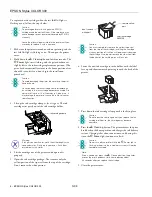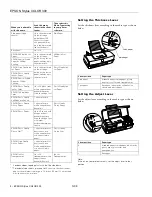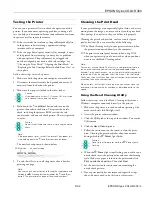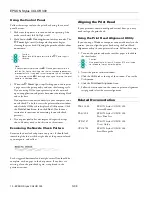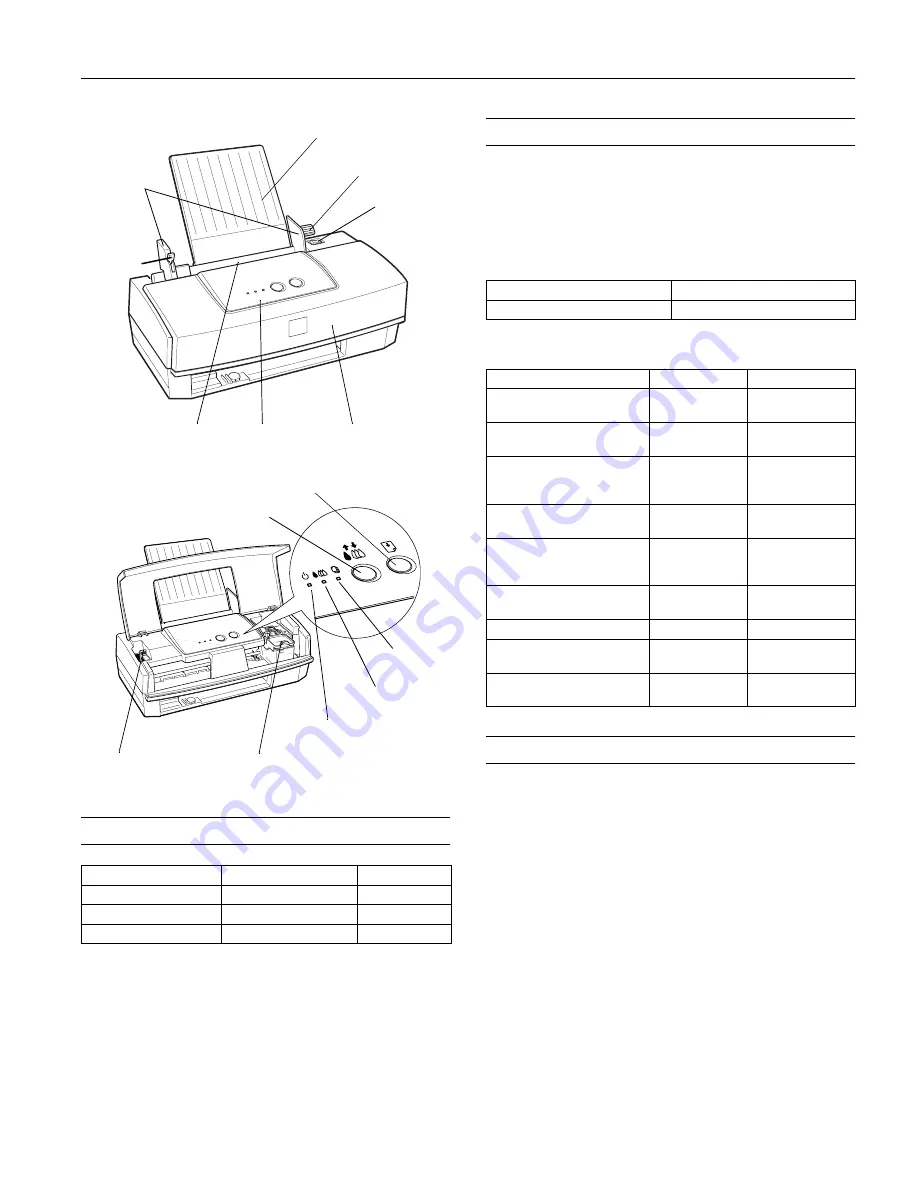
EPSON Stylus COLOR 300
5/98
EPSON Stylus COLOR 300
- 1
User Replaceable Parts
Accessories
Ink Cartridge
Use only the ink cartridge specified in the table below with the
EPSON Stylus COLOR 300. Use EPSON ink cartridges
within six months of installing them and before the expiration
date on the package.
Media
Printer Specifications
Printing
Printing method
On-demand ink jet
Nozzle
Monochrome (black) 31 nozzles
configuration
Color (cyan, magenta, yellow)
33 nozzles (11 per color
×
3)
Print speed (text)
200 characters per second (cps) in LQ
mode at 10 cpi
Print speed
(graphics)
200 inches per second (ips) at 360 dpi
Printable
columns (text)
80 columns at 10 cpi
Printable
columns (graphics) 2880 dots at 360 dpi
User Replaceable Part
Parts Price List Name
Part Number
Paper support
Paper support
1022997
Printer cover
Printer cover
1035802
Logo
Logo plate
1036165
edge guides
control
panel
paper support
power
switch
printer
cover
sheet
feeder
load/eject button
power light
ink cartridge clamp
paper out
light
ink out light
cleaning button
adjust lever
paper thickness
lever
left edge
guide lock
lever
Cartridge
Part number
Color ink cartridge (CMYK)
S020138
Media name
Size
Part number
EPSON 360 dpi Ink Jet Paper
Letter
A4
S041060
S041059
EPSON High Quality Ink Jet
Paper
Letter
A4
S041111
S041117
EPSON Photo Quality Ink Jet
Paper
Letter
Legal
A4
S041062
S041067
S041061
EPSON Photo Quality Glossy
Paper
Letter
A4
S041124
S041126
EPSON Photo Quality Glossy
Film
Letter
A4
A6
S041072
S041071
S041107
EPSON Ink Jet
Transparencies
Letter
A4
S041064
S041063
EPSON Photo Paper/ Cards
4 × 6 inches
S041134
EPSON Photo Quality Ink Jet
Cards
8
×
10 inches
A6
S041122
S041054
EPSON Photo Quality Self
Adhesive Sheets
A4
S041106