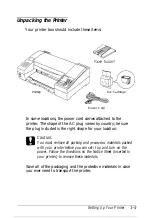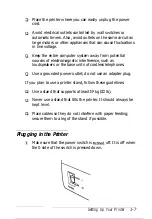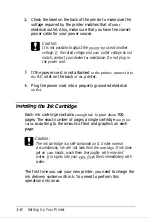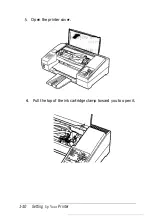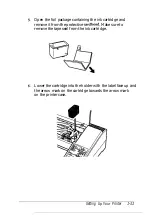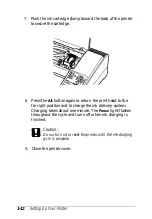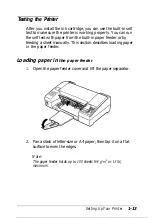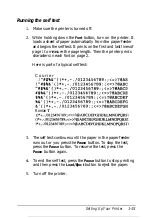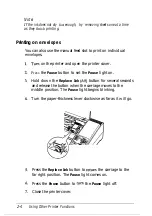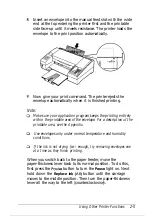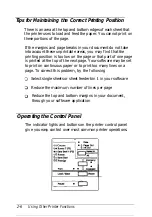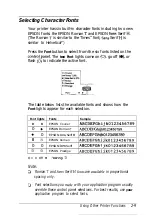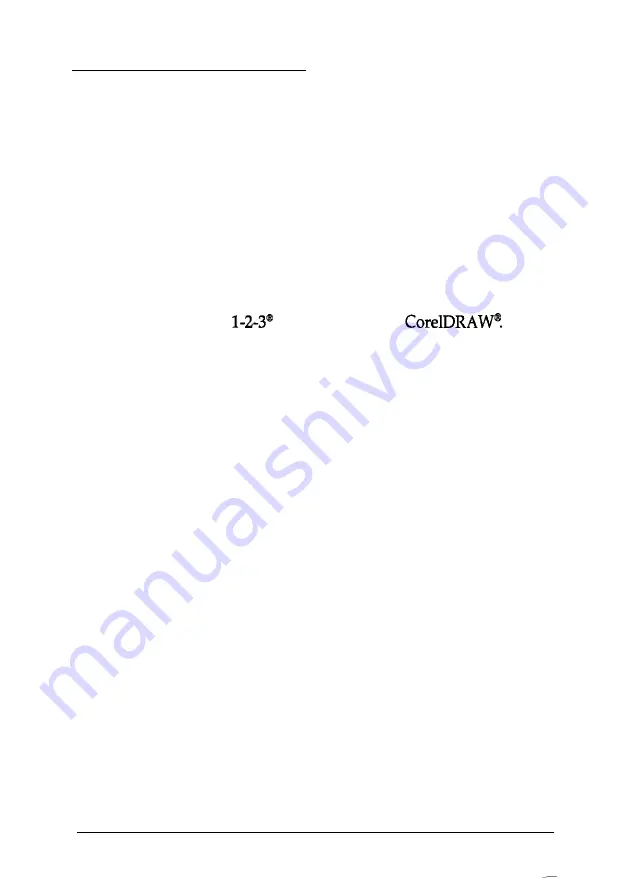
Using Software Programs
To take full advantage of your printer’s features, find the
instructions for your software program or programs below.
After the instructions for specific programs is a section of
general information for other programs.
Microsoft
®
Windows 3.1
™
and all Windows Programs
If Windows is already installed on your system, follow the
steps below to choose the printer. Then your printer will work
correctly for all your Windows programs, such as Word for
Windows, Lotus”
for Windows, and
If Windows is not already installed on your system, run the
setup program as instructed by the Windows documentation,
and follow steps 4 through 10 below when you reach the
section for choosing a printer.
1. In the window labeled
Main,
double click the
Control Panel
icon.
2. Double
click the Printers
icon.
3. Choose the Add> button on the right side of the screen.
4. In the list of printers box, select EPSON Stylus 400.
If Stylus 400 is not available, select EPSON Stylus 300,
EPSON Stylus 800, or EPSON AP-3250 ESC/P 2.
If these are also not available, select EPSON LQ-870.
5. Choose the
Install
button. A dialog box may instruct you to
insert a diskette.
6. If necessary, insert the diskette required.
Setting Up Your Printer
1-17
Summary of Contents for Stylus Color 400
Page 1: ...U S E R S GUIDE aa ...