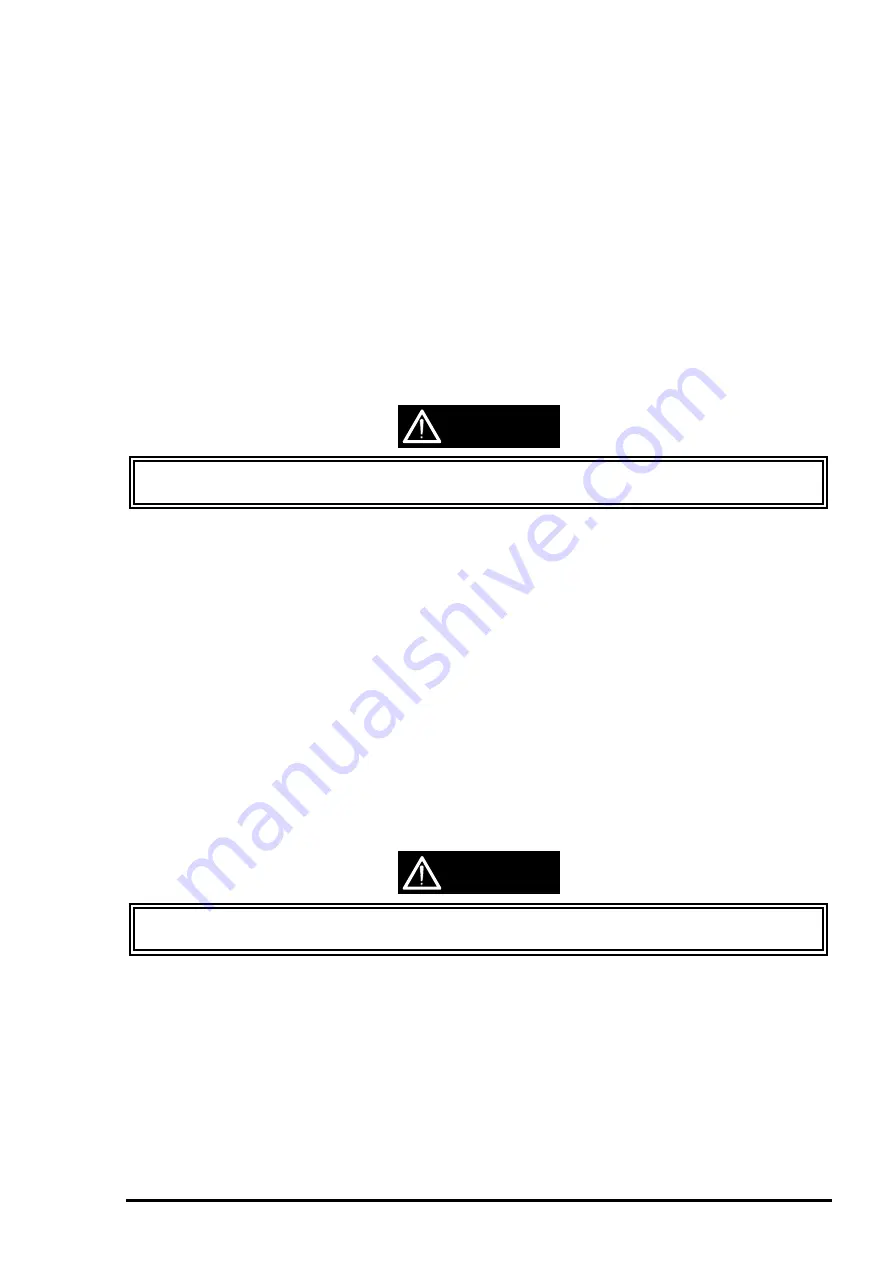
Chapter4 Adjustment
Rev. A
4-7
4.2.2.4 Print Head Angle Adjustment
The dispersion of print head and carriage that is the base of installing the print head are caused
during the production and gives bad influences on the angle of the print head. If the angle of the print
head is not correct, overlap of colors is not performed correctly. This results in causing color lines or white
lines. In order to prevent this, an exclusive lever to adjust the print head angle is installed in the side face
of the carriage unit. This makes it possible to adjust the head angle without removing the ink cartridge.
It is required to perform this adjustment at the following cases.
When exchanging the print head
When exchanging the carriage unit
When moving the angle adjustment lever
Since the position for installing the print head is determined by the adjustment lever built in the carriage
unit, this adjustment determines the position for installing the print head by the adjustment lever on
the carriage unit according to the result of printing of the check patter to check the angle degree by
the adjustment program.
CAUTION
Before or after performing this operation, refer to the table 4-2 and perform appropriate
adjustments or operations.
1. Connect the printer and PC and turn on the printer. Install the newly just opened black and color link
cartridge. (If C206 main board is exchanged, initial ink charge is performed automatically.)
2. Insert the disk of adjustment program to the floppy disk drive of PC. Type Load”
a:\J80C10E
and
press the return key.
3. After running the adjustment program, press the return key on the [Screen-1] of the menu indicated
on the PC screen. Then, press the return key again on the [Screen-2].
4. Select “1”(WORLD) on the Customer [Screen-3].
5. Input “2” (Cartridge) on the ink supply method selection screen, [Screen-4] and press the return key.
Note)
Do not press “1”(Jig) at this point, because it consumes ink more than necessary.
6. Initial menu screen [Screen-5] appears. At this point, select “1”(Production).
7. On the main screen[Screen-6], select “3”(Angular Adjust Print). At this time, the printer prints pattern
automatically for checking the head angle. From the top, the printer prints in black
•¨
YMC
•¨
black/magenta. After checking this print result, if the pattern is printed normally, following steps are
not necessary.
8. If more adjustment is necessary, select “K”(Angular Adjust Setting) on the main screen [Screen-6].
By performing this, since the carriage moves to the central position even if the upper case is
attached, the adjust lever can be reached easily.
9. Refer to the next page.
CAUTION
Since [Screen-1] through [Screen-6] are attached in the end of this chapter, refer to them for
procedures above.
Summary of Contents for Stylus Color 400
Page 5: ...REVISION SHEET Revision Issued Data Contents Rev A February18 1997 First issue ...
Page 126: ...Chapter 6 Maintenance Rev A 6 5 No 1 No 2 10mm 2mm 2mm No 3 No 11 GEAR 34 ...
Page 138: ...EPSON Stylus Color400 Service Manual Rev A A 9 Figure A 3 C206 PSB Board Component Layout ...
Page 139: ...Appendix Rev A A 10 Figure A 4 C206 PSE Board Component Layout ...
Page 140: ...EPSON Stylus Color400 Service Manual Rev A A 11 Figure A 5 C206 PNL Component Layout ...
Page 141: ...Appendix Rev A A 12 A 5 Exploded Diagrams Figure A 6 Stylus Color 400 Exploded Diagram 1 ...
Page 143: ...Appendix Rev A A 14 Figure A 8 Stylus Color 400 Exploded Diagram 3 ...
Page 145: ...EPSON SEIKO EPSON CORPORATION ...
















































