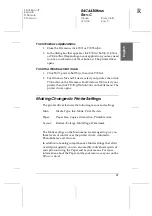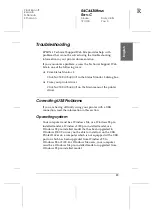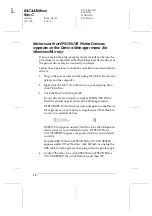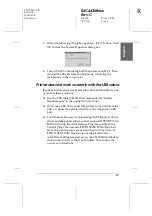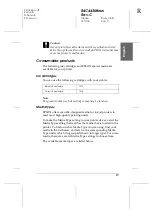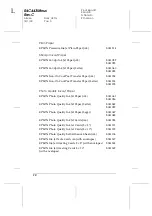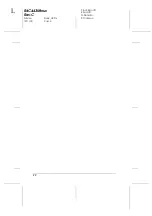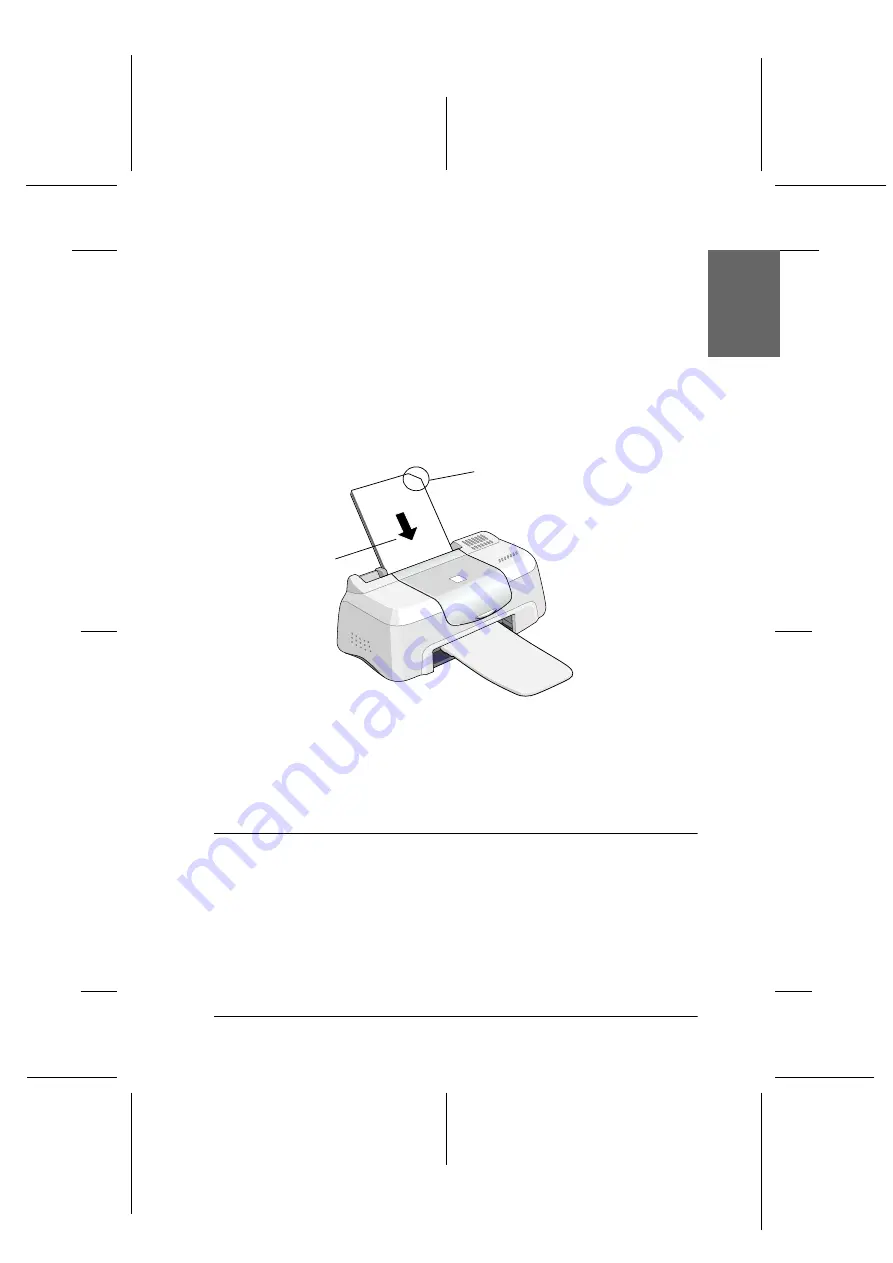
9
R
Proof Sign-off:
K.Gazan
N.Nomoto
R.Thomson
R4C443Minus
Rev.C
A5 size
Daily_UK.fm
12/1/00
Pass 0
En
gl
ish
When loading special media distributed by EPSON, read the
instruction sheets packed with the media first and keep the
following points in mind. For more details on using such media,
see “Paper Handling” in the online
Reference Guide
.
❏
Make sure the printable side of the paper is facing up when
loading media into the sheet feeder. See the instruction sheets
packed with the media to determine which side is the
printable surface. Some media have cut corners to help
identify the correct loading direction, as shown in the
illustration.
❏
Make sure the paper stack fits under the arrow mark located
on the inside surface of the left edge guide.
❏
For more information on loading capacities for EPSON
special media, see your online
Reference Guide
.
Loading Envelopes
When printing on envelopes, please note the following:
❏
You can load up to 10 envelopes in the sheet feeder.
printable
side up
cut corner