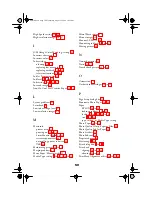35
You may also need to:
■
Clear space on your hard disk or run a defragmentation utility.
■
Close open applications that you’re not using.
■
Increase your system’s memory (RAM).
For the fastest printing, try the following:
■
Choose
Black
ink if your document doesn’t include color.
■
Set the Quality/Speed slider to
Speed
.
■
In the printer software’s Advanced dialog box, turn
MicroWeave
off and turn
High Speed
on.
Your printer makes noise when you plug it in or after it has been sitting for a
while.
Your printer is performing routine maintenance.
Problems Getting Good Print Quality
You see banding.
■
Make sure the print head nozzles are
not clogged. To clean the print head,
see page 20.
■
Make sure the Media Type setting
matches the paper you loaded. See
page 19 for guidelines.
■
Make sure the printable side of the
paper is face up. It is usually whiter
or shinier.
■
If you’re low on ink, you’ll see a low ink error window. Click
How To
and
follow the on-screen instructions to install a new cartridge. If you don’t see an
error window, a cartridge may be more than six months old; to replace it, see
page 28.
■
Try using Automatic mode. See page 7 (Windows) or page 12 (Macintosh) for
instructions.
Pbasics.book Page 35 Wednesday, August 9, 2000 10:26 AM