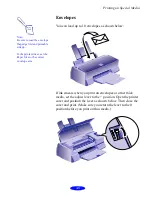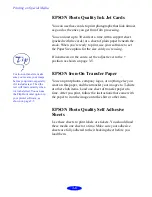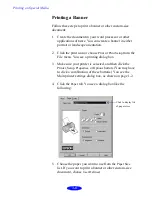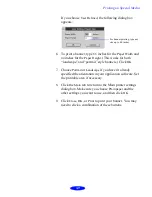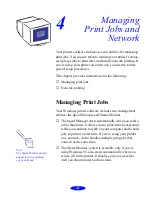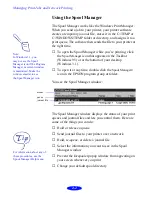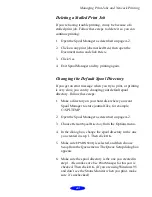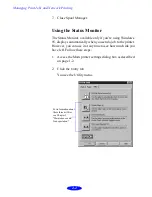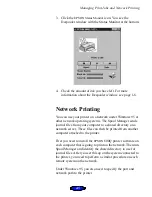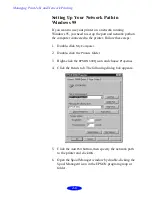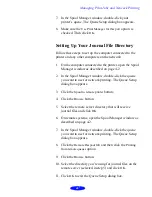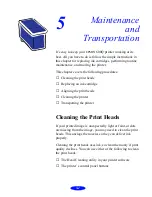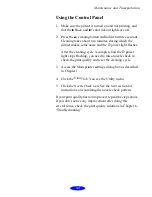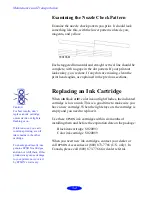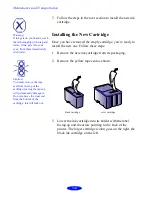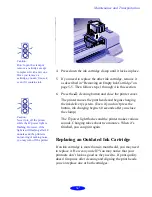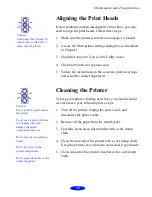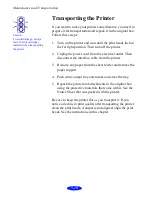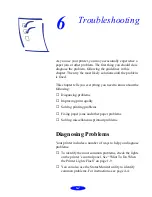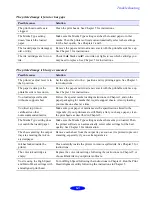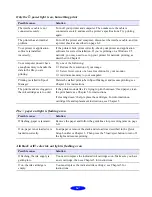Maintenance and Transportation
5-2
Using the Head Cleaning Utility
Follow these steps to run the utility:
1. Make sure the printer is turned on but not printing, and
the
B black and A color ink out lights are off.
2. Access the Main printer settings dialog box as described
in Chapter 1.
3. Click the
Utility
tab. You see the Utility menu.
4. Click the
Head Cleaning
icon.
5. Follow the instructions on the screen to clean the print
heads. Cleaning each head takes about two minutes,
during which the printer makes some noise and the
Ppower light flashes.
When the
Ppower light stops flashing, you need to run a
nozzle check to check the print quality and reset the
cleaning cycle.
6. Make sure paper is loaded in the printer and click
nozzle check pattern
. See page 5-4 for instructions on
examining the nozzle check pattern.
If your print quality has not improved, repeat the steps above.
If you don’t notice any improvement after doing this four
or five times, check the print quality solutions in Chapter 6,
“Troubleshooting.”
Caution:
Never turn off the printer
while the
Ppower light is
flashing. However, if the
light is still flashing after 10
minutes and the print head is
not moving or making noise,
you may turn off the printer.