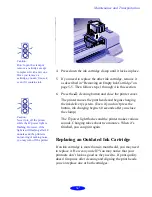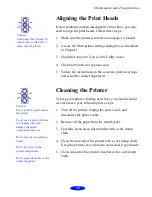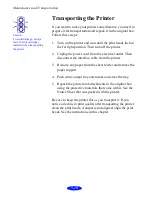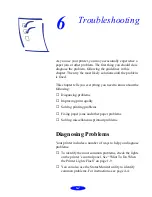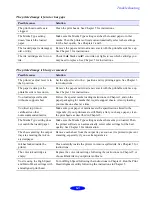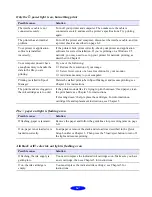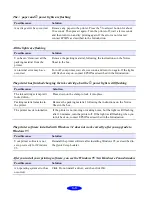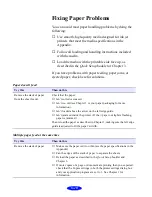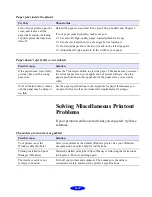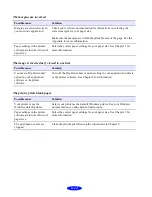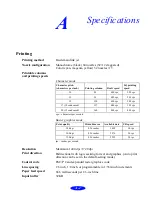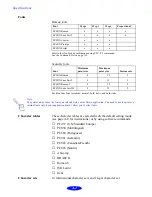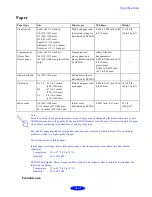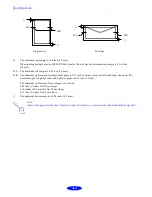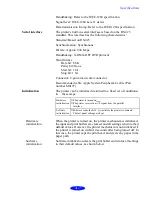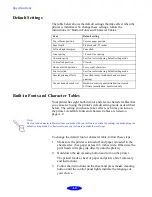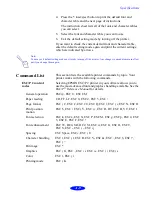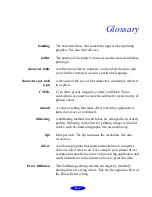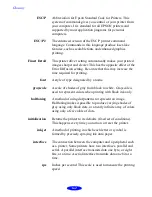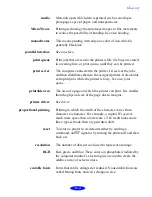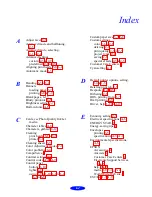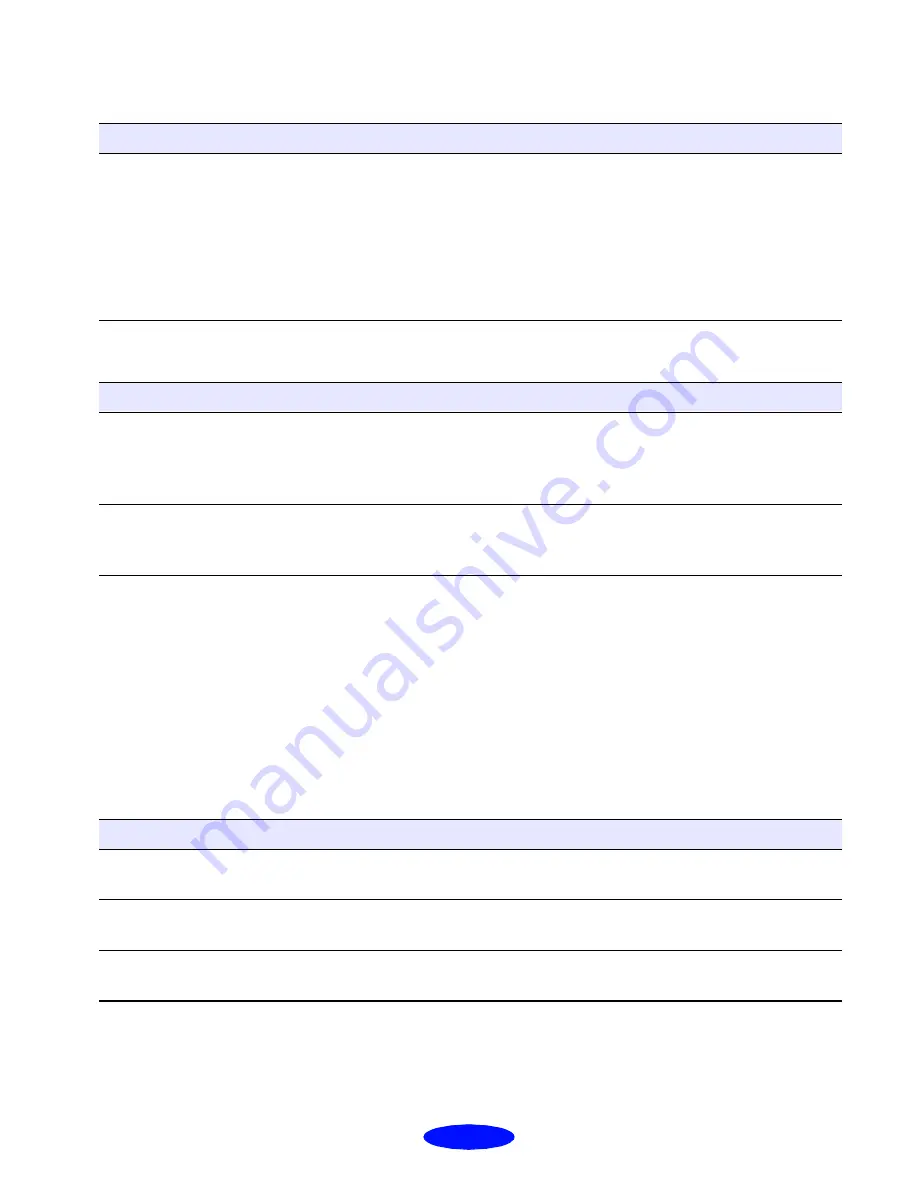
6-11
Paper jams inside the printer
Paper doesn’t eject fully or is wrinkled
Solving Miscellaneous Printout
Problems
If your printout results are not what you expected, try these
solutions.
Characters are incorrect or garbled
.
Try this
Then do this
Turn off your printer, open the
cover, and remove all the
paper that’s inside, including
any little pieces that may have
torn off.
Reload the paper as described in the Quick Setup booklet and Chapter 3.
If your paper jams frequently, make sure you:
◗
Use smooth, high-quality paper, loaded printable side up.
◗
Fan the stack and then even the edges before loading it.
◗
Don’t load paper above the arrow mark on the left edge guide.
◗
Adjust the left edge guide to fit the width of your paper.
Possible cause
Solution
If the paper doesn’t eject fully,
you may have set the wrong
paper size.
Press the
E load/eject button to eject the paper. Then make sure you select
the correct paper size in your application or printer software. (See the
paper specifications in the Appendix for the paper sizes you can print
with.)
If it’s wrinkled when it comes
out, the paper may be damp or
too thin.
See the paper specifications in the Appendix for paper thicknesses you
can print with, as well as environmental requirements for storage.
Possible cause
Solution
Your printer is not the
Windows default printer.
Select your printer as the default Windows printer. See your Windows
documentation or online help for instructions.
Printing is stalled in Spool
Manager (Windows).
Delete the stalled print jobs in Spool Manager following the instructions
in Chapter 4. Then try printing again.
The interface cable is not
securely connected.
Turn off your printer and computer. Then make sure the cable is
connected securely and meets the printer’s specifications.