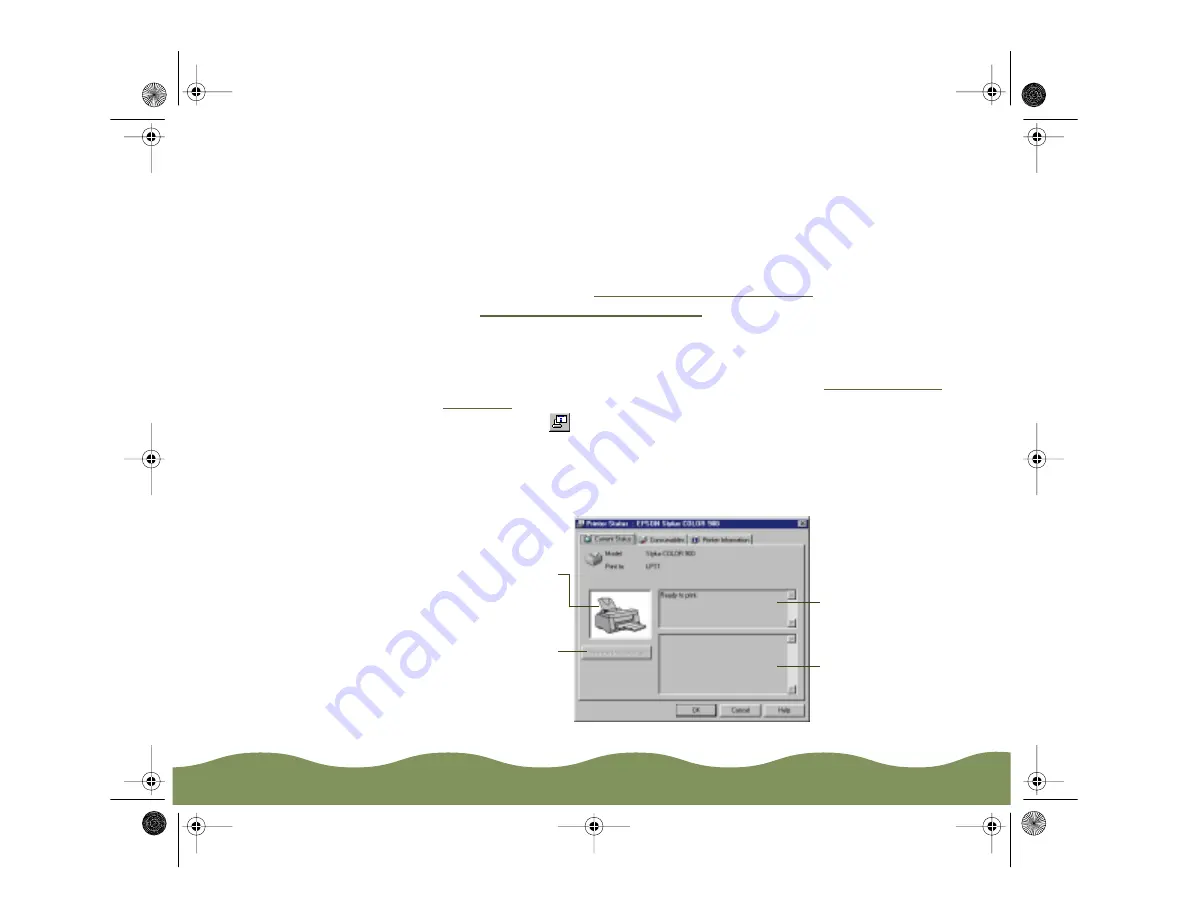
Managing Print Jobs
Page 101
Using the Printer Status Window
For more details on the status of your printer, you can use the Printer
Status window. You can access the Printer Status window in different
ways, depending on whether or not you’re currently printing.
◗
If you’re currently printing, click the Details button on either the
Progress Meter (see
) or the Status Alert
(see
).
◗
If you’re not currently printing, access your printer software, click the
Utility tab; then click the EPSON Status Monitor 2 icon.
You can also open Status Monitor 2 as described in
, and click your printer name in the Installed Printers list.
Then click the
Printer Status icon or select Printer Status from the
Printer menu.
You see the Printer Status window. The Current Status tab gives printing
status and troubleshooting tips.
Printer status
messages
appear here
If an error occurs,
troubleshooting
tips appear here
Printer graphic changes to
reflect the printer status
(see table below)
If your printer runs out of ink,
click this button to display
cartridge replacement
instructions
color900.book Page 101 Wednesday, January 6, 1999 12:39 PM
















































