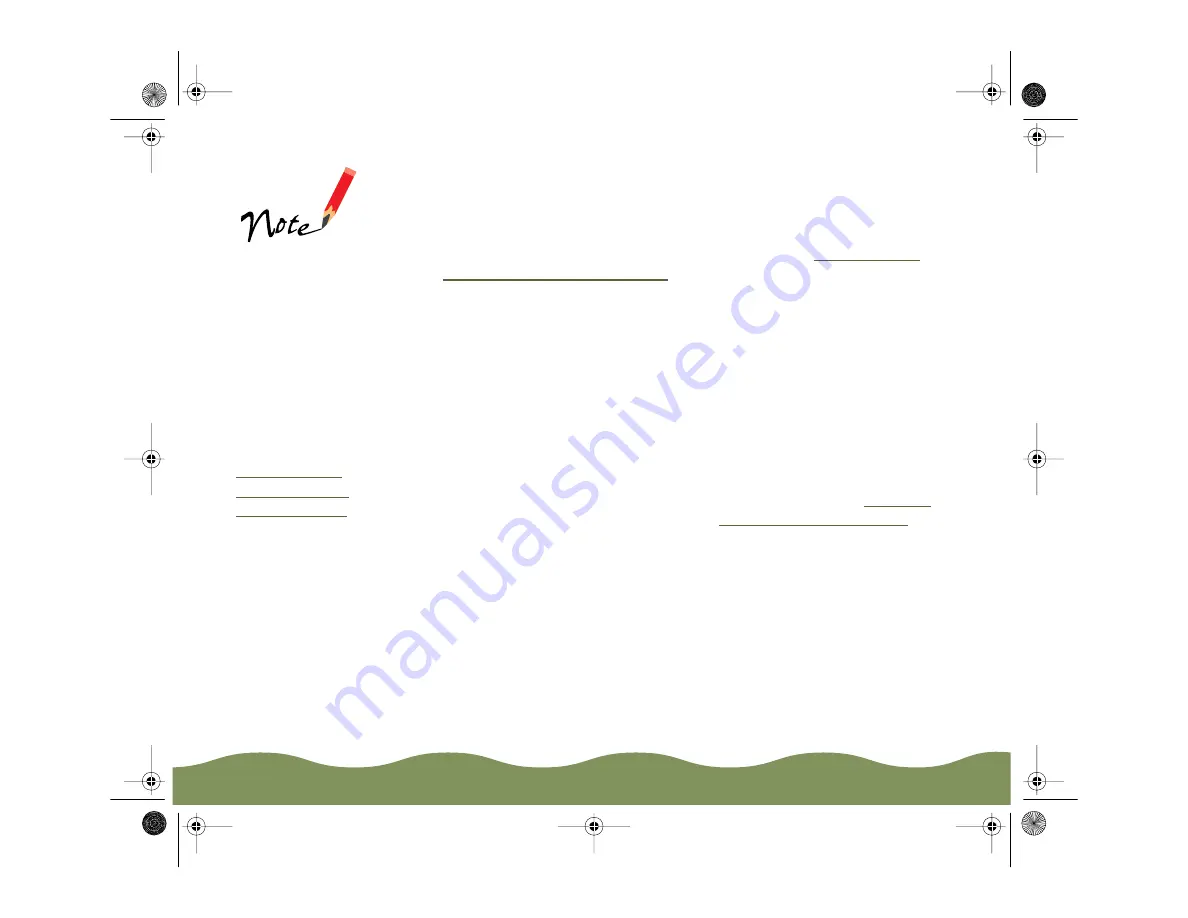
Advanced Printing
Page 46
4 Click the Paper Size drop-down list to select the size of paper you
loaded in the printer.
The sizes marked with an asterisk (*; not available with Windows 3.1)
are larger than you can load in the printer and can be used only with
the Reduce/Enlarge setting on the Layout tab; see
for more information.
5 If you did not or cannot select the number of copies you want to print in
your application program’s Print dialog box, choose the number in the
Copies box. Don’t select the number of copies here and in your
application’s Print dialog box; you may get twice the number of copies
you want.
6 If you’re printing multiple copies of a multi-page document and you
want the copies printed in sets, click the Collate checkbox. The page
graphics change to show collated documents.
A4 210
×
297 mm
B5 182
×
257 mm
A5 148
×
210 mm
Letter 8 1/2
×
11 in
Legal 8 1/2
×
14 in
Executive 7 1/4
×
10 1/2 in
Half Letter 5 1/2
×
8 1/2 in
A6 Index card 105
×
148 mm
Index card 5
×
8 in
Index card 8
×
10 in
Envelope #10 4 1/8
×
9 1/2 in
Envelope DL 110
×
220 mm
Envelope C6 114
×
162 mm
Envelope 132
×
220 mm
Photo Paper 4
×
6 in
Panoramic 210
×
594 mm
B4 257
×
364 mm *
US B 11
×
17 in *
A3 297
×
420 mm *
Super A3/B 329
×
483 mm *
B3 364
×
514 mm *
A2 420
×
594 mm *
US C 17
×
22 in *
User Defined (See
for
instructions.)
If the Reduce/Enlarge
setting is set to
Normal and you
select one of the
paper sizes to the
right that is marked
with an asterisk (*),
you see a dialog box
asking you to select a
paper size that fits
your printer. See
Reducing and
Enlarging Your
Document Size
for
more information.
color900.book Page 46 Wednesday, January 6, 1999 12:39 PM
















































