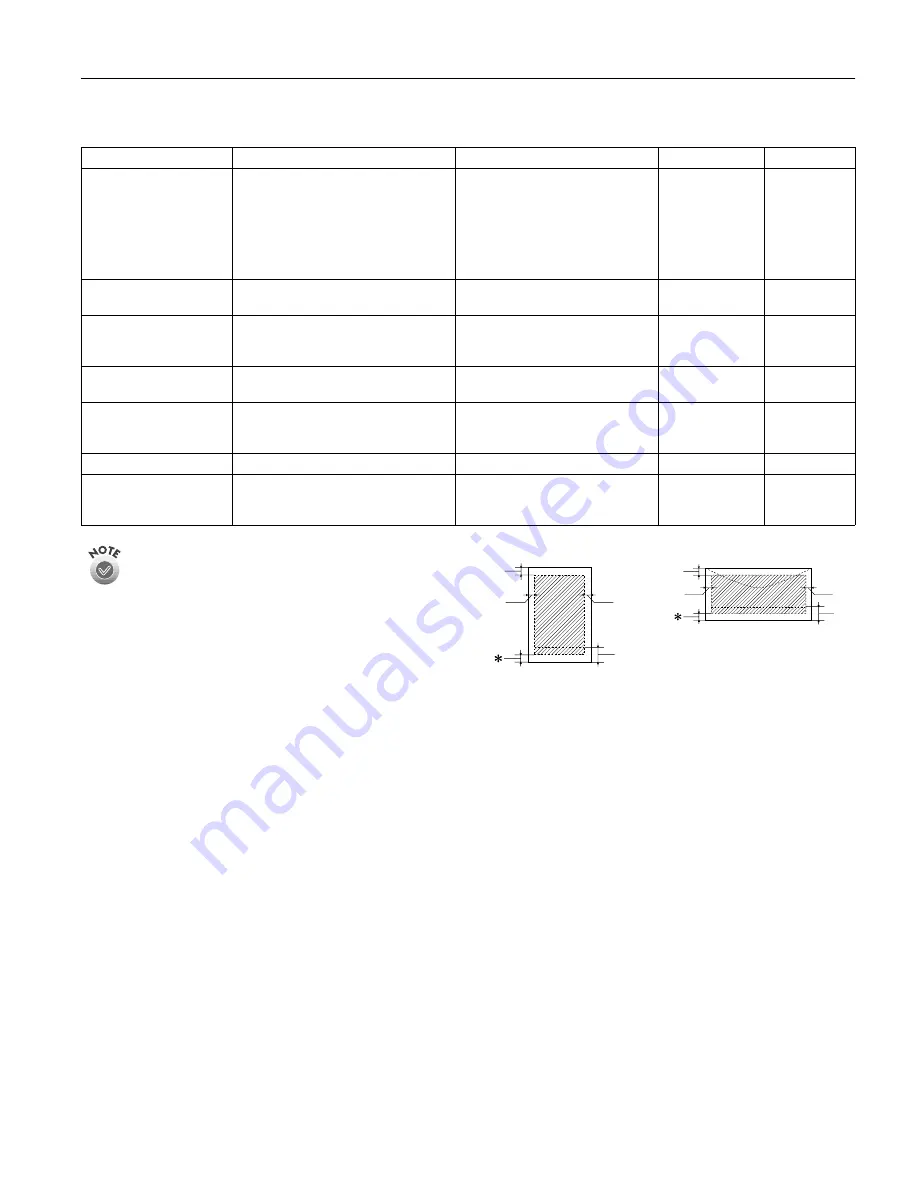
EPSON Stylus C80
1/02
EPSON Stylus C80
-
3
Paper
Always load paper into the sheet feeder short edge first.
Since the quality of any particular brand or type of paper
may be changed by the manufacturer at any time, EPSON
cannot attest to the quality of any non-EPSON brand or
type of paper. Always test samples of paper stock before
purchasing large quantities or printing large jobs.
Poor quality paper may reduce print quality and cause
paper jams and other problems. If you encounter problems,
switch to a higher grade of paper.
Do not load curled or folded paper.
Use papers under these conditions:
Temperature: 59 to 77 °F (15 to 25 °C)
Humidity:
40 to 60% RH
Printable area
A:
The minimum top margin is 0.12 inch (3.0 mm).
B-L: The minimum left margin is 0.12 inch (3.0 mm).
B-R: The minimum right margin is 0.12 inch (3.0 mm)
C:
The minimum bottom margin is 0.55 inch (14.0 mm) for single
sheets (including panoramic size) and ink jet cards, and 0.78 inch
(20 mm) for envelopes.
*
You can extend the minimum bottom margin to 0.12 inch (3.0 mm)
by selecting Maximum as the Printable Area setting. However,
print quality may decline in the expanded area.
Paper type
Size
Paper types
Thickness
Weight
Single sheets
Letter (8.5
×
11 inches)
Legal (8.5
×
14 inches)
Half letter (statement, 5.5
×
8.5 inches)
Executive (7.5
×
10 inches)
A4 (210
×
297 mm)
A5 (148
×
210 mm)
A6 (105
×
148 mm)
Plain bond paper and special ink jet
papers distributed by EPSON
0.003 to 0.004
inch (0.08 to
0.11 mm) for plain
bond paper
17 to 24 lb
(64 to 90 g/m
2
)
for plain bond
paper
Transparencies
Letter (8.5
×
11 inches)
A4 (210
×
297 mm)
Transparencies distributed by
EPSON
—
—
Heavyweight Matte Paper
Double-Sided Matte Paper
Archival Matte Paper
Letter (8.5
×
11 inches)
A4 (210
×
297 mm)
Heavyweight, Double-Sided, and
Archival Matte paper distributed by
EPSON
—
—
Self-adhesive sheets
A4 (210
×
297 mm)
Self adhesive sheets distributed by
EPSON
—
—
Envelopes
No. 10, 4.1
×
9.5 inches (104
×
241 mm)
DL, 4.3
×
8.7 inches (110
×
220 mm)
C6, 4.4
×
6.4 inches (114
×
162 mm)
Plain bond paper or air mail paper
0.006 to 0.02 inch
(0.16 to 0.52 mm)
12 to 20 lb
(45 to 75 g/m
2
)
Ink jet cards
A6 (105
×
148 mm)
Ink jet cards distributed by EPSON
—
—
Premium Glossy Photo
Paper and
Semigloss Photo Paper
Letter (8.5
×
11 inches)
A4 (210
×
297 mm)
Premium Glossy Photo Paper or
Premium Semigloss Photo Paper
distributed by EPSON
—
—
A
B-L
B-R
C
A
B-L
B-R
C
single sheets/index cards
envelopes





























