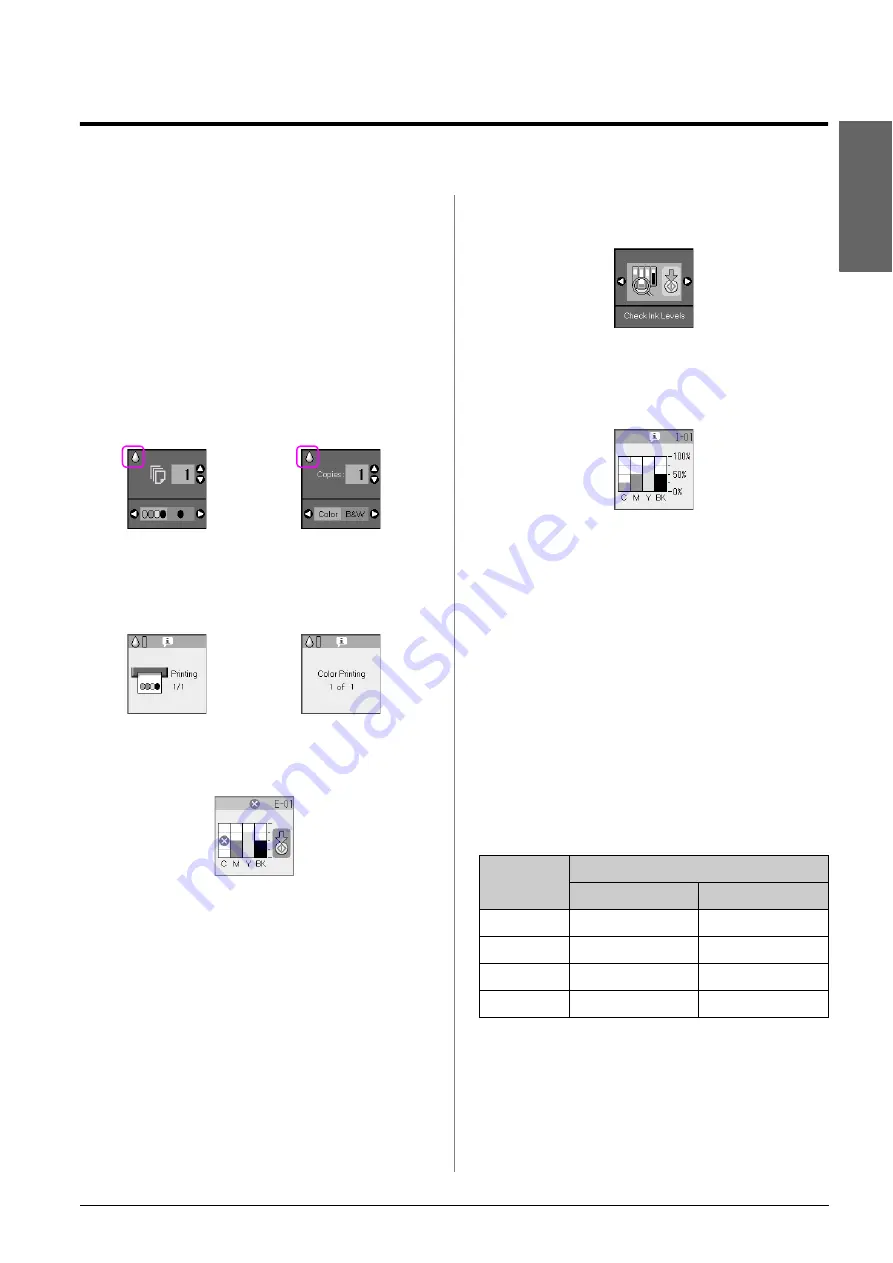
Maintenance
19
En
g
lis
h
Maintenance
You can keep the operation of the product at its best
by performing the procedures described in this
chapter. Also, this section includes instructions on
how to replace ink cartridges and transport the
product.
Replacing Ink Cartridges
When an ink cartridge is low, the icon shown below
is displayed in the upper-left corner of the LCD
screen.
When printing or copying, a bar showing which ink
cartridge is low is displayed next to the Ink Low icon.
When an ink cartridge is expended, the following
LCD screen is displayed.
Tip:
If a cartridge is more than six months old, print quality may decline.
If necessary, try cleaning the print head (
head” on page 22). If printouts still do not look their best, you may
need to replace the cartridge.
Checking the ink cartridge status
Follow these steps to check your ink cartridge status.
1.
Press the
F
[
Setup/Utilities
] button.
2.
Use the
l
or
r
button to select
Check Ink
Levels
.
3.
Press the
x
Start
button.
You see a graphic showing the ink cartridge
status.
4.
When you are done checking the ink cartridge
status, press the
x
Start
button.
5.
Press the
F
[
Setup/Utilities
] button to return to
the previous mode.
When your ink starts getting low, make sure you
have replacement cartridges available. You cannot
print if a cartridge is expended.
Note:
Epson cannot guarantee the quality or reliability of non-genuine
ink. If non-genuine ink cartridges are installed, the ink status will
not be displayed.
Purchasing ink cartridges
Use the Epson ink cartridges within six months of
installing them and before the expiration date.
c
Caution:
Epson recommends the use of genuine Epson ink cartridges. The
use of non-genuine ink may cause damage that is not covered by
Epson’s warranties, and under certain circumstances, may cause
erratic printer behavior. Epson cannot guarantee the quality or
reliability of non-genuine ink. Information about the ink cartridge
status is not displayed when non-genuine ink is used.
Icon display
Text display
Icon display
Text display
Color
Part Number
DX6000 series
CX5900 series
Black T0711
T0731
Cyan
T0712
T0732
Magenta
T0713
T0733
Yellow
T0714
T0734
Summary of Contents for Stylus CX5900 Series
Page 35: ...English ...
















































