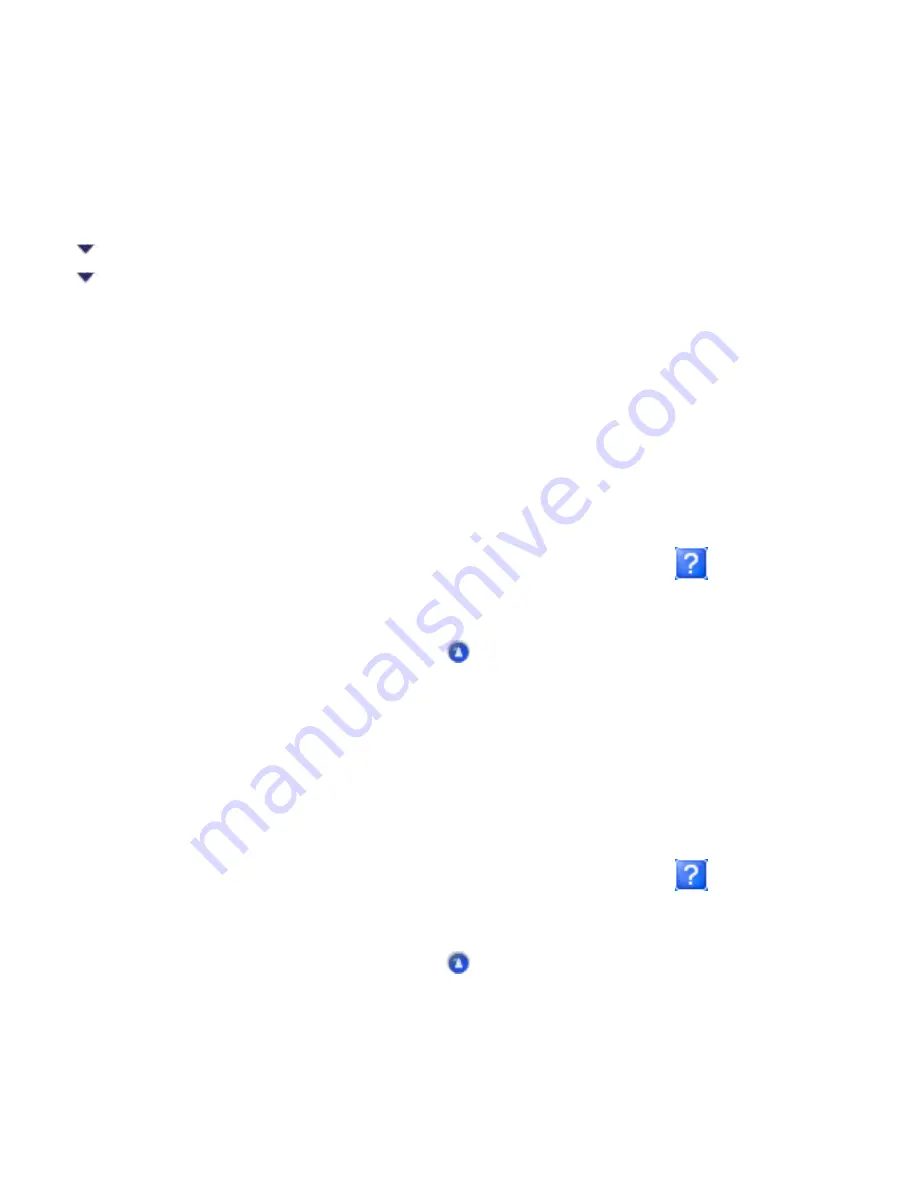
Printer Software Introductions / Getting Information
Getting Information Through Online Help for
Windows
Accessing help from your application
Accessing help from the Windows Start menu
You can access the online help from your application or from the Windows Start Menu. Refer to the
sections below.
Accessing help from your application
Access the printer software, see
. You can get specific help with any item on
a menu by right-clicking the item, then clicking the What's This? command.
You can also view a detailed explanation of a setting or option by clicking the
button on the top
right of the printer driver window, then clicking the item.
Accessing help from the Windows Start menu
Access the printer software, see
. You can get specific help related to any item on a
menu by right-clicking the item, then clicking the What's This? command.
You can also view a detailed explanation of a setting or option by clicking the
button on the top
right of the printer driver window, then clicking the item.
Summary of Contents for Stylus CX6500
Page 42: ...For more information on EPSON Smart Panel see Overview of EPSON Smart Panel Top ...
Page 92: ......
Page 99: ...Printing on Envelopes Explains how to print on envelopes Top ...
Page 108: ... Top ...
Page 117: ... Top ...
Page 125: ...Click Print to start printing Top ...
Page 129: ... Top ...
Page 184: ...Click Print to start printing Top ...
Page 187: ...Click the Page Layout tab and select the Multi Page checkbox Then select Pages Per Sheet ...
Page 195: ...Media Type Settings Click Print to start printing Top ...
Page 199: ...Click Settings to adjust the way your poster will print The Poster Settings dialog box opens ...
Page 206: ...Cut off the remaining margins Warning Be careful when using sharp tools Top ...
Page 259: ...See your operating system s documentation for details Top ...
Page 301: ...The scanned images are sent to the application or saved in the specified folder Top ...
Page 310: ...Click Scan and Save to start scanning or Scan with Options to change scanning settings Top ...
Page 329: ...To remove or delete a marquee click the marquee and click the Delete marquee button Top ...
Page 335: ... For details about the settings refer to the EPSON Smart Panel documentation Top ...
Page 352: ... Top ...
Page 361: ... Top ...
Page 400: ... Top ...
Page 419: ...Browser Web browser Microsoft Internet Explorer 4 0 or later recommended Top ...
















































