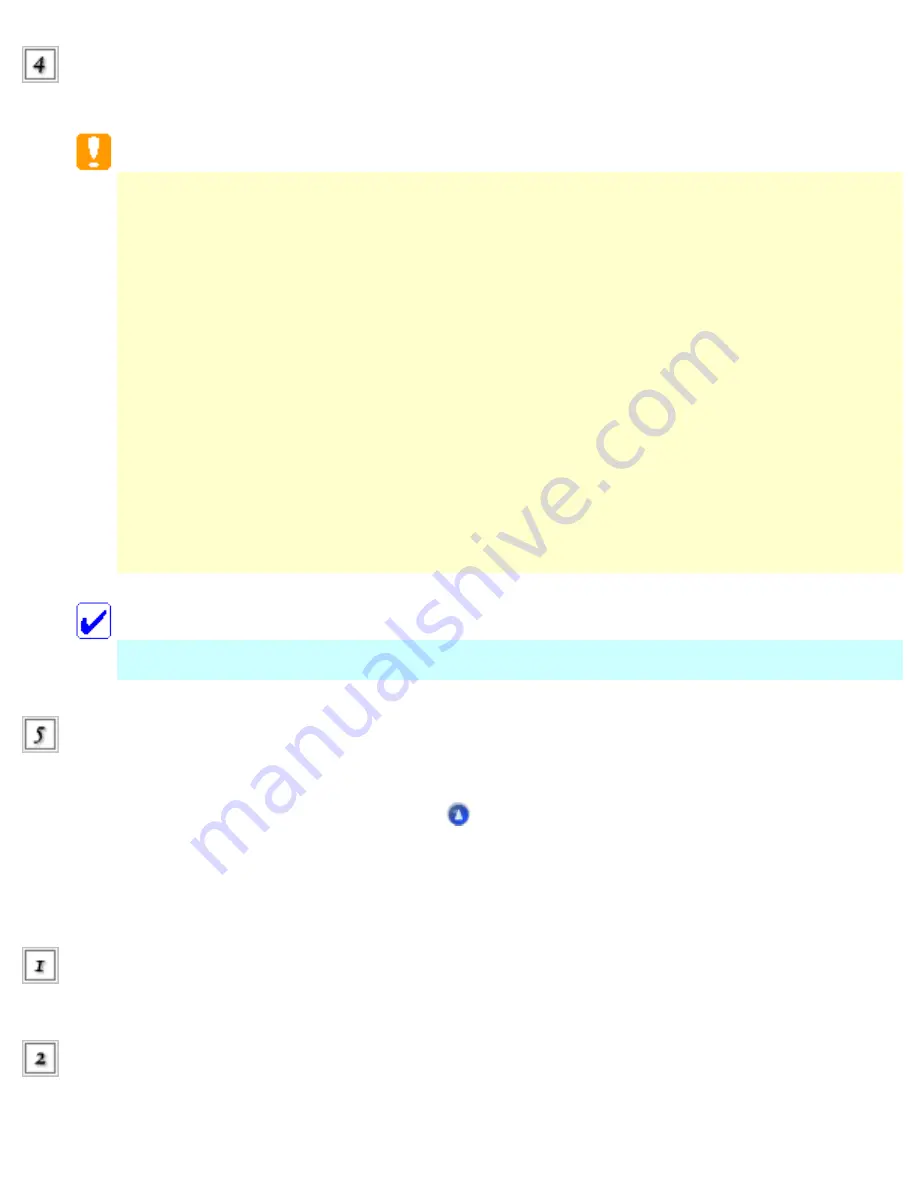
Close the memory card slot
cover.
Caution:
●
Do not try to squeeze the memory card into the slot. Memory cards cannot be fully
inserted into the card slots.
●
Loading a memory card incorrectly may damage the CX6500, the memory card, or
both.
●
Keep the memory card slot cover closed while the memory card is loaded. This
protects the memory card and the slot from dust and static; otherwise data on the
memory card may be lost, or the CX6500 may be damaged.
●
Depending on the memory card loaded in the CX6500, the static charge on the
memory card may cause it to malfunction.
Note:
If the memory card is inserted incorrectly, the memory card light does not go on.
If the images are stored on the memory card, the following message appears. Press the D or OK
button.
Ejecting memory cards
Make sure that all the print jobs are finished and the memory card light is not
flashing.
Open the memory card slot
cover.
Summary of Contents for Stylus CX6500
Page 42: ...For more information on EPSON Smart Panel see Overview of EPSON Smart Panel Top ...
Page 92: ......
Page 99: ...Printing on Envelopes Explains how to print on envelopes Top ...
Page 108: ... Top ...
Page 117: ... Top ...
Page 125: ...Click Print to start printing Top ...
Page 129: ... Top ...
Page 184: ...Click Print to start printing Top ...
Page 187: ...Click the Page Layout tab and select the Multi Page checkbox Then select Pages Per Sheet ...
Page 195: ...Media Type Settings Click Print to start printing Top ...
Page 199: ...Click Settings to adjust the way your poster will print The Poster Settings dialog box opens ...
Page 206: ...Cut off the remaining margins Warning Be careful when using sharp tools Top ...
Page 259: ...See your operating system s documentation for details Top ...
Page 301: ...The scanned images are sent to the application or saved in the specified folder Top ...
Page 310: ...Click Scan and Save to start scanning or Scan with Options to change scanning settings Top ...
Page 329: ...To remove or delete a marquee click the marquee and click the Delete marquee button Top ...
Page 335: ... For details about the settings refer to the EPSON Smart Panel documentation Top ...
Page 352: ... Top ...
Page 361: ... Top ...
Page 400: ... Top ...
Page 419: ...Browser Web browser Microsoft Internet Explorer 4 0 or later recommended Top ...
















































