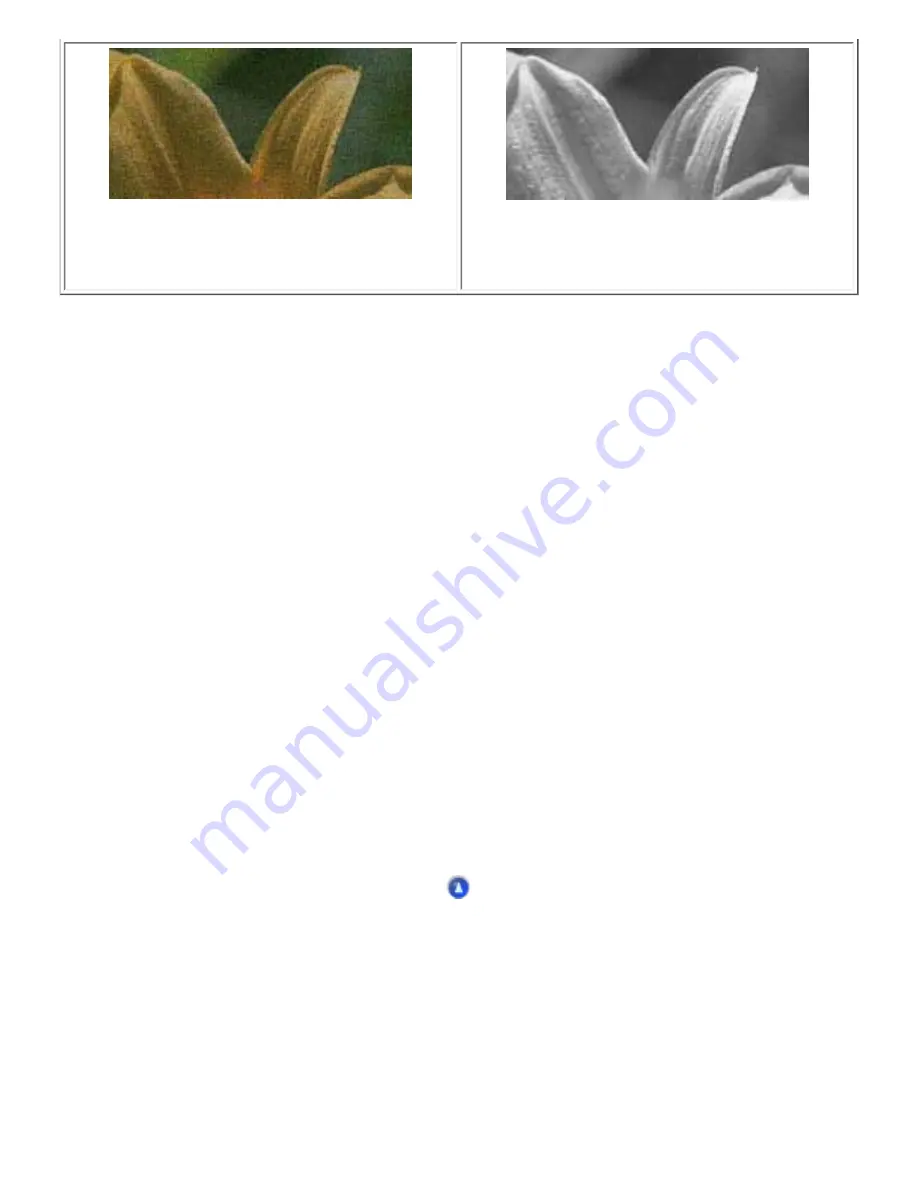
Horizontal banding
Try one or more of these solutions:
●
Run the Print Head Alignment Utility. See
.
●
Make sure that the printable side of the paper is face up in the sheet feeder.
●
Run the Head Cleaning utility to clear any clogged ink nozzles. See
●
Clear all customized settings, then select the Text & Image setting under Quality Option on your
printer software's Main menu (Windows) or select the Automatic setting under Mode in the Print
dialog box (Macintosh).
●
Check the ink level using the LCD panel. See
displayed on LCD panel, replace the appropriate ink cartridge. See
●
Make sure that the Media Type selected in the printer software is appropriate for the type of
media loaded in the CX6500.
Vertical misalignment or banding
Try one or more of these solutions:
●
Make sure that the printable side of the paper is face up in the sheet feeder.
Summary of Contents for Stylus CX6500
Page 42: ...For more information on EPSON Smart Panel see Overview of EPSON Smart Panel Top ...
Page 92: ......
Page 99: ...Printing on Envelopes Explains how to print on envelopes Top ...
Page 108: ... Top ...
Page 117: ... Top ...
Page 125: ...Click Print to start printing Top ...
Page 129: ... Top ...
Page 184: ...Click Print to start printing Top ...
Page 187: ...Click the Page Layout tab and select the Multi Page checkbox Then select Pages Per Sheet ...
Page 195: ...Media Type Settings Click Print to start printing Top ...
Page 199: ...Click Settings to adjust the way your poster will print The Poster Settings dialog box opens ...
Page 206: ...Cut off the remaining margins Warning Be careful when using sharp tools Top ...
Page 259: ...See your operating system s documentation for details Top ...
Page 301: ...The scanned images are sent to the application or saved in the specified folder Top ...
Page 310: ...Click Scan and Save to start scanning or Scan with Options to change scanning settings Top ...
Page 329: ...To remove or delete a marquee click the marquee and click the Delete marquee button Top ...
Page 335: ... For details about the settings refer to the EPSON Smart Panel documentation Top ...
Page 352: ... Top ...
Page 361: ... Top ...
Page 400: ... Top ...
Page 419: ...Browser Web browser Microsoft Internet Explorer 4 0 or later recommended Top ...
















































