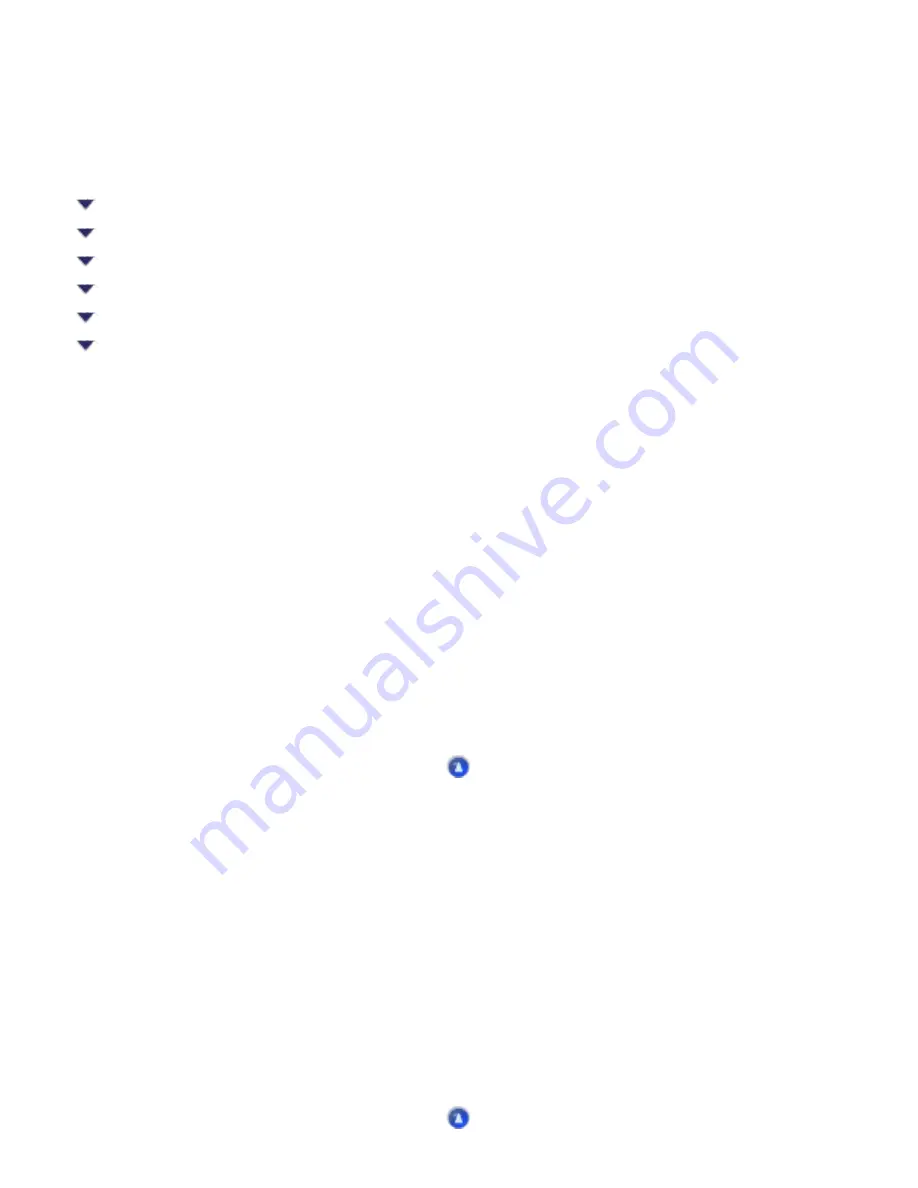
Troubleshooting / Printing and Copying Problems
Printout Problems Not Related to Print Quality
Incorrect or garbled characters
Printout has smears on the bottom edge
Incorrect or garbled characters
Try one or more of these solutions:
●
Make sure that you are using the appropriate printer driver for the CX6500.
●
Select the CX6500 as the default printer in Windows.
●
Windows 98 and Me users can clear any stalled print jobs from the Spool Manager. See
●
Turn off the CX6500 and computer. Make sure that the USB cable is securely plugged in.
Incorrect margins
Try one or more of these solutions:
●
Check the margin settings in your application. Make sure that the margins are within the printable
area of the page. See
.
●
Check the settings on the Main menu (Windows) or in the Page Setup dialog box (Macintosh).
Make sure the settings are appropriate for the paper size you are using.
Summary of Contents for Stylus CX6500
Page 42: ...For more information on EPSON Smart Panel see Overview of EPSON Smart Panel Top ...
Page 92: ......
Page 99: ...Printing on Envelopes Explains how to print on envelopes Top ...
Page 108: ... Top ...
Page 117: ... Top ...
Page 125: ...Click Print to start printing Top ...
Page 129: ... Top ...
Page 184: ...Click Print to start printing Top ...
Page 187: ...Click the Page Layout tab and select the Multi Page checkbox Then select Pages Per Sheet ...
Page 195: ...Media Type Settings Click Print to start printing Top ...
Page 199: ...Click Settings to adjust the way your poster will print The Poster Settings dialog box opens ...
Page 206: ...Cut off the remaining margins Warning Be careful when using sharp tools Top ...
Page 259: ...See your operating system s documentation for details Top ...
Page 301: ...The scanned images are sent to the application or saved in the specified folder Top ...
Page 310: ...Click Scan and Save to start scanning or Scan with Options to change scanning settings Top ...
Page 329: ...To remove or delete a marquee click the marquee and click the Delete marquee button Top ...
Page 335: ... For details about the settings refer to the EPSON Smart Panel documentation Top ...
Page 352: ... Top ...
Page 361: ... Top ...
Page 400: ... Top ...
Page 419: ...Browser Web browser Microsoft Internet Explorer 4 0 or later recommended Top ...
















































