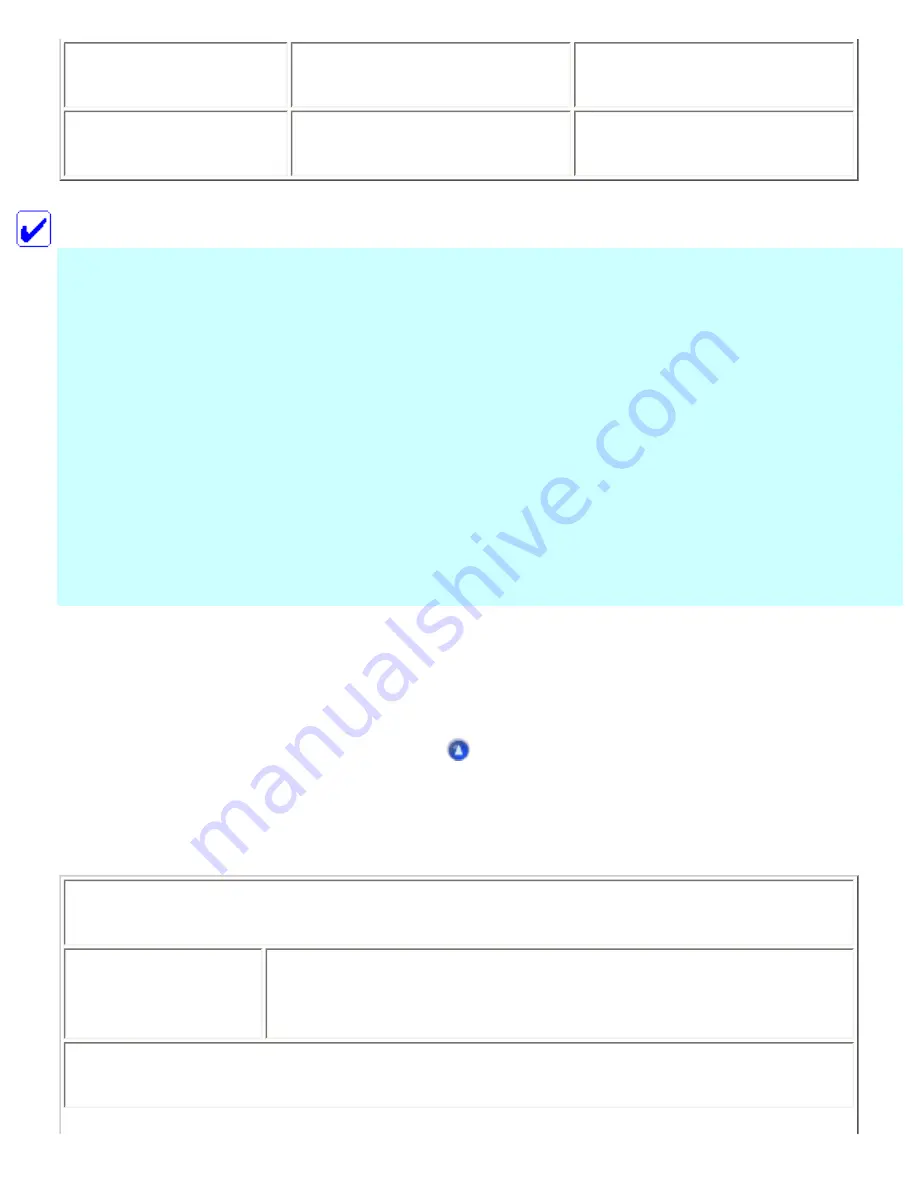
RAM
128 MB RAM
256 MB RAM
HDD Space
60 MB
2.8 GB
Note:
●
For Mac OS 9, the amount of available memory varies according to the number and kind
of applications that are open. To see how much memory is available, choose About This
Computer from the Apple menu, and refer to the memory size (listed in kilobytes) under
"Largest Unused Block" (1,024K=1 MB).
●
For Mac OS X, to see how much memory is available, choose About This Mac from the
Apple menu.
●
For Mac OS 9, the memory requirements above are for printing on Letter size paper. These
requirements may vary depending on the size of the paper, the type of application you are
using, and the complexity of the document that you want to print.
In addition to these system and memory requirements, you need 20 MB of free hard disk space to install
your printer software. To print, you also need extra hard disk space amounting to about twice the size of
the file that you want to print.
Using the Reference Guide and Photo Print Software Setup
For Windows
Browser
Web browser
(Microsoft Internet Explorer 4.0 or later recommended)
For Macintosh
Summary of Contents for Stylus CX6500
Page 42: ...For more information on EPSON Smart Panel see Overview of EPSON Smart Panel Top ...
Page 92: ......
Page 99: ...Printing on Envelopes Explains how to print on envelopes Top ...
Page 108: ... Top ...
Page 117: ... Top ...
Page 125: ...Click Print to start printing Top ...
Page 129: ... Top ...
Page 184: ...Click Print to start printing Top ...
Page 187: ...Click the Page Layout tab and select the Multi Page checkbox Then select Pages Per Sheet ...
Page 195: ...Media Type Settings Click Print to start printing Top ...
Page 199: ...Click Settings to adjust the way your poster will print The Poster Settings dialog box opens ...
Page 206: ...Cut off the remaining margins Warning Be careful when using sharp tools Top ...
Page 259: ...See your operating system s documentation for details Top ...
Page 301: ...The scanned images are sent to the application or saved in the specified folder Top ...
Page 310: ...Click Scan and Save to start scanning or Scan with Options to change scanning settings Top ...
Page 329: ...To remove or delete a marquee click the marquee and click the Delete marquee button Top ...
Page 335: ... For details about the settings refer to the EPSON Smart Panel documentation Top ...
Page 352: ... Top ...
Page 361: ... Top ...
Page 400: ... Top ...
Page 419: ...Browser Web browser Microsoft Internet Explorer 4 0 or later recommended Top ...
















































