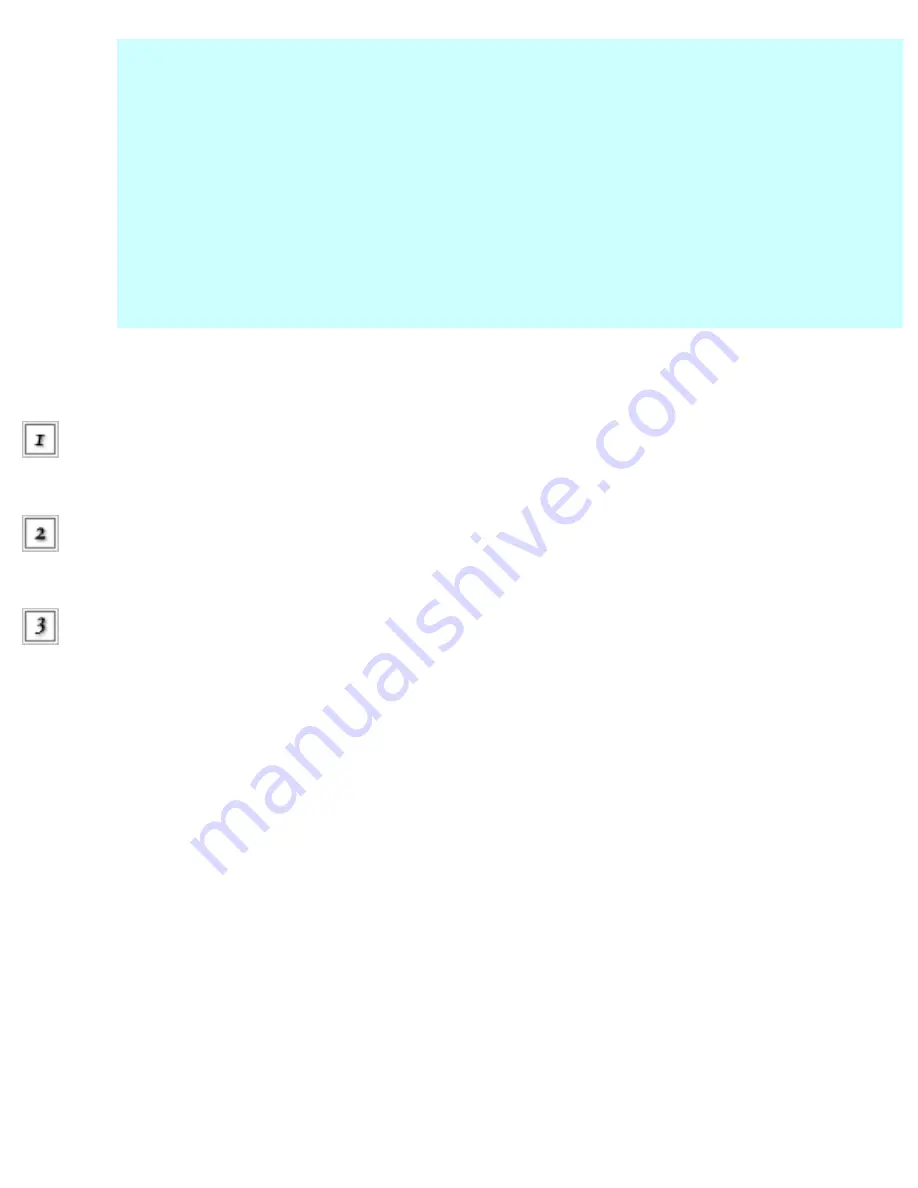
●
The graphic displays the amount of ink that was remaining when
Epson StatusMonitor was first opened. To update the ink-level information, click
Update.
●
If any one of the ink cartridges that are installed in the CX6500 are broken,
incompatible to the printer model, or is installed improperly, the Epson
StatusMonitor will not display an accurate calculation for the amount of ink
remaining in any of the ink cartridges. Be sure to replace or reinstall any ink
cartridge when indicated by the Epson StatusMonitor.
For Mac OS X
Double-click Macintosh HD (the default hard disk name), double-click the Applications folder,
then double-click the Epson Printer Utility icon. The Printer List window appears.
Select the CX6500, then click OK. The Epson Printer Utility dialog box
appears.
Click the Epson StatusMonitor button. The Epson StatusMonitor dialog box
appears.
Summary of Contents for Stylus CX6500
Page 42: ...For more information on EPSON Smart Panel see Overview of EPSON Smart Panel Top ...
Page 92: ......
Page 99: ...Printing on Envelopes Explains how to print on envelopes Top ...
Page 108: ... Top ...
Page 117: ... Top ...
Page 125: ...Click Print to start printing Top ...
Page 129: ... Top ...
Page 184: ...Click Print to start printing Top ...
Page 187: ...Click the Page Layout tab and select the Multi Page checkbox Then select Pages Per Sheet ...
Page 195: ...Media Type Settings Click Print to start printing Top ...
Page 199: ...Click Settings to adjust the way your poster will print The Poster Settings dialog box opens ...
Page 206: ...Cut off the remaining margins Warning Be careful when using sharp tools Top ...
Page 259: ...See your operating system s documentation for details Top ...
Page 301: ...The scanned images are sent to the application or saved in the specified folder Top ...
Page 310: ...Click Scan and Save to start scanning or Scan with Options to change scanning settings Top ...
Page 329: ...To remove or delete a marquee click the marquee and click the Delete marquee button Top ...
Page 335: ... For details about the settings refer to the EPSON Smart Panel documentation Top ...
Page 352: ... Top ...
Page 361: ... Top ...
Page 400: ... Top ...
Page 419: ...Browser Web browser Microsoft Internet Explorer 4 0 or later recommended Top ...
















































