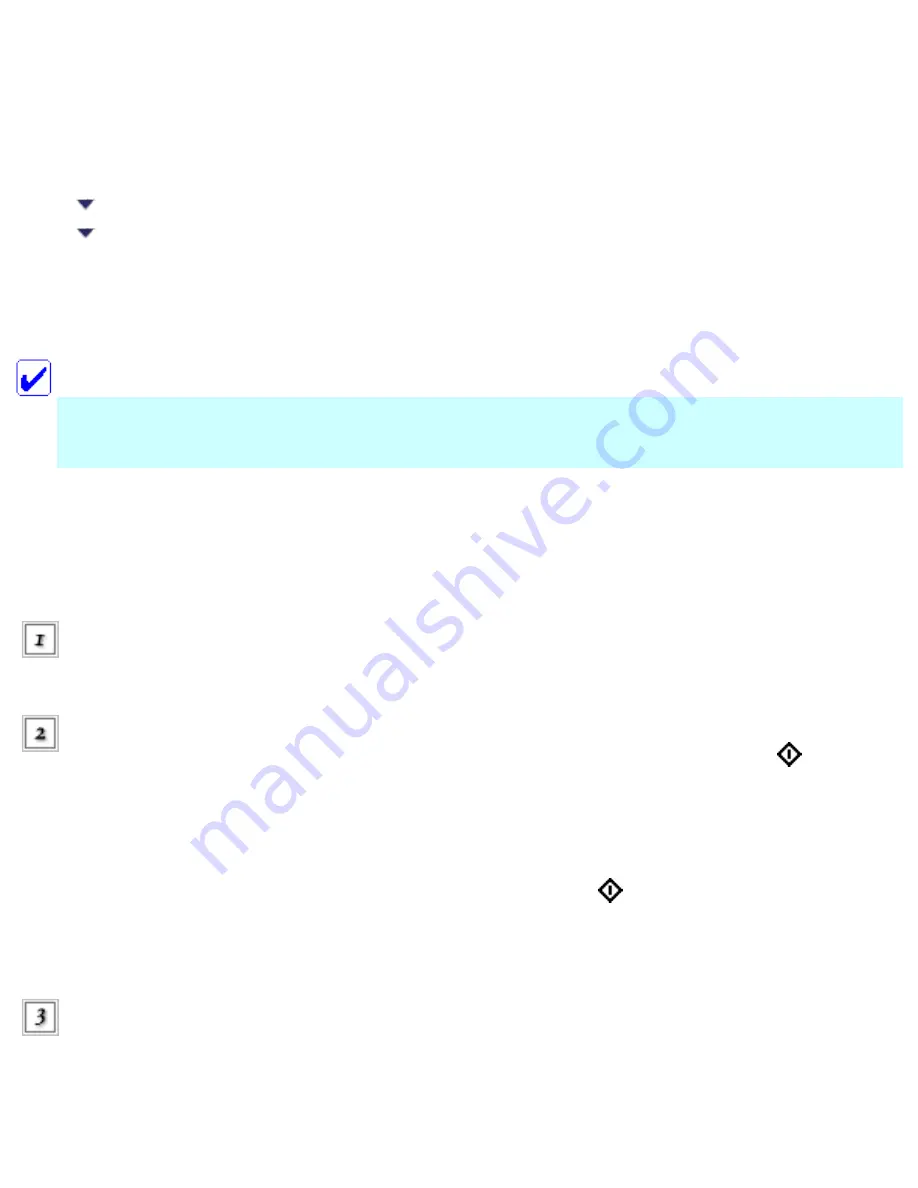
Replacing Ink Cartridges
Replacing an Ink Cartridge
Using the Epson Status Monitor
You can replace ink cartridges using the control panel or using the Status Monitor utility. Refer to the
appropriate section.
Note:
Before replacing, read "Safety Instructions" by clicking Safety and
.
Using the control panel
Follow the steps below to replace ink cartridges.
Make sure the CX6500 is
on.
When the ink is empty:
Refer to the LCD panel message to see which ink cartridge is empty, then press the
Color
button.
When the ink is low:
Press the Setup Mode button to enter the Setup Mode and press the A button repeatedly
until 5.Ink cartridge appears on the LCD panel, then press the
Color button.
The ink cartridges move to the replacement position.
Make sure that the document cover is closed, then open the scanner
unit.
Summary of Contents for Stylus CX6500
Page 42: ...For more information on EPSON Smart Panel see Overview of EPSON Smart Panel Top ...
Page 92: ......
Page 99: ...Printing on Envelopes Explains how to print on envelopes Top ...
Page 108: ... Top ...
Page 117: ... Top ...
Page 125: ...Click Print to start printing Top ...
Page 129: ... Top ...
Page 184: ...Click Print to start printing Top ...
Page 187: ...Click the Page Layout tab and select the Multi Page checkbox Then select Pages Per Sheet ...
Page 195: ...Media Type Settings Click Print to start printing Top ...
Page 199: ...Click Settings to adjust the way your poster will print The Poster Settings dialog box opens ...
Page 206: ...Cut off the remaining margins Warning Be careful when using sharp tools Top ...
Page 259: ...See your operating system s documentation for details Top ...
Page 301: ...The scanned images are sent to the application or saved in the specified folder Top ...
Page 310: ...Click Scan and Save to start scanning or Scan with Options to change scanning settings Top ...
Page 329: ...To remove or delete a marquee click the marquee and click the Delete marquee button Top ...
Page 335: ... For details about the settings refer to the EPSON Smart Panel documentation Top ...
Page 352: ... Top ...
Page 361: ... Top ...
Page 400: ... Top ...
Page 419: ...Browser Web browser Microsoft Internet Explorer 4 0 or later recommended Top ...
















































