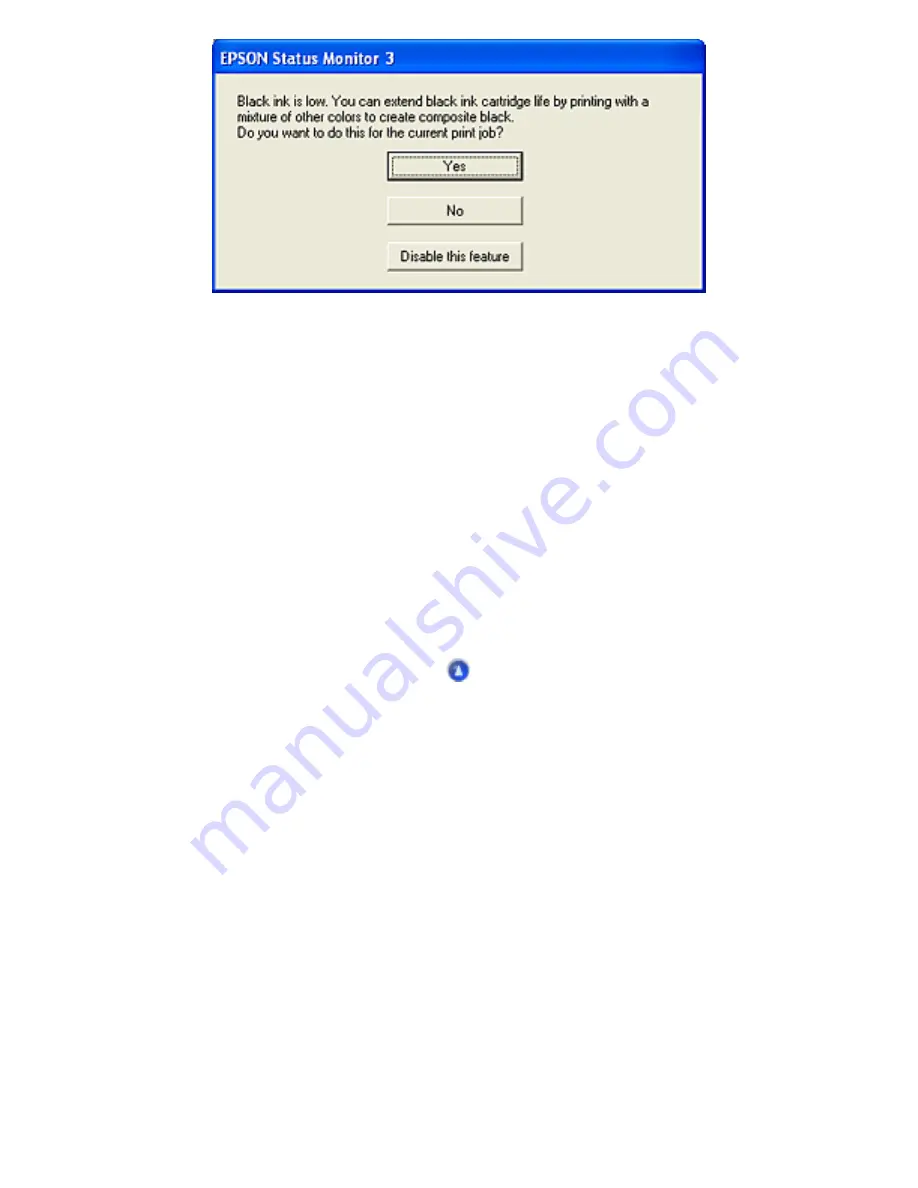
By clicking the Yes button, you can use a mixture of color inks to create black for printing documents.
Ink from the black ink cartridge is not used. In some cases, the black created by combining inks may
differ slightly from that of the black ink cartridge. The dialog box appears the next time you print a job
that uses black ink and again gives you the option to conserve black ink.
By clicking the No button, you can continue using the remaining black ink for the job you are printing.
The dialog box appears the next time you print a job that uses black ink and again gives you the option
to conserve black ink.
By clicking the Disable this feature button, you can continue using black ink normally. The dialog box
does not appear again for the remaining life of the black ink cartridge. In this case, black ink is used
normally until it runs out completely.
Summary of Contents for Stylus CX6500
Page 42: ...For more information on EPSON Smart Panel see Overview of EPSON Smart Panel Top ...
Page 92: ......
Page 99: ...Printing on Envelopes Explains how to print on envelopes Top ...
Page 108: ... Top ...
Page 117: ... Top ...
Page 125: ...Click Print to start printing Top ...
Page 129: ... Top ...
Page 184: ...Click Print to start printing Top ...
Page 187: ...Click the Page Layout tab and select the Multi Page checkbox Then select Pages Per Sheet ...
Page 195: ...Media Type Settings Click Print to start printing Top ...
Page 199: ...Click Settings to adjust the way your poster will print The Poster Settings dialog box opens ...
Page 206: ...Cut off the remaining margins Warning Be careful when using sharp tools Top ...
Page 259: ...See your operating system s documentation for details Top ...
Page 301: ...The scanned images are sent to the application or saved in the specified folder Top ...
Page 310: ...Click Scan and Save to start scanning or Scan with Options to change scanning settings Top ...
Page 329: ...To remove or delete a marquee click the marquee and click the Delete marquee button Top ...
Page 335: ... For details about the settings refer to the EPSON Smart Panel documentation Top ...
Page 352: ... Top ...
Page 361: ... Top ...
Page 400: ... Top ...
Page 419: ...Browser Web browser Microsoft Internet Explorer 4 0 or later recommended Top ...
















































