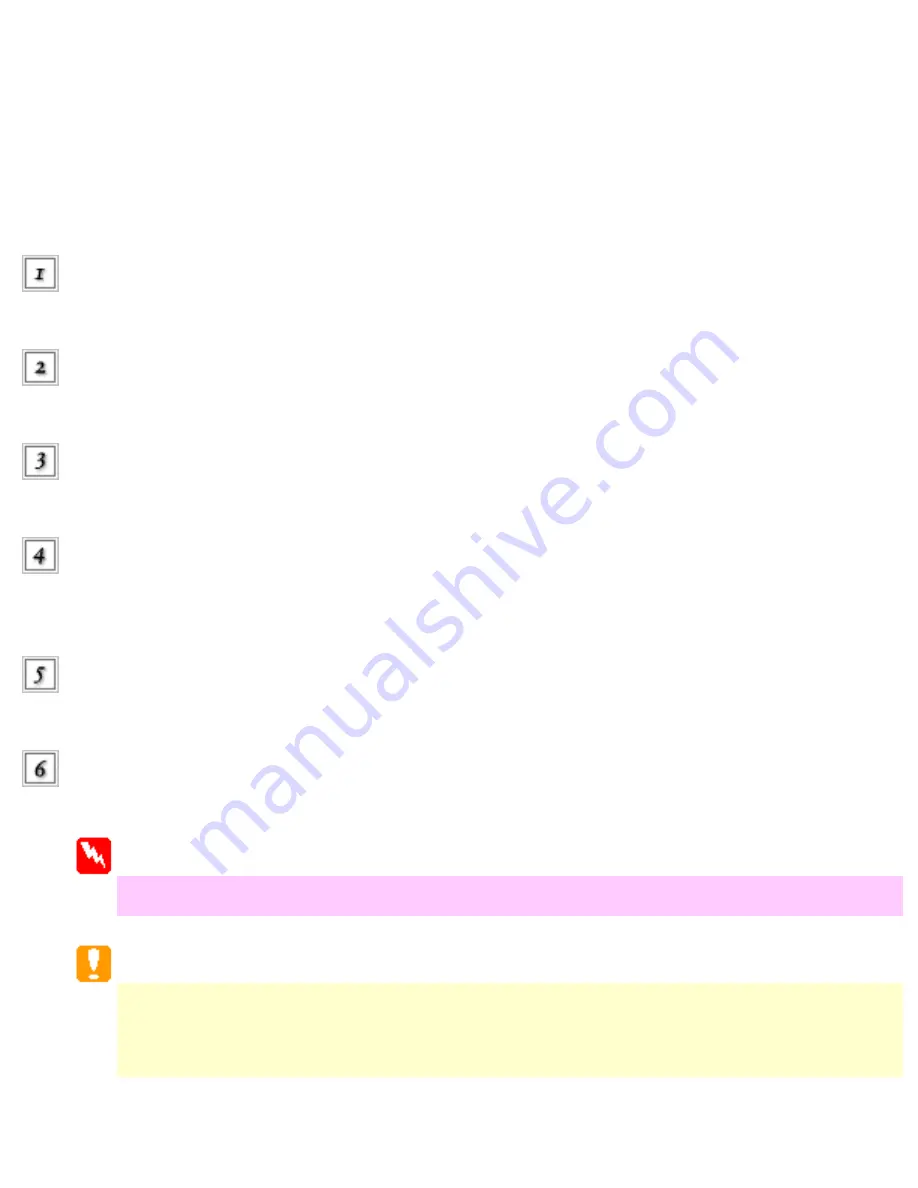
Maintenance
Cleaning the CX6500
To keep the CX6500 operating at its best, clean it thoroughly several times a year.
Make sure the CX6500 is turned off and all of its lights are off. Then unplug the power
cord.
Remove all paper from the sheet
feeder.
Use a soft brush to carefully clean away all dust and
dirt.
If the outer case or the inside of the sheet feeder is dirty, clean it with a soft, clean cloth
dampened with mild detergent. Keep the document and scanner unit closed to prevent moisture
from getting inside.
If the document table is dirty, open the document cover. Then clean the glass with a soft, clean
and dry cloth, or with a blower brush.
If the inside of the CX6500 accidentally gets soiled with ink, wipe the ink away with a damp
cloth.
Warning:
Be careful not to touch the internal gears.
Caution:
●
Never use alcohol or paint thinner to clean the CX6500; these chemicals can
damage the components as well as the case.
Summary of Contents for Stylus CX6500
Page 42: ...For more information on EPSON Smart Panel see Overview of EPSON Smart Panel Top ...
Page 92: ......
Page 99: ...Printing on Envelopes Explains how to print on envelopes Top ...
Page 108: ... Top ...
Page 117: ... Top ...
Page 125: ...Click Print to start printing Top ...
Page 129: ... Top ...
Page 184: ...Click Print to start printing Top ...
Page 187: ...Click the Page Layout tab and select the Multi Page checkbox Then select Pages Per Sheet ...
Page 195: ...Media Type Settings Click Print to start printing Top ...
Page 199: ...Click Settings to adjust the way your poster will print The Poster Settings dialog box opens ...
Page 206: ...Cut off the remaining margins Warning Be careful when using sharp tools Top ...
Page 259: ...See your operating system s documentation for details Top ...
Page 301: ...The scanned images are sent to the application or saved in the specified folder Top ...
Page 310: ...Click Scan and Save to start scanning or Scan with Options to change scanning settings Top ...
Page 329: ...To remove or delete a marquee click the marquee and click the Delete marquee button Top ...
Page 335: ... For details about the settings refer to the EPSON Smart Panel documentation Top ...
Page 352: ... Top ...
Page 361: ... Top ...
Page 400: ... Top ...
Page 419: ...Browser Web browser Microsoft Internet Explorer 4 0 or later recommended Top ...
















































